Lightroom Name Change Tip and the Lightroom Classic/CC Survey Results
First, by request: if you’re not happy with the new “Lightroom Classic” name, no sweat — Adobe gave us a way to change it to something more fitting (see below):
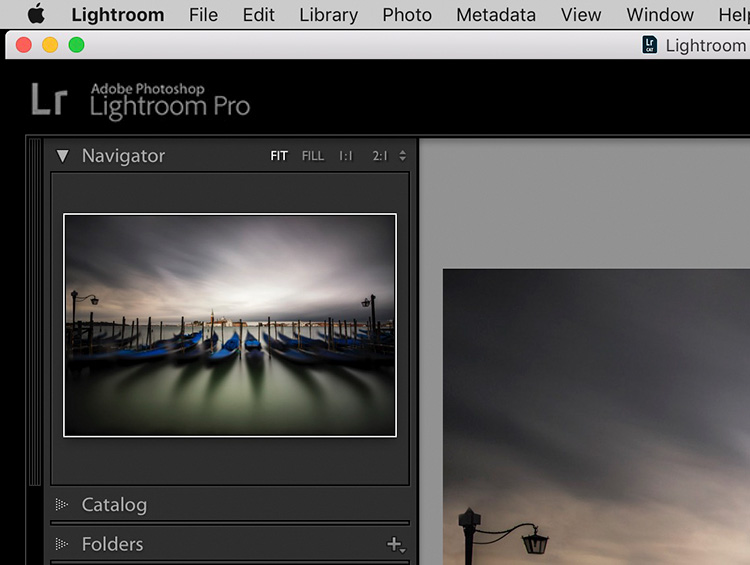
Above: Check out that more fitting nameplate in the upper left corner. 🙂

STEP ONE: First, right-click on the graphic above and download it to your computer.
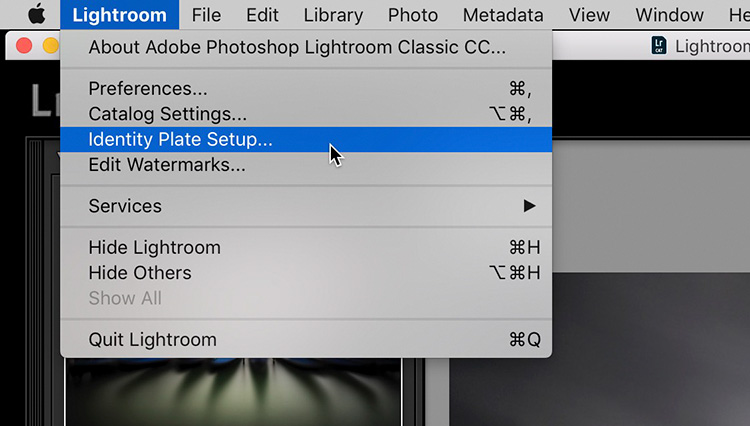
STEP TWO: Go under the Lightroom menu (on a Mac) or the Edit menu (on a Windows PC) and choose “Identity Plate Setup” as shown above.
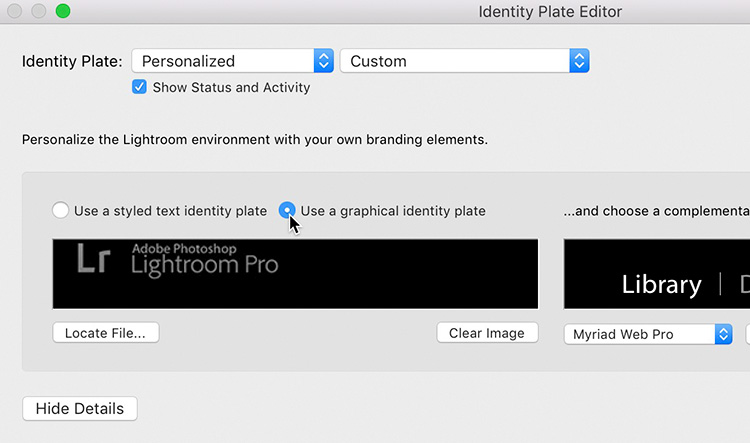
STEP THREE: When the Identity Plate editor appears, from the Identity Plate pop-up menu at the top left, choose ‘Personalized.’ Then click the ‘Use a graphical identity plate’ button (as seen here), then click the ‘Locate File’ button; find that new Lightroom Pro nameplate graphic you just downloaded, and click the ‘Choose’ button. Now click the OK and the name ‘Classic’ is now the old name (see what I did there)? 😉
OK onto the results from this week’s Lightroom Classic/CC Survey
Nearly 2,800 Lightroom users took the survey (I have already shared the results directly with Adobe), but of course, I also wanted to share them with you here as well.
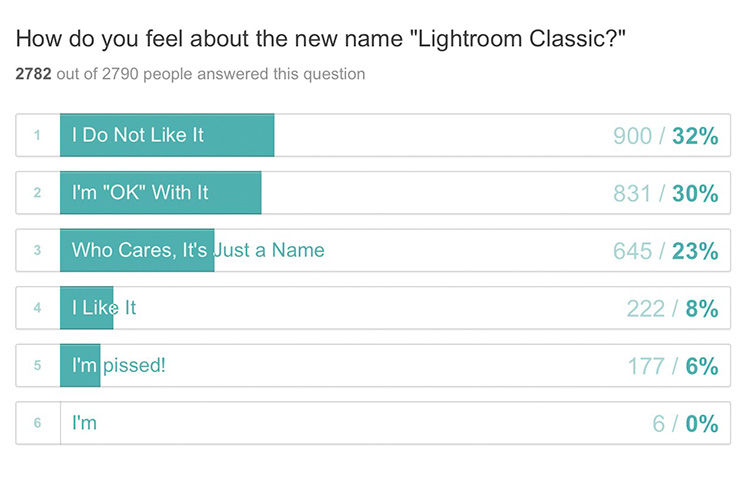
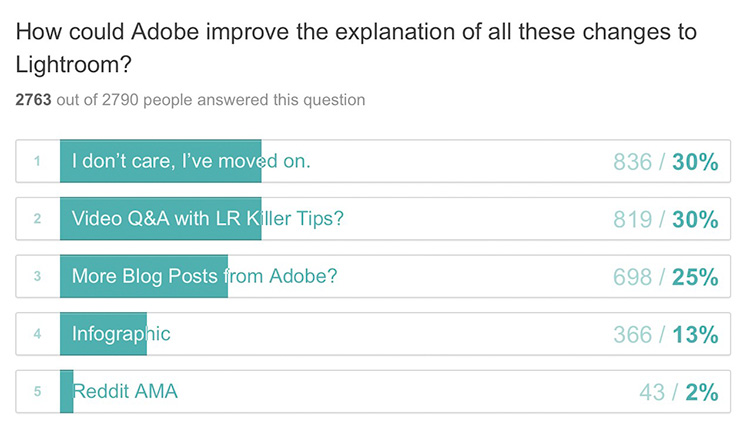

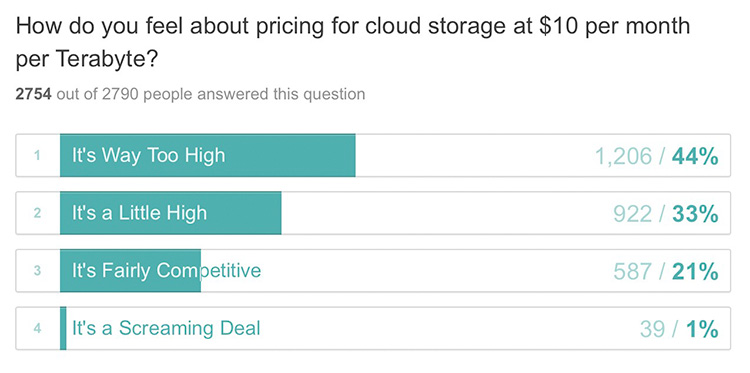
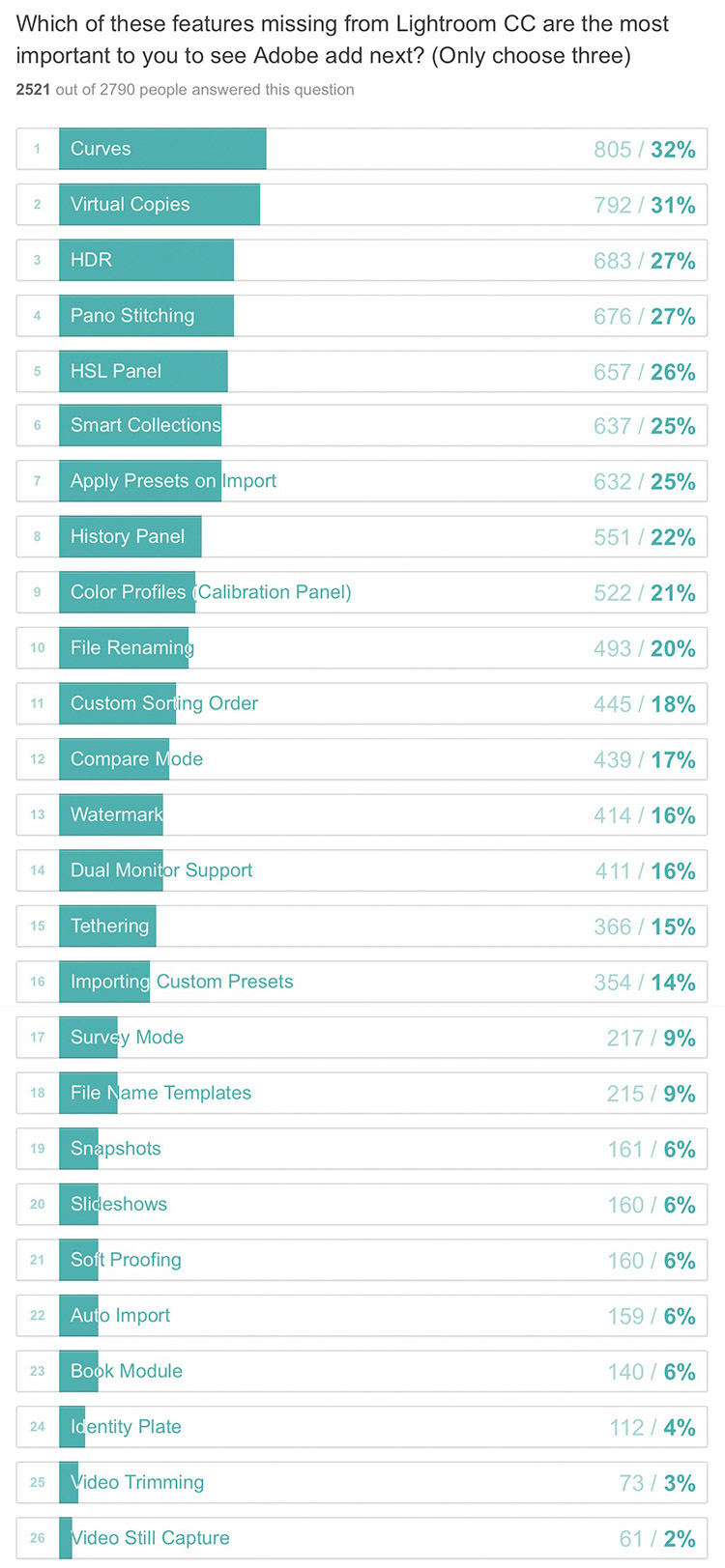
Thanks to everybody who participated in the survey. 🙂
I know a lot of you have posted questions here or sent me emails or comments about all the recent changes. Make sure you come back Monday where I’m planning a Lightroom Q&A to answer as many questions as I can.
Have a great weekend everybody, and hope you enjoy going “pro!”
Best,
-Scott
P.S. Just in case you missed the new — the folks at DxO brought the Nik Collection plug-in suite from Google, and they are continuing development of it and planning a new release in 2018. Until then, they are offering it free for download.


