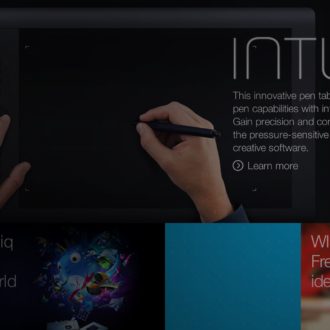The Lightroom Trick For Sharpening Women’s Skin
Above: When we sharpen women’s skin, our general goal is to keep the skin looking soft (with men it’s just the opposite — we want to see every bit of texture, every crease, every crevase, and so on). So, when we sharpen images of women, we have to take an extra step to ensure we only sharpen the details areas  (like her eyes, eyelashes, lips, edges of her nostrils, her hair, clothing, etc.) and we want to avoid sharpening her skin because sharpening there would accentuate texture and detail that we don’t want to keep soft. Luckily, Lightroom makes this super simple (as long as you know the hidden keyboard shortcut).
STEP ONE: Start by going to the Detail panel (shown here) which is where Lightroom keeps its main sharpening controls).
STEP TWO: Hold the Option key (PC: Alt key) down on your keyboard and click and hold on the Masking slider (as shown above) in the Detail panel. When you do this, the screen will turn solid white. This is telling you that sharpening is being applied to the entire image. We actually usually want that, of course, but not in portraits of women.
STEP THREE: Now, with the Option key (PC: Alt key) still held down, start dragging that Masking slider to the right. As you do, parts of your image will turn black. Those areas are no longer being sharpened (only the white areas will be sharpened now). Take a took at the preview above and you’ll see that there are still some white spots, patches and lines on her skin, and that her hair still has lots of black in it. Our goal is to drag this masking slider far enough to the right to where only the detail edge areas are left in white (like her eyes, nostrils, eyebrows, hair, clothing, etc.) are in white, and the rest is in black. We’re not quite there yet, so keep dragging.
STEP FOUR: Once we drag far enough, look at the results. Her skin areas are pretty much solid black, and that means that none of those areas are being sharpened — they’ll stay nice and soft, but her blouse, her jewelry, her eyes, lips, nostrils, hair, etc. — the parts that now appear in white), all will be sharpened. That’s it — that’s all you have to do. Once you see her skin areas have turned black, you can release the Option Key and the Masking slider, and use the Amount slider to apply as much sharpening as you’d like.
Hope you find that helpful, and we’ll see ya back her tomorrow for more tips :Â 🙂
Best,
-Scott
P.S. Today we’re totally celebrating with “Cyber Monday” deals over at KelbyOne, and if you’ve ever wanted to join, today is the last day we’re offering our best deals ever (you’ll super dig out full-length, in-depth Lightroom classes). Here’s the link just in case.Â