Four Quick Tips for Maximizing Your Lightroom Screen Real Estate
Let’s start this week off with some quick tips for getting more Lightroom on your screen (that’ll make more sense in a moment):
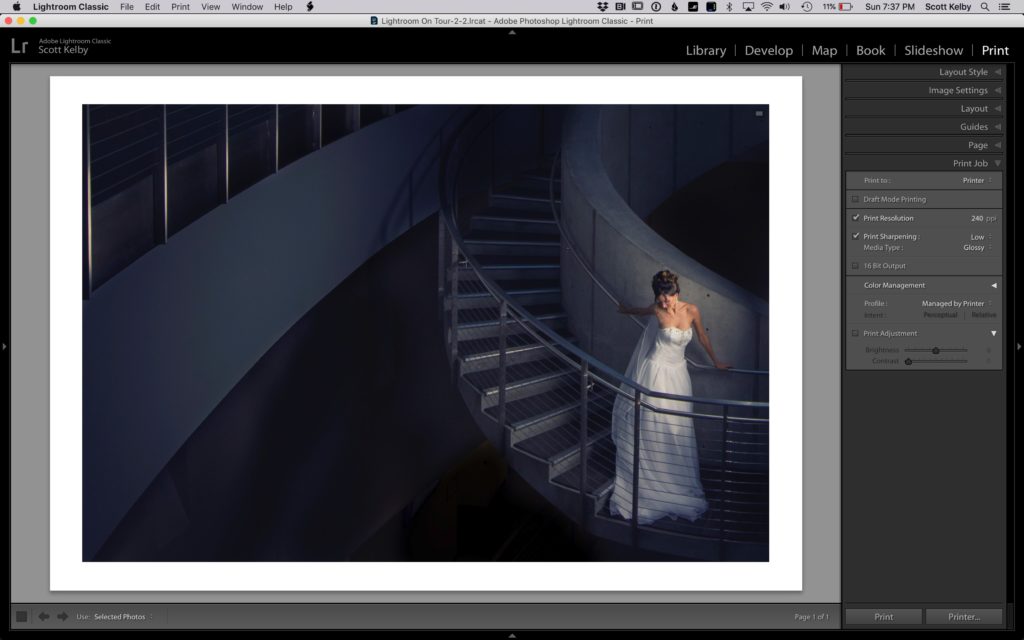
Above: here’s our standing view in Lightroom Classic. Now let’s looks at different ways to maximize our working space.
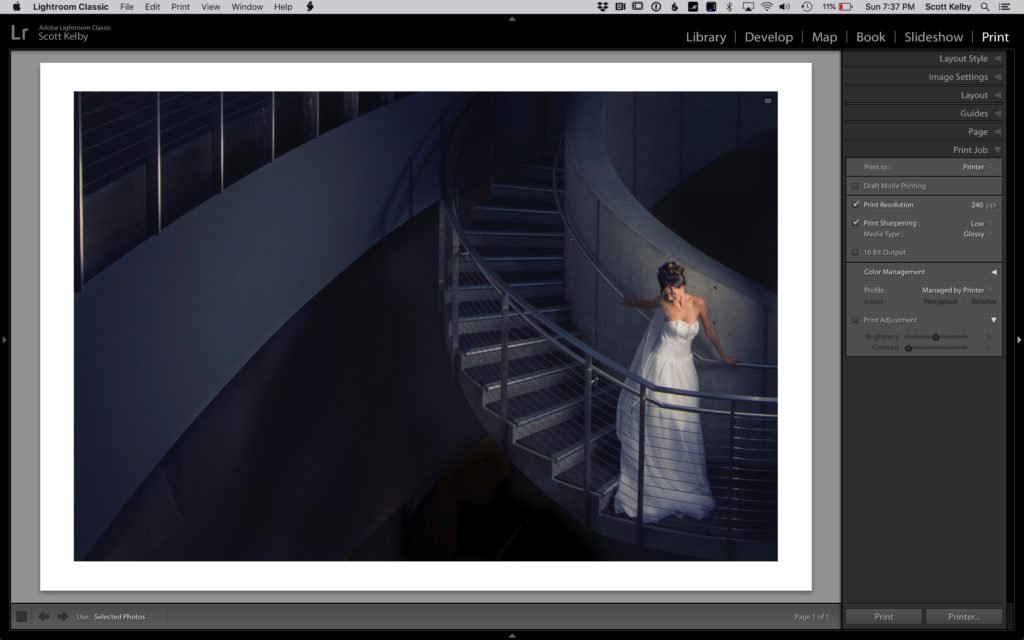
- Press Shift-F and you’ll notice that Lightroom’s title bar across the top is now hidden, automatically expanding Lightroom’s interface upward to fill in that area.
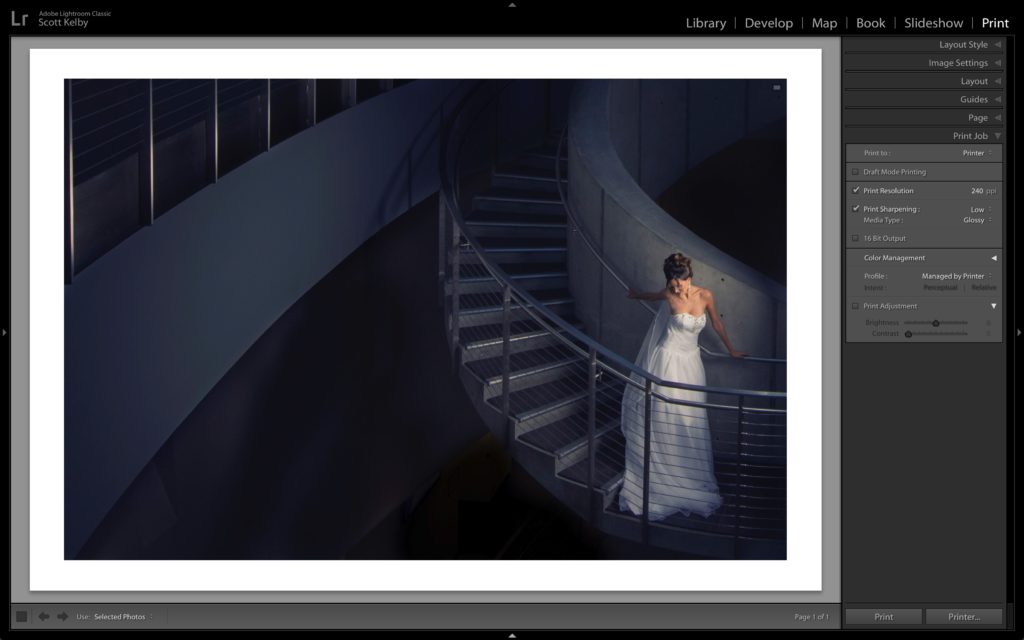
2. Press Shift-F again, and now Lightroom’s menu bar up top is hidden as well, giving you maximum real estate. Press Shift-F one more time to return to the regular view. You’re toggling through the three different modes with this shortcut. Here’s a couple more….
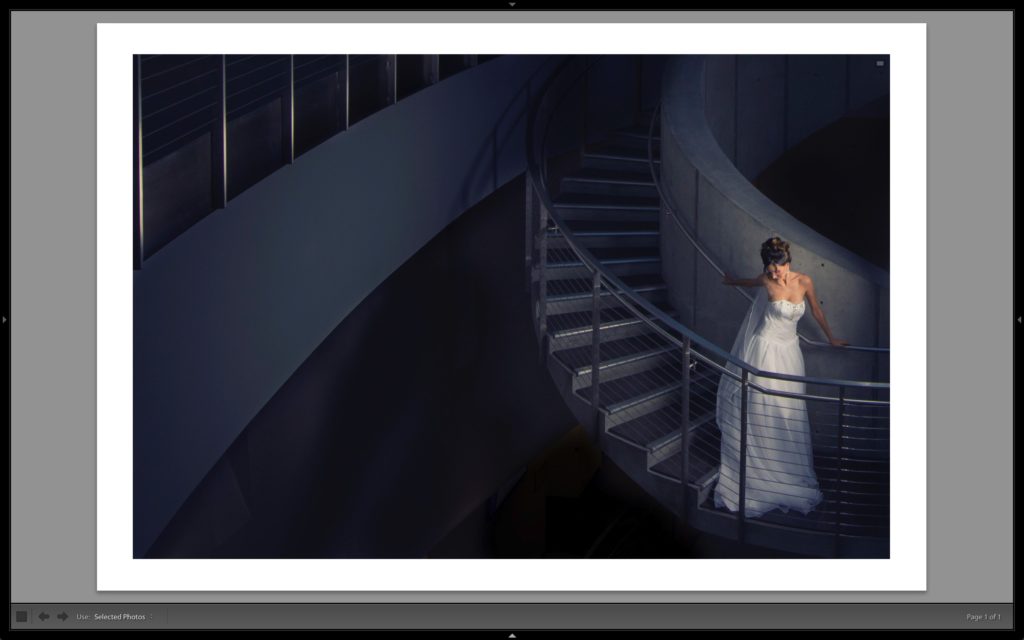
3. You can press Shift-Tab to hide all of Lightroom’s panels, so now your distractions are really limited — it’s just your image and the toolbar across the bottom (Bonus tip: if you press the letter “t” even that gray bar across the bottom will tuck itself out-of-site).

4. If you press the letter ‘F,” it hides everything and takes your image full screen (as shown here).
That’s it — four quick tips to kick off what could be an incredible week! 🙂
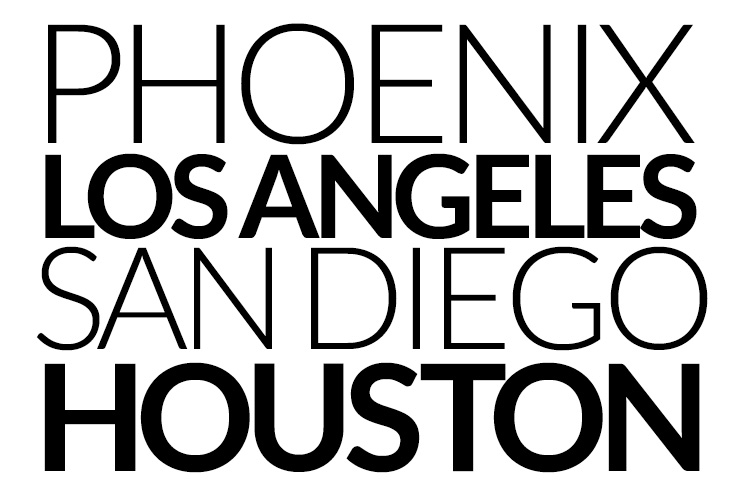
Those are my next stops for my “Ultimate Photography Crash Course” full-day seminar. San Diego on Feb 12, Phoenix the next day on Feb. 13th. Then I’m in Houston on the 23rd and on to LA on the 25th. Come on out and spend the day with me – it’s 100% money-back guaranteed — you’ve got nuthin’ to lose and everything to gain. Here’s the link. See you there!
Cheers,
-Scott
