Lightroom Classic: 11 Reasons Why You Should Be Using Collections instead of Folders
Happy Monday, everybody. Hey, before we dig into this — thanks to everybody who came out to spend a few days with us last week in Orlando at The Photoshop World Conference. Both Rob and I were doing sessions on the Lightroom training track (along with some other Lightroom pros) and it was packed every day! We had a total blast. (L
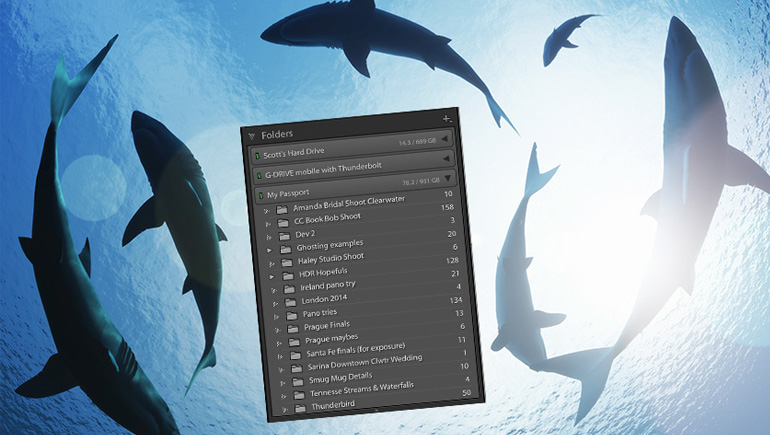
Here are 11 solid reasons why you should be using Collections, rather than Folders (this is for Lightroom Classic users):
- You can access the images from every module in Lightroom (the Collections panel appears in every Module (Develop, Print, Map, you name it). The Folders panel only appears in the Library Module.
- The same image can appear in as many Collections as you’d like, where an image can only appear in one folder. So, for example, if you went to Italy, with Grandma, and the kids, those images could be in a Collection named “Vacations” and one called “Italy” and one named “Family” and one named “The Kids.”
- You can’t use Lightroom Mobile without Collections. The entire mobile part of Lightroom (which is awesome by the way, and getting even better all the time), is entirely based on Collections and doesn’t support Lightroom Classic’s Folders at all. So, if you’re not using Collections, you’re not using Lightroom on your Mobile device.
- You can’t do Client Proofing without them. They latest client-proofing features (currently available as a technology preview) are awesome and make the process easier and more powerful than ever, but it uses Lightroom Web, and without using Collections, you’re out of the game on this one.
- Bad things happen in Folders. When I hear a heartbreaking story of someone accidentally losing one of their images forever, it happened because they were using Folders. If you accidentally delete an image in a Collection, you have the original image still in that folder, so you’re protected. If you delete a file when you’re workflow is Folder based, it’s forever.
- You can use Smart Collections. They are like having a personal assistant that’s working behind the scenes for you 24/7. If you’re using Folders, you’re probably not that familiar with Smart Collections, but they are super awesome (and there’s no such thing as a “Smart Folder.”
- You can use Target Collections.
Another awesome Collections feature, and I use it when I’m shooting with a client at the shoot, and I want them to see the images appear on my iPad live as I’m shooting (so they can mark their favorites and leave me comments live during the shoot, and those favs and comments appear right within Lightroom Classic in real time. If you see this in person, it’s pretty mind-blowing (and clients absolutely love it). - You can share Collections with anybody (and it’s so easy to share a collection). It uses Lightroom Web to do this sharing, and if you’re not using Collections, you can’t share collections (and you can’t share folders).
- Your trip to Photoshop and back isn’t as pleasant. That’s because it doesn’t put the image you just took over to Photoshop back right beside the original (like it does when you use Collections). Instead, it puts it as the last image in your folder (basically, it puts it at the most inconvenient place possible within Lightroom).
- You get to use Quick Collections. These are handy little temporary collections you can use any time just to make your
sorting life a little easier, and you get the bonus of being able to turn that Quick Collection into a regular collection anytime with just one click. - Collections are the future of Lightroom. Have you noticed that almost all of the features that Adobe has been adding to Lightroom in the past few years rely on Collections, and without collections, you don’t get the benefit of these new features. I believe Collections are the future of Lightroom, and the sooner you start using them, the more features you get to use.
There are even more advantages, but at least this lets you know about some of the things you’re missing out on. There’s a lot of upside to Collections with very little downside, and it opens a whole new world of mobile, and sharing, and client proofing and more.
Hope you found that helpful.
Ready to get really organized in Lightroom?
If you want to get your Lightroom life in order, using a really simple proven method, check out my online course “Scott Kelby’s SLIM System” (Simplified Lightroom Image Management) over at KelbyOne (here’s the link).
Here’s wishing you a kick butt day!
–Scott


