Some Straight Talk About High ISO Noise (and dealing with it)
This is a short clip (a little over three minutes) from The Grid (our weekly podcast that airs every Wednesday at 1:00 PM ET) where somebody asked a question about unacceptable amounts of noise in their high ISO shots with their new camera. We talked about why we think he feels this way, and how to deal with it. Check out the short clip below:
Let me know if you agree, disagree, or if you’re dealing with noise in a different way, etc., down in the comments.
The Photoshop World Conference 2024 is coming up next month!
It’s back again on Sept. 24-26, 20204, and it’s three full days, multiple training tracks, all online, featuring your favorite Photoshop World instructors and the Photoshop World experience, complete with an opening keynote, the attendee party, the Guru Awards — the whole nine yards and it’s going to be awesome! Don’t miss out – register now and save a ton on your ticket. Go to PhotoshopWorld.com and save your spot for the Lightroom, Photoshop and Photography online event of the year.
Have a great week everybody – I’m taking a few days to take my awesome wifey on a trip to celebrate her birthday, but I’ll be back shortly (well, if all goes well. LOL!). Have a great week!
-Scott

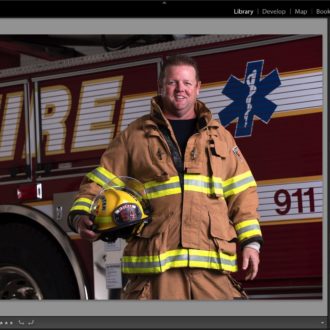

I often feel with High Iso, the best solution is to leave it be. It usually prints fine and looks great on the web. All the solutions seem to lead to smushiness and artefacts
I learned this from someone who was kind enough to share their method in an online video:
1. Go to the Detail section in the Lightroom Classic Develop tab
2. Reduce sharpening to just above zero. (If you go all the way to 0, the masking slider is greyed out)
3. Hold down the ALT button while sliding the Masking slider to the right. This will reveal the parts that will be sharpened as white, and the unsharpened parts as black. Adjust this slider so that large sky areas without much detail go black, but the details you want to sharpen stay white.
4. Move the slider to about 60 in the Color section to reduce colour noise (In the video they reduced the radius, too, but I never noticed much effect from that)
4. If the noise still bothers you, move the Luminance slider a tiny bit to the right.
5. Now go back to the Sharpening amount. I usually put it back to the standard “40”, or higher.
The theory of the person in the noise-removal video was to not sharpen the noise in your photo. It is easy to see noise in large dark areas (like night sky), and with the Masking slider, it is easy to remove that.
I have also used the Lightroom Denoise feature, on a 2-second exposure night shot taken at ISO 800,to minimize the movement of a foreground boat in the water, and underexposed 2 stops so as not to blow out the large light source on my main subject. The results of both methods were about the same. On my 7 yr-old laptop, it took about 1/2 hr to use the LR Denoise feature, as apparently it has an inadequate Graphics card for this feature. Also, when using Denoise, I didn’t realize I could adjust the amount of Denoise, so I did 100%.