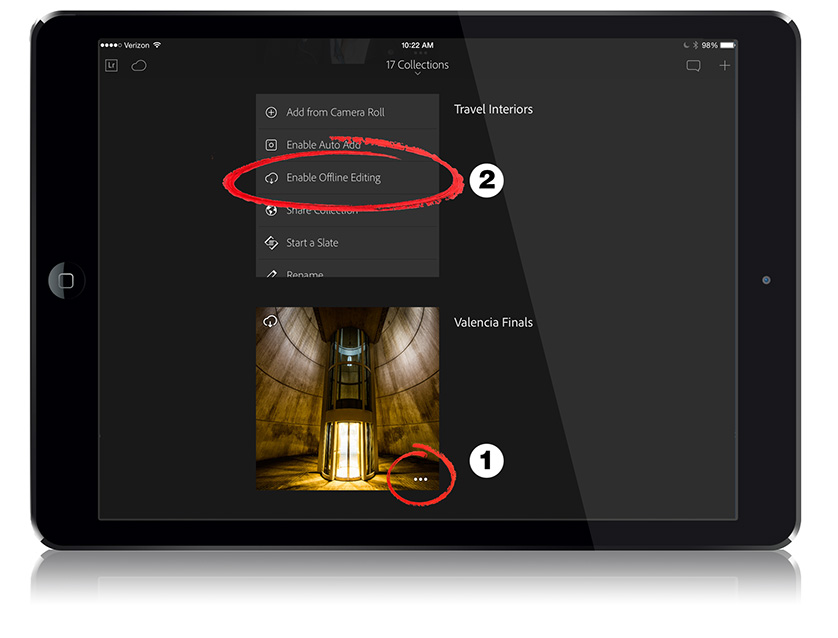Editing on a Plane or a Train with Lightroom Mobile
Hi Gang: Great to back from a wild, fun, amazing week at Photoshop World. (that’s a shot of the opening keynote above – photo by Brad Moore). 🙂
Today’s is a quick tip for folks who use Lightroom Mobile (on your phone or tablet), who don’t always have an Internet connection but need to keep right on editing.
There’s a feature called “Enable Offline Editing” that allows you to download the Smart Previews from any sync’d collection directly to your mobile device, instead of having to have Lightroom go to the cloud to pull the preview down when you start to edit (not sure if you realized that is what happens, but what’s actually stored on your mobile device are just the low-res thumbnails. When you start to edit an image, it uses your Internet connection to pull down a higher resolution Smart Preview from the Cloud so you can edit it). Here’s how you turn this feature on (of course, you’ll want to turn this feature on while you still have an Internet connection).
STEP ONE: In the Collections View, click on the three little dots in the bottom right corner of your cover thumbnail (see above, circled in red at the bottom of the screen).
STEP TWO: This flips the Collection tile over to reveal a number of different options. Click on “Enable Offline Editing” for that collection, and it sends the Smart Previews over now while you still have an Internet connection (it also tells you how much space you have left on your mobile device so you don’t run out of space but luckily these Smart Previews are pretty small in size).
Now, you can hop a flight, train or just so somewhere without having a live Internet connection and you can keep right on editing.
Hope you find that helpful.
Best,
-Scott