Lightroom Trick That Makes People Like Their Portraits More
Hi, gang. Before we kick things off, I did a fashion shoot last week using my new Profoto B1s, and my video crew put together a behind-the-scenes video so you can get a peek at the shoot. I’m embedding it here (it’s just a little over two-minutes long — I hope you’ll give it a quick look).
OK, on to today’s tip
If you’ve ever done a portrait shoot, and your subject looks at their images and says something like, “Wow, that doesn’t look like me.” There’s probably a pretty good reason. They are used to seeing themselves day in/day out in their mirror, so the image they’re used to seeing of themselves is flipped from what they’re now seeing on your screen in Lightroom. There’s an easy way to fix that, and this particular feature has been in Lightroom since I think about version 1.0. It’s a simple trick but it makes people like their portrait better because you’re going to show it to them like they’re used to seeing themselves. It’s called Mirror Image Mode. Here’s how to turn it on:

Above: Here’s the original image, as seen in Lightroom’s Loupe View.
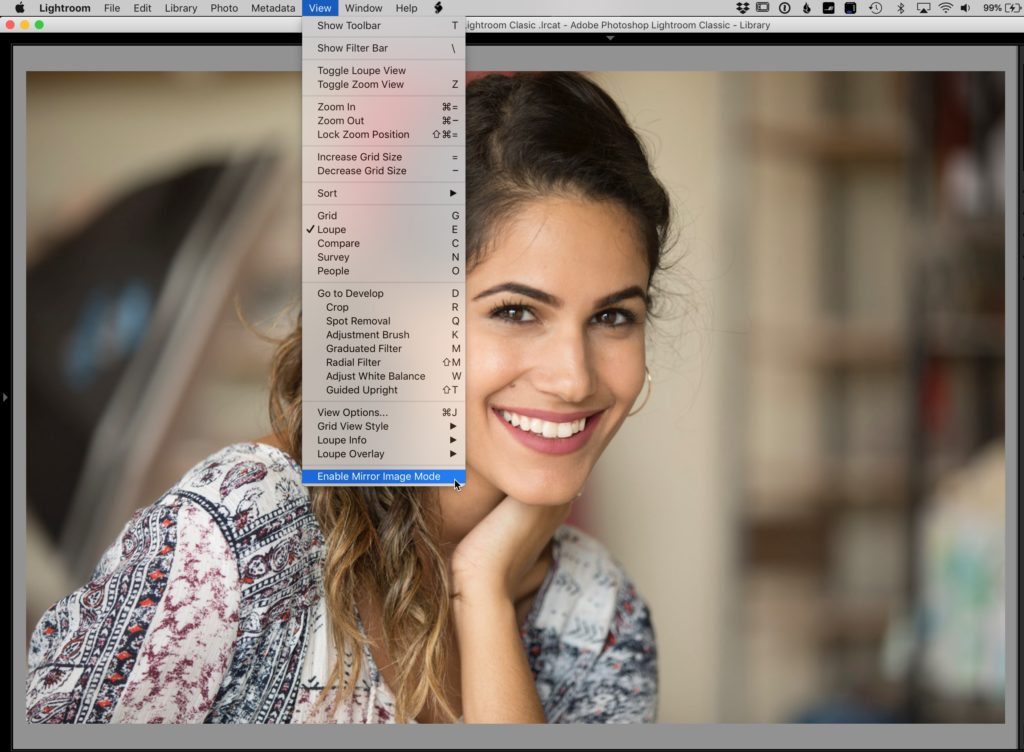
STEP ONE: In the Library module, go under the View menu and at the very bottom choose ‘Enable Mirror Image Mode’ (as shown here).

Above: Well, good news there’s only that one step. Now the image is flipped to give the view the mirror image they’re used to seeing in the mirror (unless, of course, they are teens, in which case they only recognize themselves in an iPhone selfie).
Hope you found that helpful. Thanks for checking out my behind-the-scenes video, too.
If you’d like to see the final images from the shoot, more behind-the-scenes photos, and the story behind the shoot, here’s the link.
Have a great weekend everybody, and we’ll catch you next week. 🙂
Best,
-Scott


