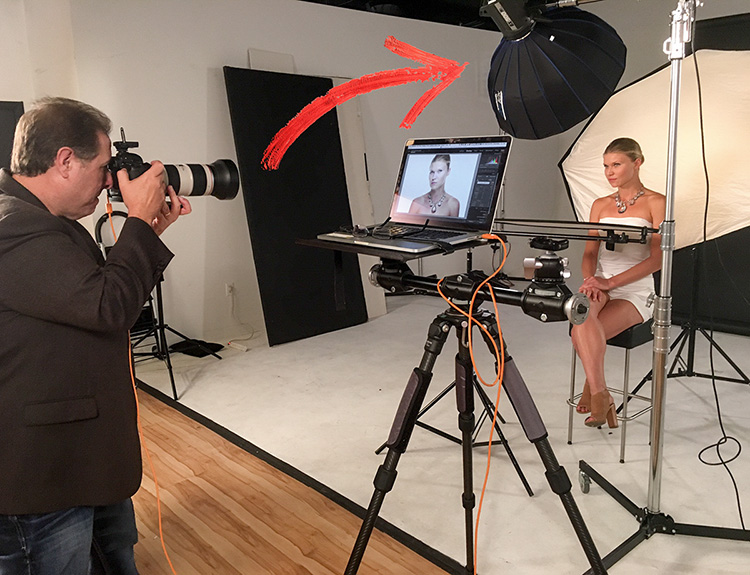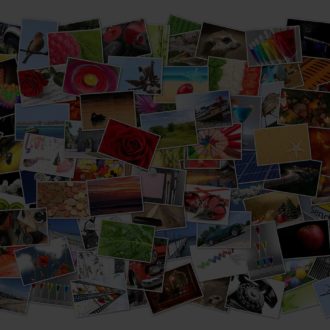How to Find Any Images That Aren’t Properly Syncing To Lightroom Mobile
Happy Friday, everybody. Sorry for the short week of blogging here – I usually try to post three days a week (Mondays, Tuesdays, and Friday)…but I should probably make it Mon, Wed., and Friday, but either way, I missed that day in the middle. Took a few days off with the family to visit Universal Studios, so my schedule got messed up.
Anyway, here’s a quickie on a new Lightroom Mobile feature that Adobe just released in the latest Lightroom Desktop update, but it’s for seeing what, if any, image syncing problems you’re having between Desktop and Lightroom Mobile. It’s in kind of an unexpected place (in Lightroom’s Preferences), but I’m just glad it’s there so I’m not complaining.
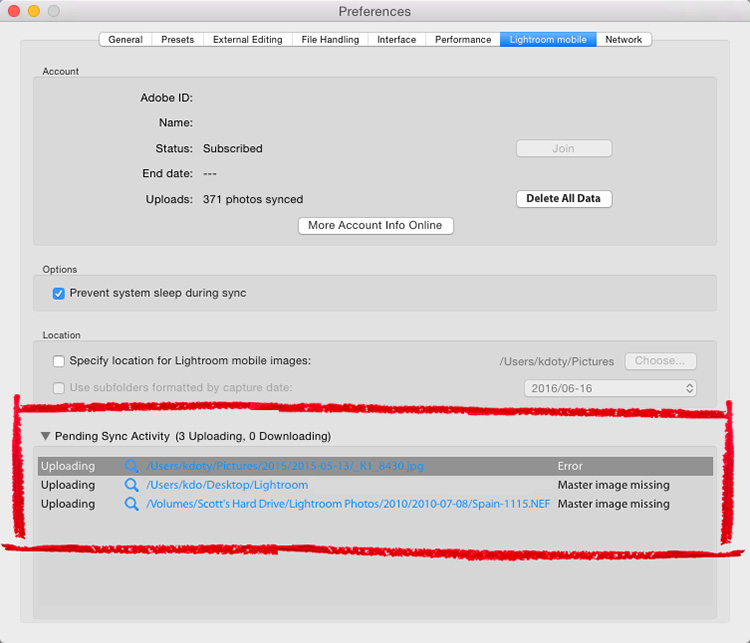
Go to Lightroom Desktop’s Preferences; click on the Lightroom Mobile tab, and at the bottom of that window you’ll see “Pending Sync Activity.” Click the little flippy arrow (the “disclosure triangle” if you will) and it will show you the current status of your sync, and this is where you’ll discover why certain files didn’t make it over to Mobile (hey, at least you’ll know — for example, if it says “Master image missing” you know that you need to relink the thumbnail to the original, and then it will sync. If it says Error, like it does above, well…it’s something else. What? Who knows, but at least you know it’s not that the Master Image is missing, right?). 😉
Anyway, though you might find this helpful (and I hope you do).
Hey, if you’re in to studio lighting – jump over to my daily blog where I’m sharing a video we showed on The Grid about a new totally portable, collapsible beauty dish that is just fantastic! Here’s the link if you’ve got a sec.
Hope you have a great weekend, and we’ll see ya back here on Monday. 🙂
Best,
-Scott