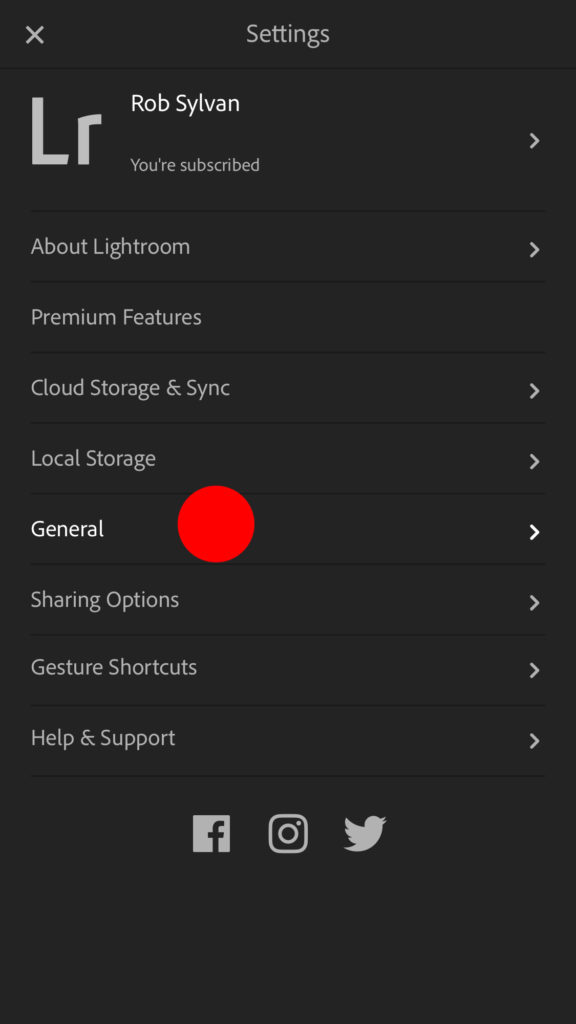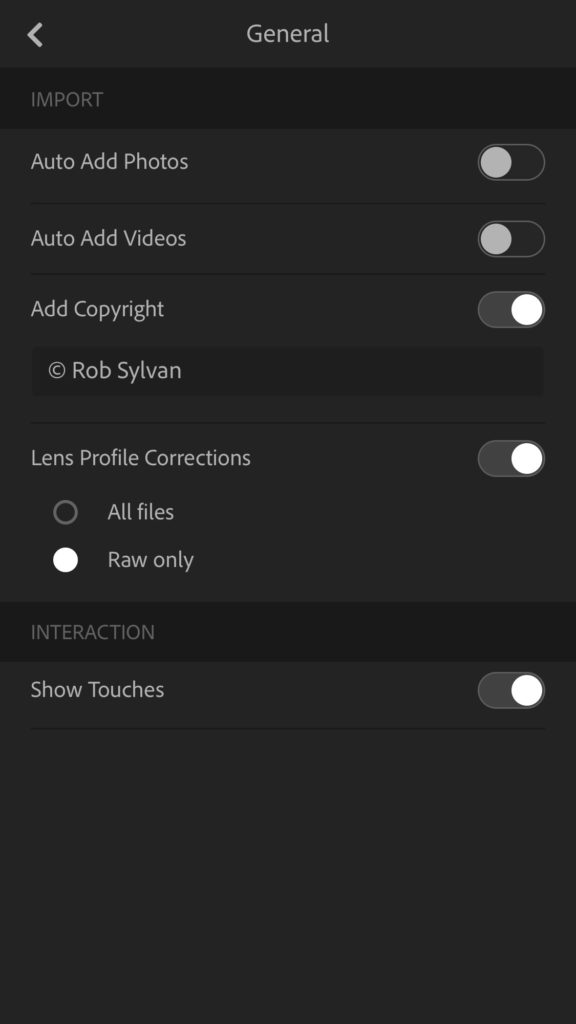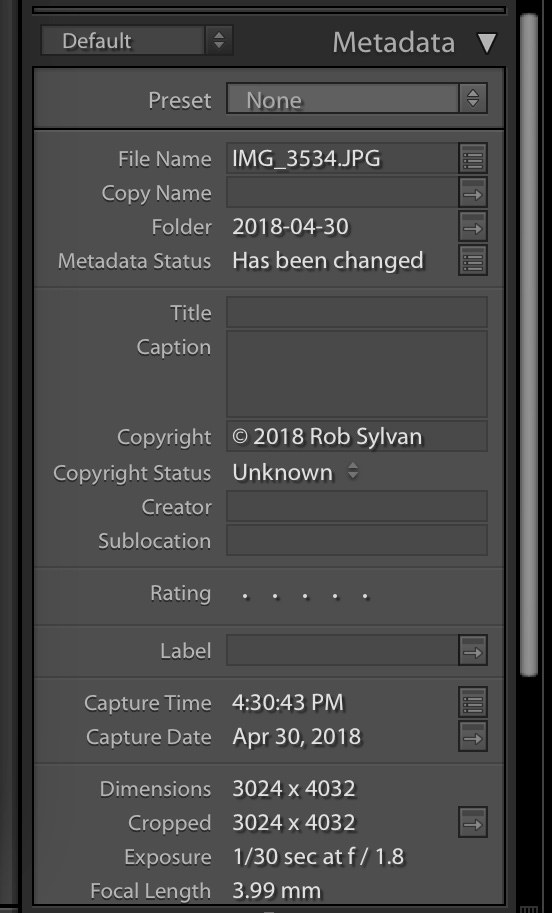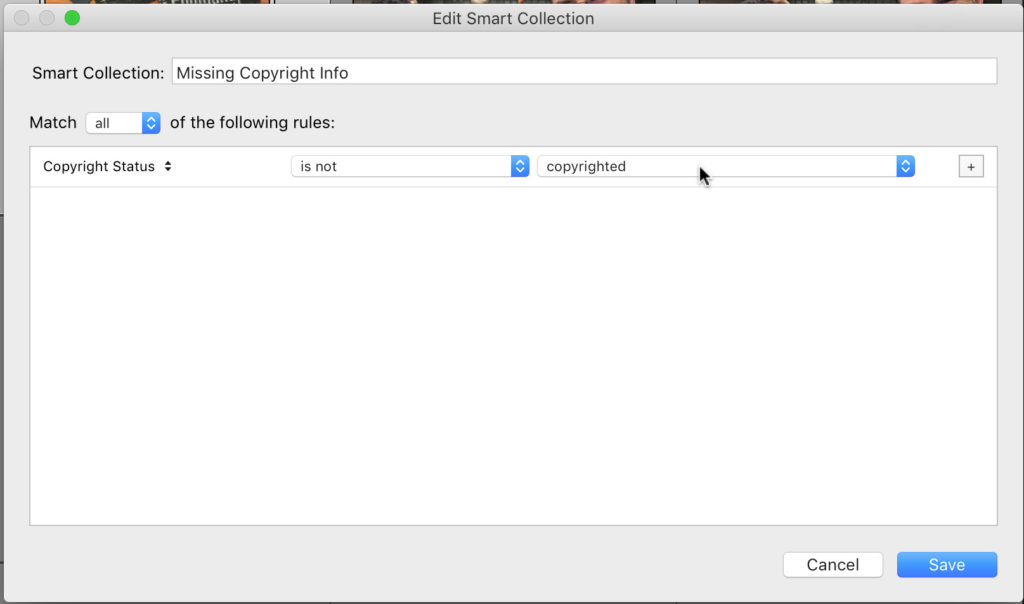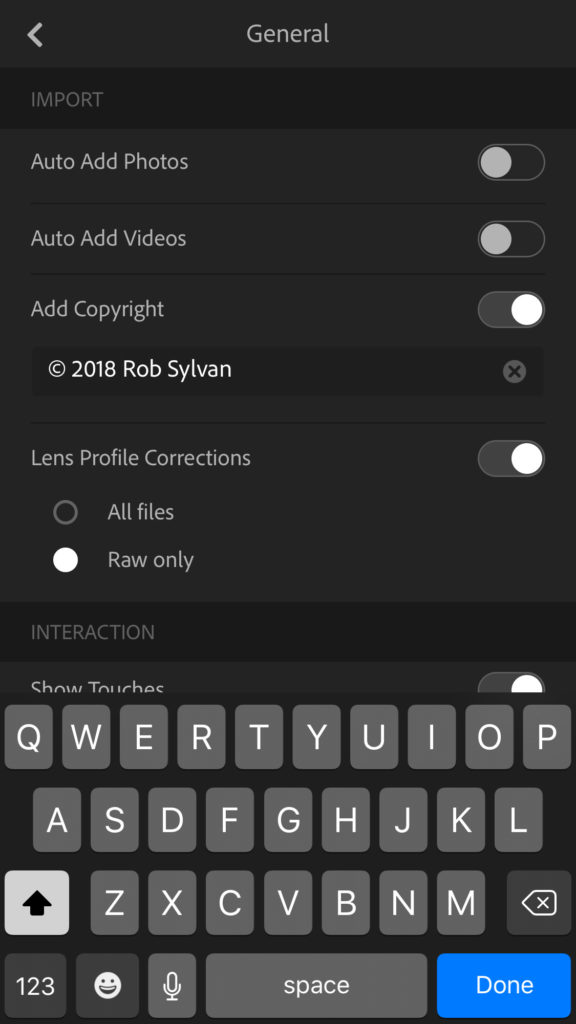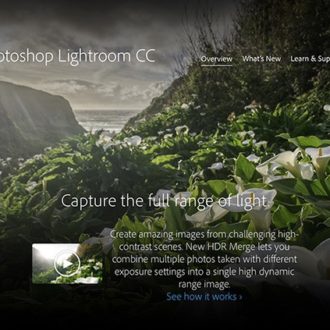Tasks You Can Do in Lightroom CC Mobile During Import
If you’ve never looked around in the preferences on Lightroom CC for mobile, you may have missed some import options you can enable to happen automatically. I’m not always a fan of automated tasks because I usually prefer to be in the driver’s seat for important decisions, but there are a couple of things here I do recommend using.
To get there, tap the Lr icon on iOS (hamburger menu on Android) in the upper-left and go to General (Preferences on Android) to access the import options. The two options I don’t use are the Auto Add options for photos and videos, as I’ve seen too many people deal with the aftermath of having their entire Camera Roll imported automatically. Importing into CC is something I want to do very consciously. This is especially true for Classic users who may only have a 20GB storage limit. That said, if you have a successful workflow that utilizes those options, then more power to you. Just don’t turn them on without thinking through the repercussions. Note, to my knowledge Lightroom CC on Android does not yet support video import (I welcome any corrections to that statement if it has changed).
I do use the next two options, and recommend that you consider them too. The first is adding your copyright. This is the equivalent of entering text into the Copyright field in the Metadata panel of Classic. In fact, once the photo syncs back to Classic (if you are a Classic user) you will see it there.
That’s the good news. The not-as-good news is that there is no way to set the options for Copyright Status, Creator, and many of the other metadata fields you might use, but it is a start. The way I work with this limitation is to have a smart collection back in Classic that rounds up all photos that “Copyright Status is not copyrighted” and then I can simply select them all and apply my main metadata template to them. At the very least, if I were to export a photo from Lr CC mobile it would have the copyright info.
By default, the Copyright field should display the copyright symbol (©) and your name. However, that is an editable field, and you can modify it as you see fit.
The last option is Lens Profile Corrections. Once enabled you can specify that it applies to just raw photos or all files. I only shoot DNG in the mobile app, so I just leave it set to Raw only, but it can work on JPG too. You can toggle that lens correction on/off when editing, so this is just a convenient starting point.
I’d like to see the metadata options evolve in Lightroom CC. Are there any other import tasks you’d like to see added?
Loosely related side note, the photo in the Navigator panel of the featured screen capture is swag (Stuff We All Get) from the 2010 Photoshop World conference (amazing band played that year). I’ve been to every Photoshop World since 2004. Honored to get to come back as an instructor for the second time and teach two classes on Lightroom CC related topics. Hope to see you there!