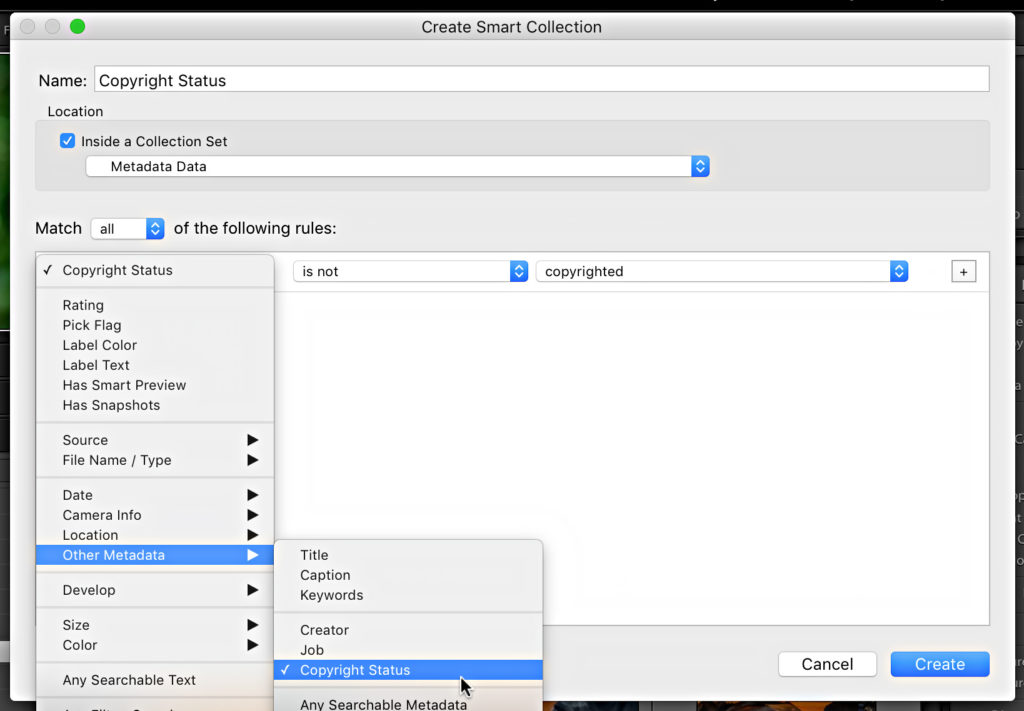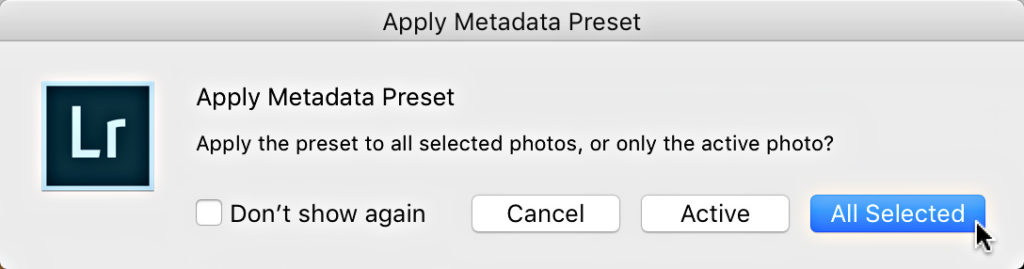Copyright Status Tip
One of the first steps we take in protecting the copyright of our photographs is applying a metadata template containing our copyright and other information during import. However, sometimes applying that template can be forgotten or overlooked. In addition, photos that are automatically synced from a mobile device to a desktop catalog via Lightroom Mobile just don’t have all the information we might want to include (currently, you can only populate the Copyright field).
However, it’s super easy to keep track of any photos that slipped through the cracks with a simple smart collection. I have a dedicated collection set I call my “Catalog Dashboard” that has a bunch of useful smart collections. For this situation, I have one that continually monitors the Copyright Status field of every imported photo, and any photo that hasn’t had that field set to Copyrighted is automatically added to this smart collection.
To create your own smart collection:
Step One: Click the plus sign on the Collections panel and choose Create Smart Collection.
Step Two: Give it a meaningful name (and include it in a collection set to be tidy).
Step Three: Set the only rule to be Copyright Status is not copyrighted (the Copyright Status criteria is found under Other Metadata). Click Create.
Once the smart collection is created, just check on it every now and then. If Lightroom finds photos that meet that criteria, it will place them in that smart collection. Just click on the collection in the Library module, select all the images in Grid view (G), expand the Metadata panel, and select your metadata preset from the Preset drop-down menu. If prompted about applying the preset, choose All Selected. Your metadata preset will then be applied to all selected photos and the smart collection will be empty.
For info on the act of registering your copyright, check out copyright.gov.