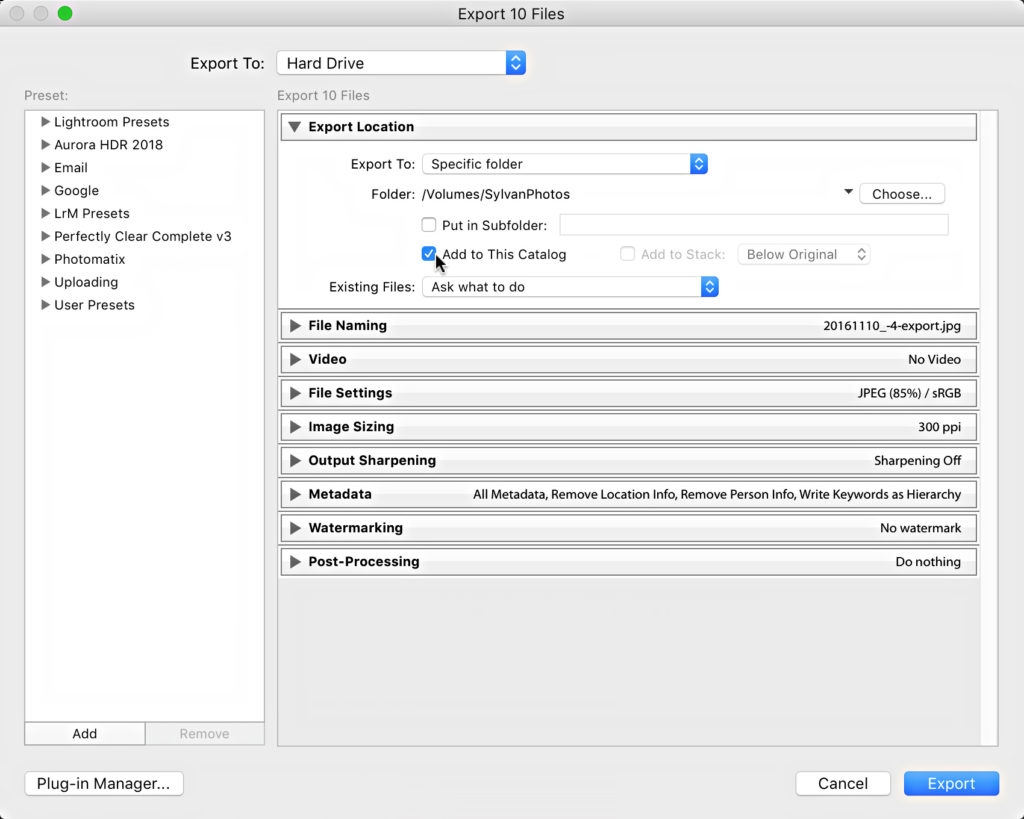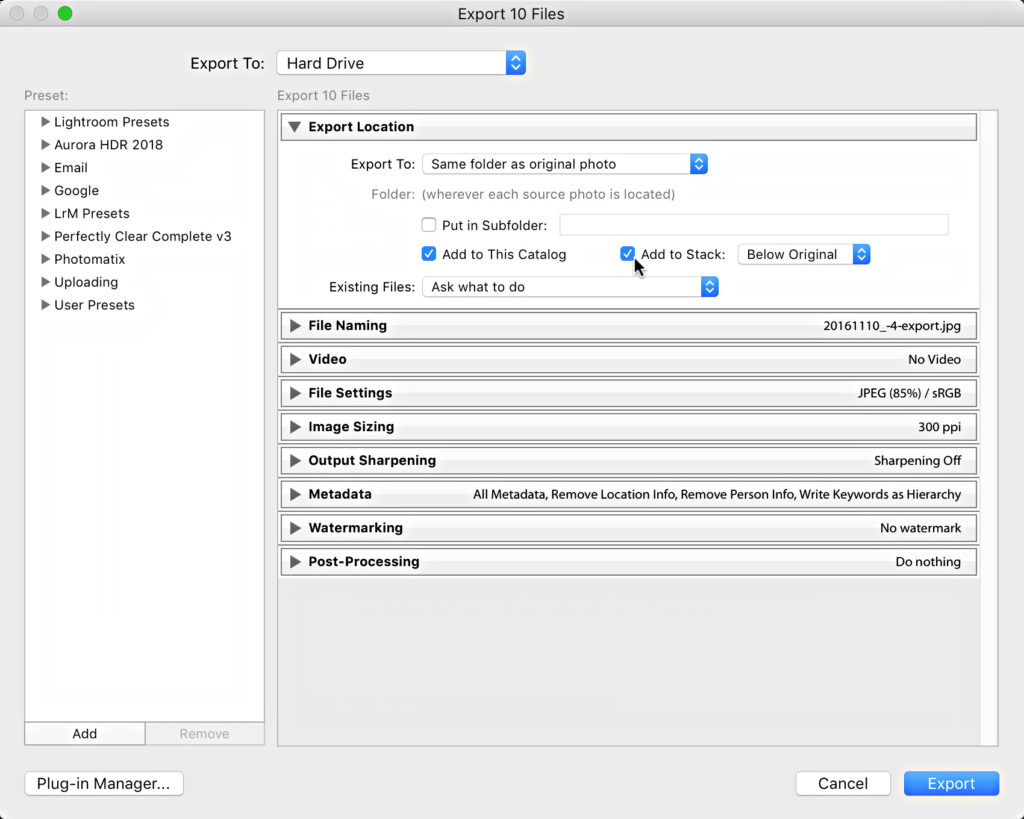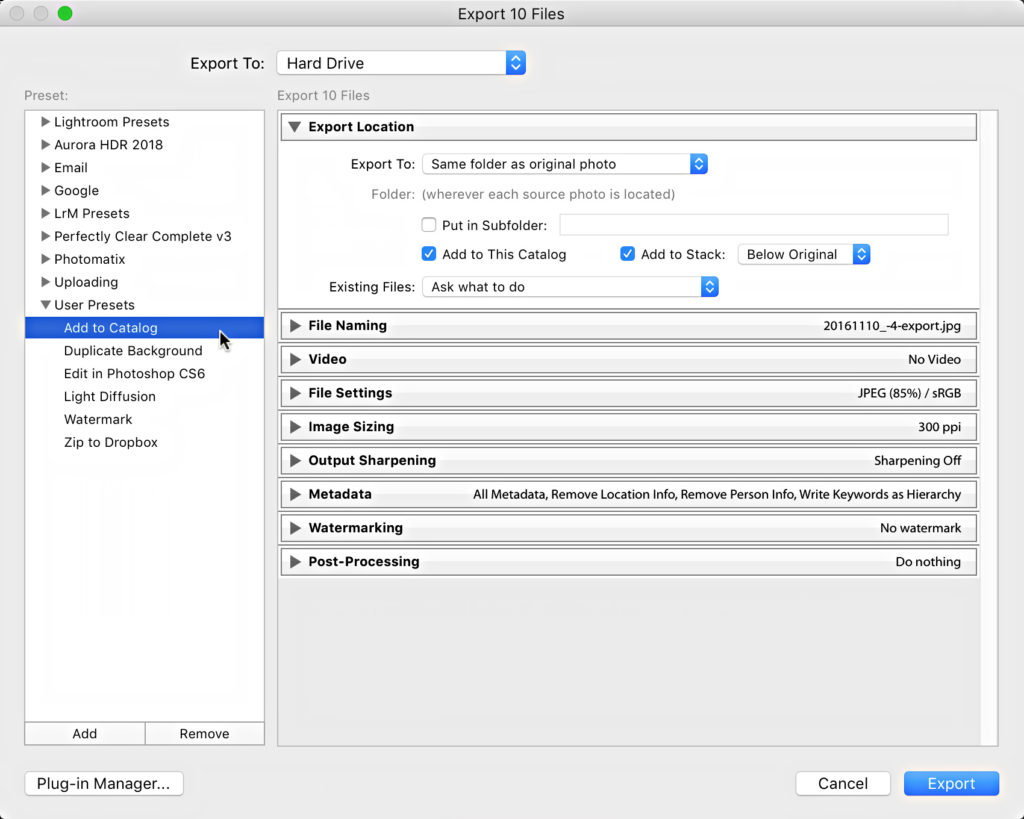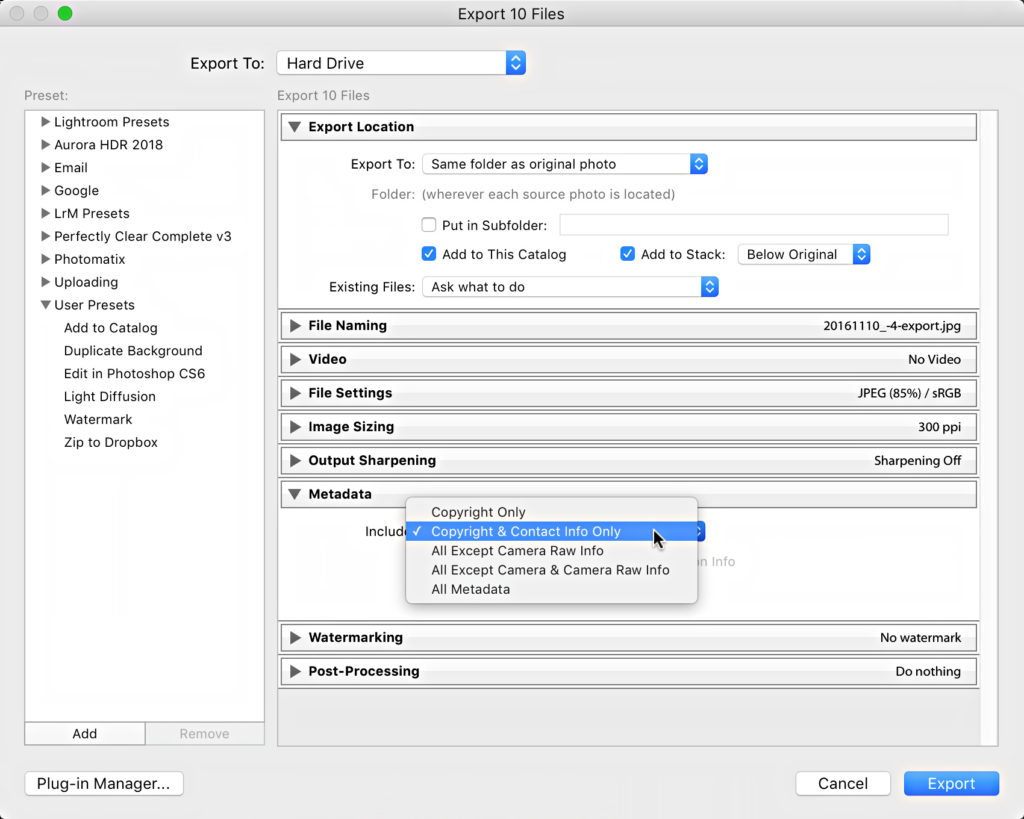Do You Keep Exported Copies?
This question came up recently and it got me wondering how many people keep copies of their exported photos from Lightroom, and why?
This is not something I do, and I don’t recommend it unless you have a good reason. The context for this question was that this individual had a need to keep a “baked” copy of how the file was delivered for some period of time after delivery. Yes, I know it is easy to re-export a new copy, but in this situation it was preferred to simply hold onto the exported copy as a way to see exactly what was delivered. I can appreciate how there might be certain situations where that makes sense, such as wanting to keep a proof of how a file looked, pixel dimensions, color space, etc. in case there was some question or concern raised by the client. I admit this is an edge case, but I’ve seen a lot of different workflows over the years and there is room for everyone at the Lightroom table. 🙂
OK, so let’s say you had a good reason to do this … how best to do it?
The most straight forward method is right within the export dialog itself, within the Export Location panel. Just check the Add to This Catalog box, and all copies created by this export will automatically appear in the catalog when the process is complete.
If you wish to have the copy automatically saved to the same folder as the source photo, click the Export To drop-down menu and choose Same folder as original photo. Once this option is selected, and Add to This Catalog is checked, you will see the the Add to Stack option becomes available.
So, in one panel we can have the copies saved to the same folder as the original, added to the catalog, and stacked with the source photos. You can then go on to configure additional export options as desired (file type, color space, renaming options, etc.). If this is something that fits your workflow, you might save a preset once you have it working the way you want for future use with other exports.
One caveat to keep in mind with this option is important for people who apply keywords, use a hierarchical keyword structure, and need to include the keywords with the exported copies. If you check all those boxes, you need to keep in mind that when using the above options the keywords will also be added to the catalog, but in a flat list, which means they’ll fall outside of your nice and tidy hierarchy. I don’t like when this happens.
If you don’t need the keywords in the exported copy, then you can set the Metadata panel to use either Copyright Only or Copyright and Contact Info Only, and that will prevent any keywords from being applied to the copies (along with any other metadata you added beyond copyright and contact info).
If you do need to include keywords AND you do need to import the copies back into Lightroom, then I’m afraid you’ll need to clean up your keyword hierarchy after each export. I’ve tried to come up with a workaround, but I’ve struck out so far. Would love to hear any suggestions for avoiding that mess. So, does anyone else use that function of the export dialog?