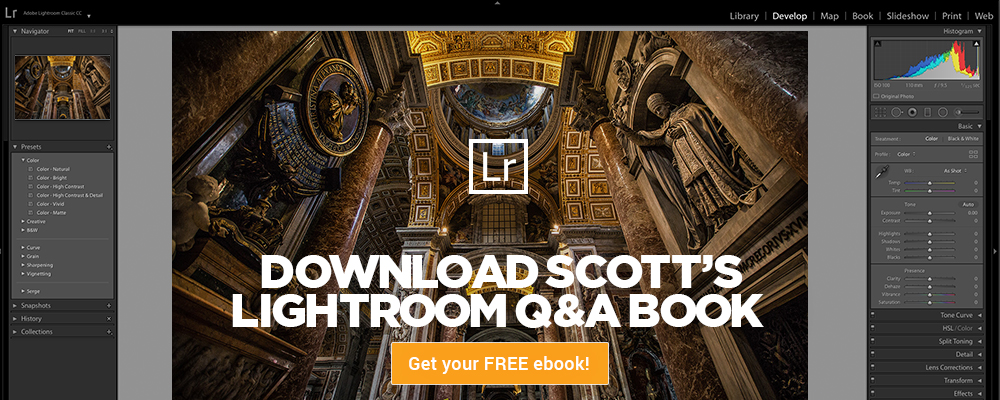Hi, gang and happy Monday from Halstatt, Austria — one of the most fairytale cities I’ve ever visited. 🙂
Today we’ve got a beginner tip but one I see folks using a lot, and when I ask them if they like having this text overlaying their image, their answer is usually, “Not really — but I don’t know how to get rid of it.” Well, here how to get rid of it:

Here’s that text I’m talking about — it appears over the top left corner of your image in the Develop Module by default.

To get rid of it, press the letter “i” on your keyboard and it goes away. You might have to press it twice to toggle through the three options: (1) Shows the date and time your image was taken, along with its dimensions in pixels. Press it again (2) and it shows more Metadata stuff like f/stop, shutter speed, ISO, lens info, etc. And (3) it turns it off.
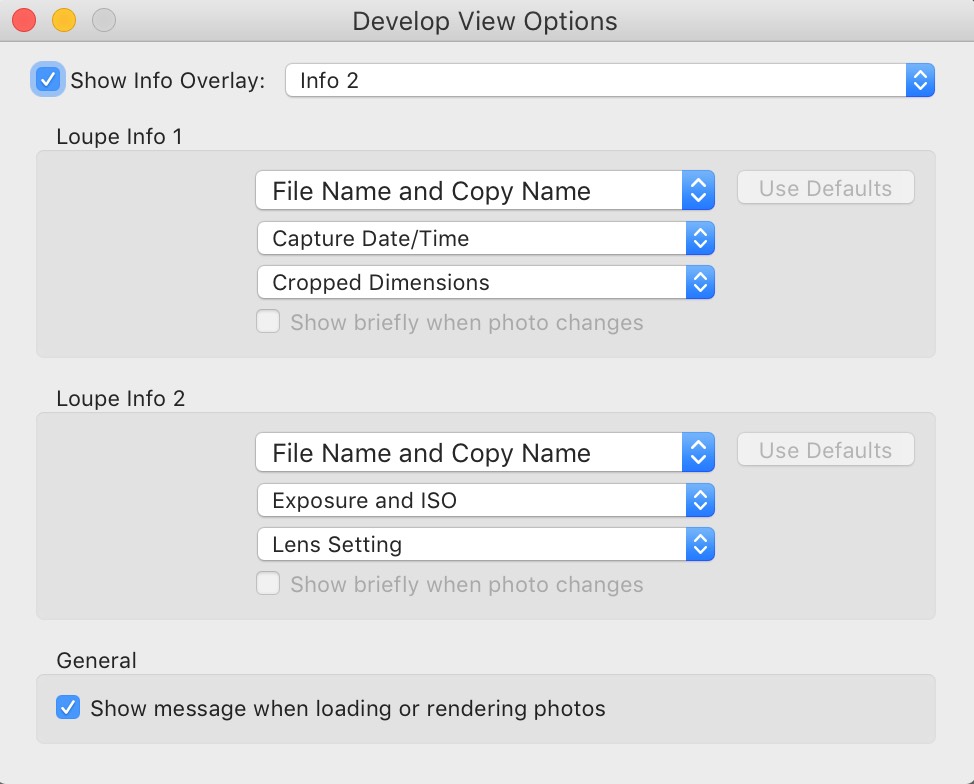
If you like the text overlay, but you just don’t like the particular info it’s displaying, you can customize which info it displays — press Command-J (PC: Ctrl-J) to bring up the Develop View Options. You can turn the overlay off here if you like – just hit that checkbox at the top to turn off the overlays. So, you can use either this checkbox or press ‘i’ a coupla times until that overlay goes away.
Hope you found that helps.
Worldwide Photo Walk Group Shots from around the world over on my blog today!
Here’s the link – hope you’ll check it out.
Best,
-Scott