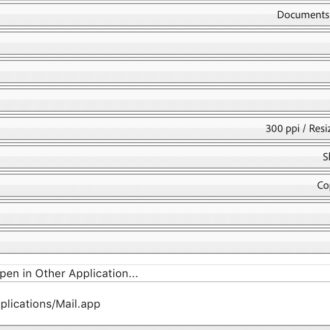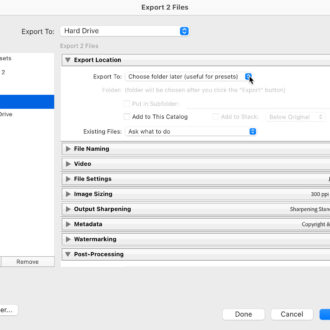How to Email Images Directly from Lightroom
Hi, gang and happy Monday (stop groaning, I can hear it from here). 😉
Here’s a quick one, but very handy — how to email an image (or multiple images) from right inside of Lightroom:
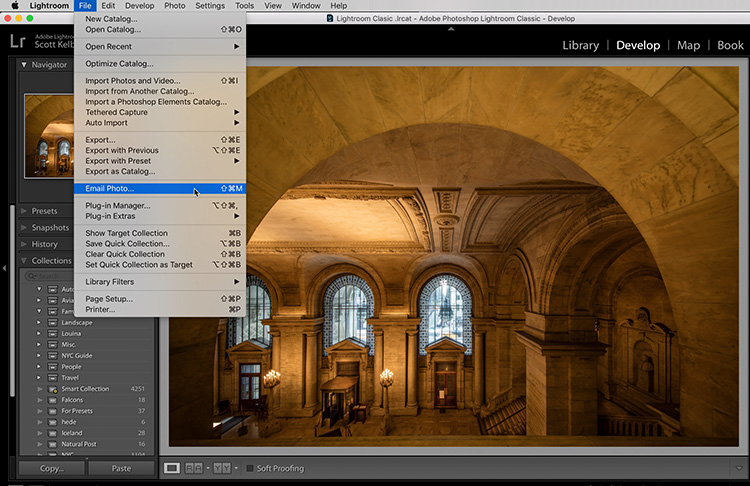
STEP ONE: Click on the photo(s) you want to email, then go to the File Menu and choose Email Photo (as shown here).
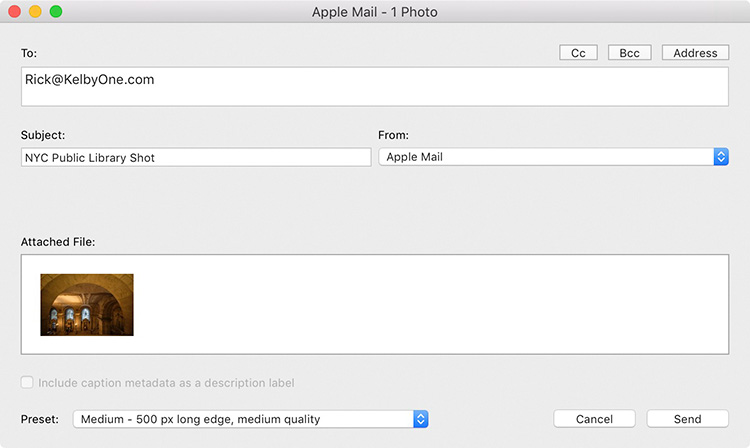
STEP TWO: This brings up this intermediary window where you enter the email address of the person you want to send the image to, along with your subject. By default, it will choose your computer’s default Email application, but if you want to use a different one, you can choose it from the ‘From’ menu. At the bottom, you can choose your desired size and quality. When you hit the Send button, it doesn’t really send — instead, it opens your email client with your image attached and all the fields completed. There you can enter any additional text, or just hit the Send button in your email client, and away it goes. So, it’s not 100% technically emailing from inside of Lightroom — Lightroom is just kind of prepping and delivering your image file to your email app, but at least when it gets there it’s ready to go
Hope you found that helpful. 🙂
Just 17-days to the Photoshop World 2018 Conference
But it’s not too late – you can still come and join us for three days of Photoshop, Lightroom, Design, and photography training from the best instructor roster ever assembled. May 31-June 2nd in Orlando, Florida. Details, travel info, and tickets at http://photoshopworld.com
Have a great Monday everybody – I’m on my way to Salt Lake City for my Lightroom full-day seminar there tomorrow. Hope I see you there!
Best,
-Scott