Customize Develop Panel
Back in the December 2018 update a new functionality was added to the panels in the Develop module, and I’ve been wondering how many people have taken advantage of this new feature? I admit to being so used to/comfortable with the default order that I’ve not made any change that I felt that strongly about.
How does it work? Well, if you right-click any panel header on the right side of the Develop module (below the Histogram) you’ll see a contextual menu with Customize Develop Panel at the top.
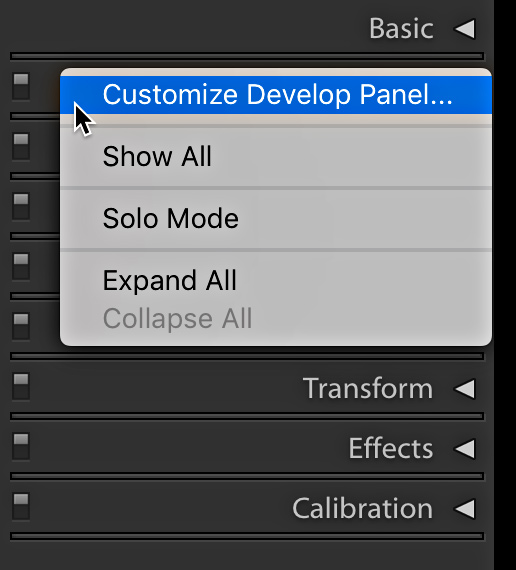
Click that to open the Customize Develop Panel dialog box, where you can change the vertical order of the panels on the right side. You can also uncheck the box next to any panel to hide that panel from view (though we’ve always been able to hide panels).
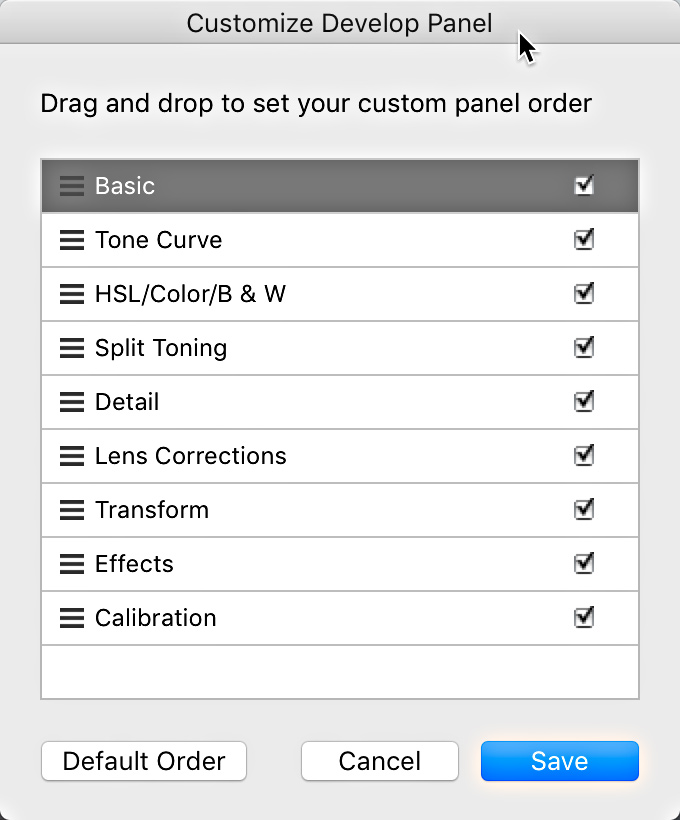
Just click and drag the panels up and down to create any order that suits your workflow. The best I’ve come up with is sorting them from most frequently accessed to least (by me) from top to bottom. I can’t say as it has revolutionized my workflow, but I guess it makes a more logical workflow to me.
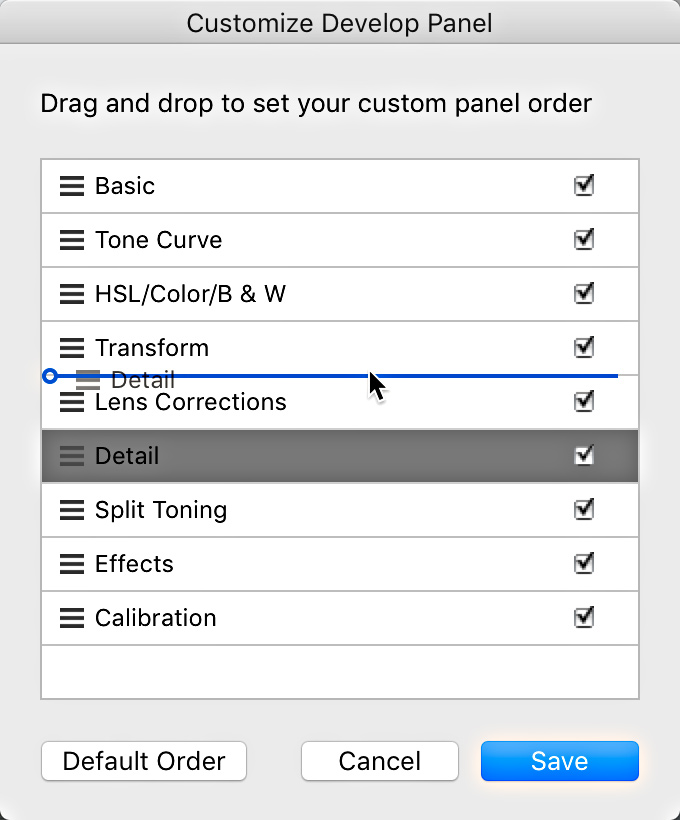
Once you’ve arranged the panels to your liking, click the Save button at the bottom. You’ll be prompted to re-launch Lightroom for the change to take effect (or re-launch later if you are not ready to quit just yet).
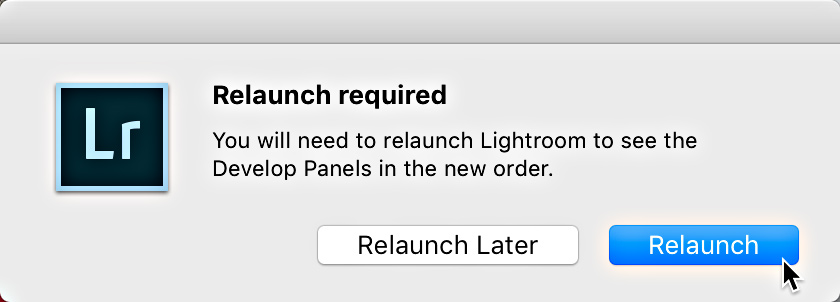
If you ever change your mind, just right-click one of the panel headers again and open the dialog back up. At the bottom is the Default Order button that will put the panels back to the way they were before.
I’ve been using Solo mode (also accessible via right-clicking a panel header) for years, which means I usually only have one panel open at a time, so it just wasn’t too much of a hardship to reach a little further for the desired panel.
Has anyone come up with a change that they do feel has made their workflow noticeably more efficient? Or is just demoting the less-used panels the best case scenario?


