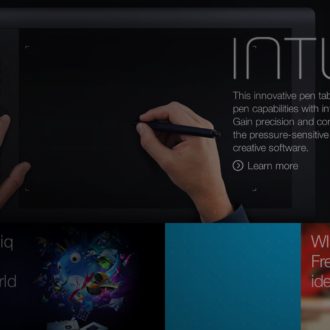Having Lightroom Auto-Set Your White & Black Points
This tip is really mostly for folks coming from Photoshop to Lightroom, but even if you’ve never used Photoshop this can still come in handy for setting your white and black points automatically (this is something we used to do in Photoshop using Levels)Â and it’s especially helpful if you have a kind of flat-looking image. By setting the white and black points, it widens the tonal range of a flat-looking image (an image that has gaps at either end of the Histogram).
To have Lightroom set your White & Black points automatically for you:
(1) Hold the Shift key
(2) Double-click directly on the Whites and Blacks slider
That’s it — you’ll see one or both of the sliders move (depending on the image) automatically. If one doesn’t move, it just means that there was enough data there to where an adjustment wasn’t necessary.
Give it a try on your next image and see what you think. 🙂
Best,
-Scott