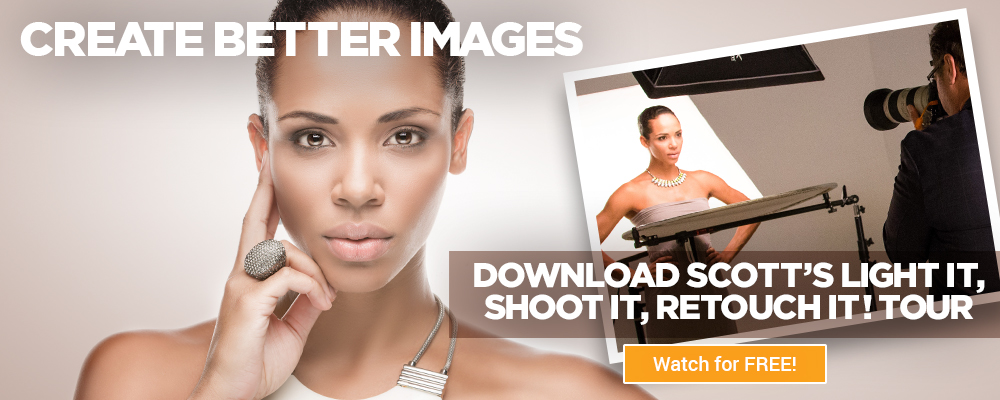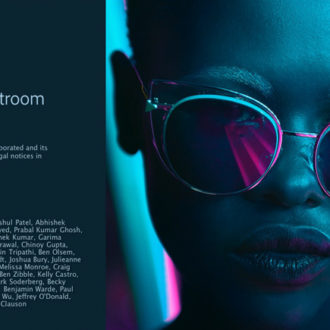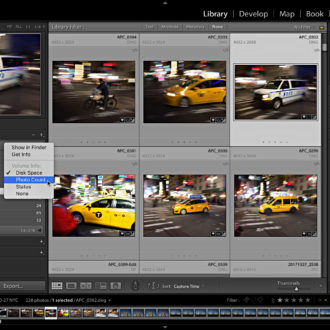Edit Capture Time in Classic
I recently traveled to Colorado as part of the training staff for a Best Buy event (they really put together a great program for their camera sales staff), and I forgot to change the time in my camera when entering the new time zone. Not a huge deal for these photos, but also a very easy deal to fix in Lightroom Classic. File this away in case it happens to you.
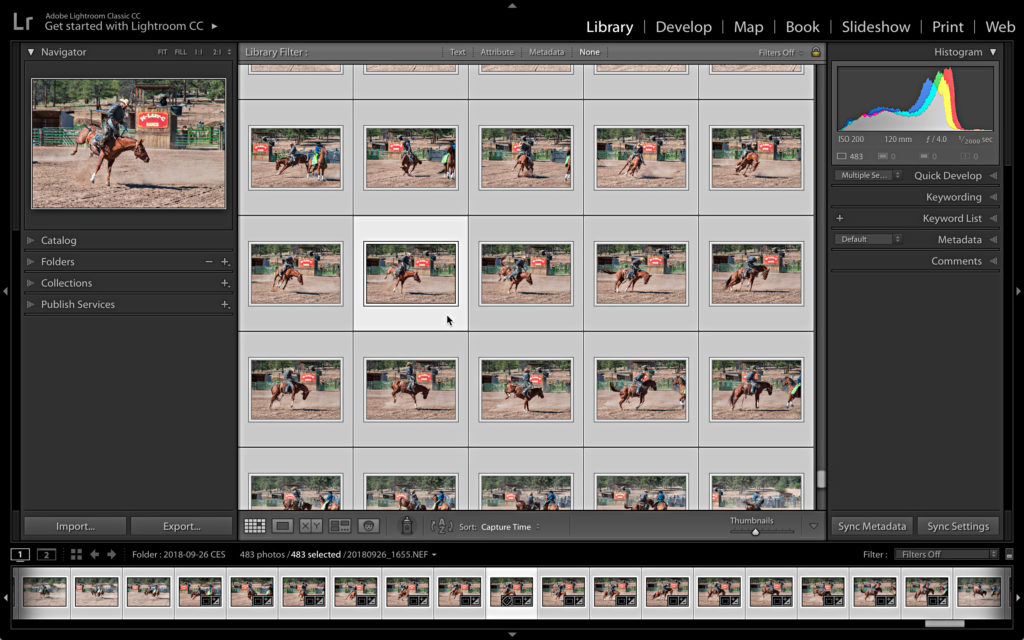
Step One: Select the photos you want to correct in Grid view of Library module.
Step Two: Go to Metadata > Edit Capture Time to open the Edit Capture Time dialog box.
Step Three: Choose the desired type of adjustment.
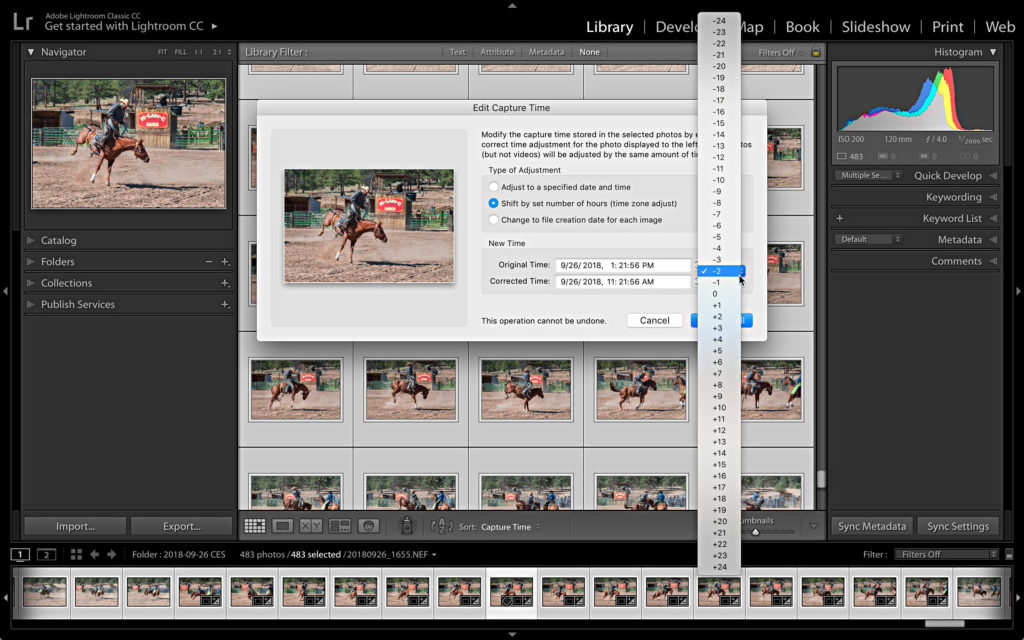
Step Four: Make the adjustment and verify the corrected time is accurate.
Step Five: Click Change All to make the correction.
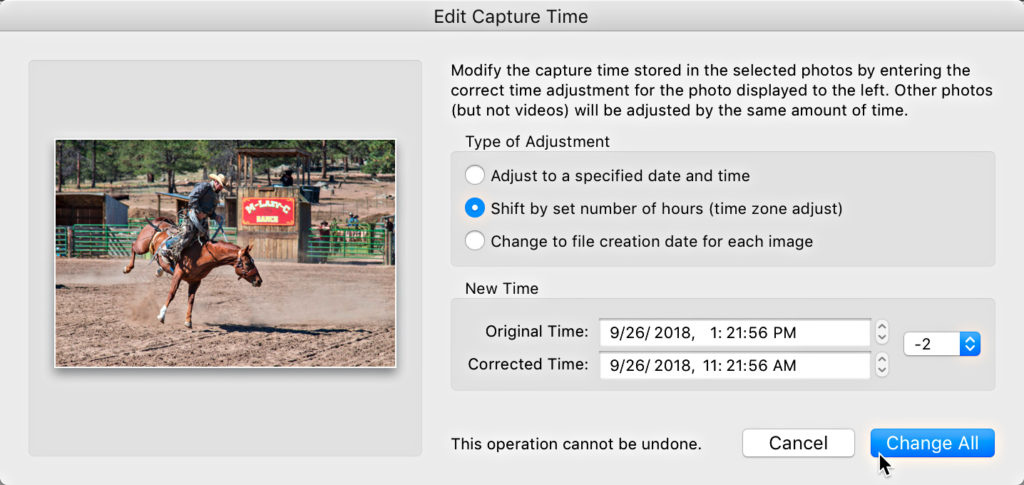
In my case I used the Shift by set number of hours option, and dialed in – 2 to correct for the time difference between the east coast and mountain time.
If you had incorrectly set the camera’s date/time you would select the first option, Adjust to a specified date and time, and then enter the correct date/time for the active/most selected photo that shows in the dialog box. Lightroom will use that information (the difference between the capture date/time in camera and the corrected date/time you enter) to adjust the date/time by the correct amount for all selected photos. This should also work if the time zone difference was 30 minutes instead of an hour, such as if you travelled from India to Bhutan (is that right, Mel?). 🙂