Managing Smart Previews in Lightroom Classic
I keep 90% of my photos on external drives, and because of this I got in the habit of creating smart previews as part of the Import process. All you need to do is check the Build Smart Previews box in the File Handling panel of the Import window to add that into your import process.
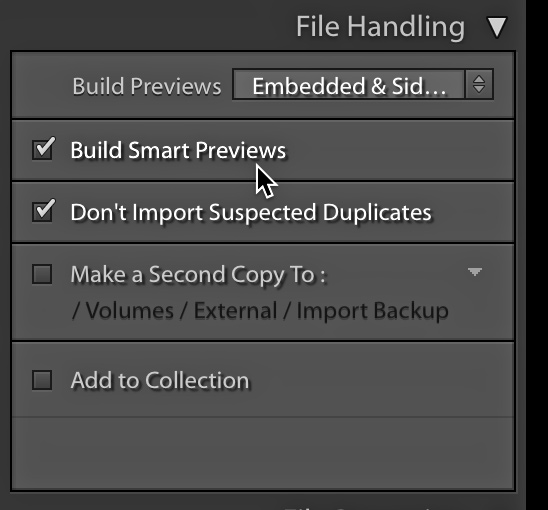
By having smart previews for those photos I can continue to work on them in Develop, export or email a small JPG, do a quick HDR or pano merge, or just basically continue my workflow for the most part with or without the external drives connected.
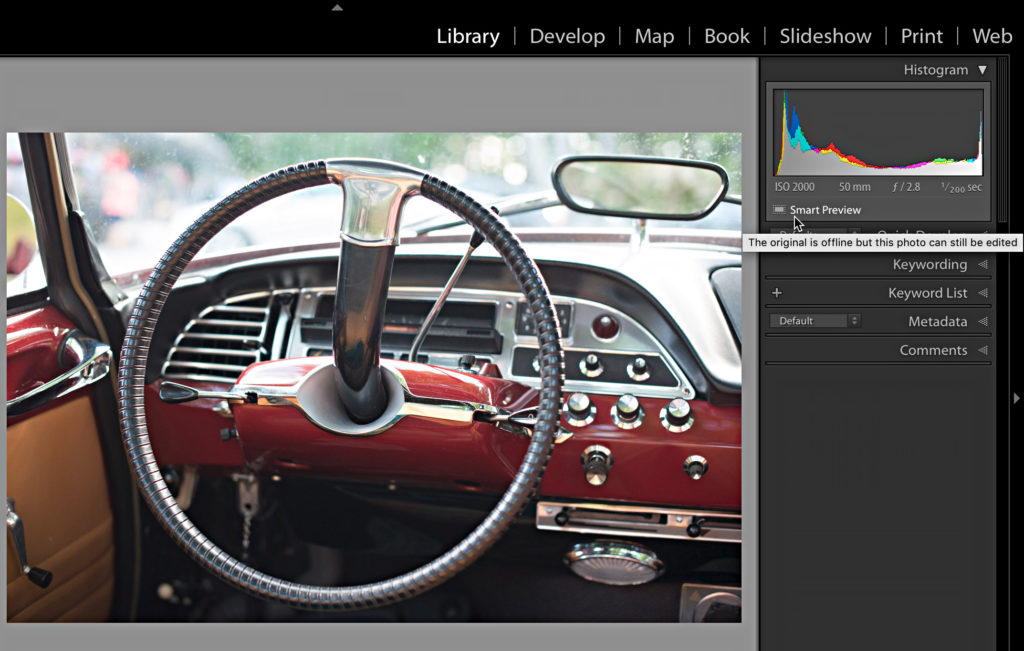
Over time, those smart previews do build up in the special preview cache stored alongside the catalog file. If you go to Catalog Settings > File Handling, you’ll see a running tally of how much space is being used by your smart preview cache.
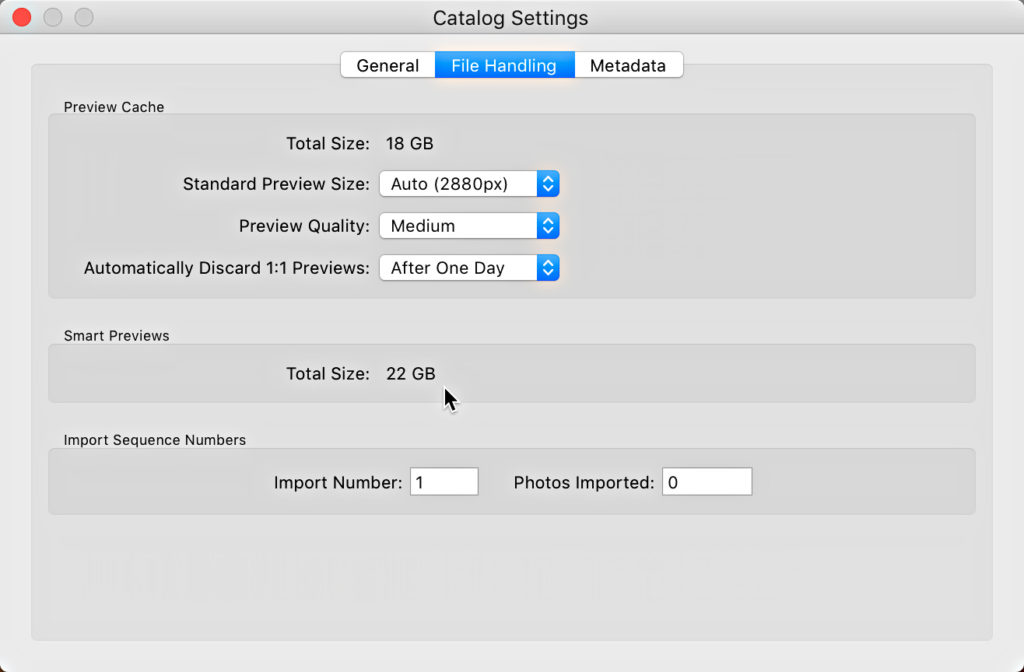
In my case, the smart preview cache is at 22 GB, which isn’t too bad considering that represents almost 21,000 files. How do I know how many files have smart previews? Simple, by creating a smart collection that Has Smart Preview is True as its only rule.
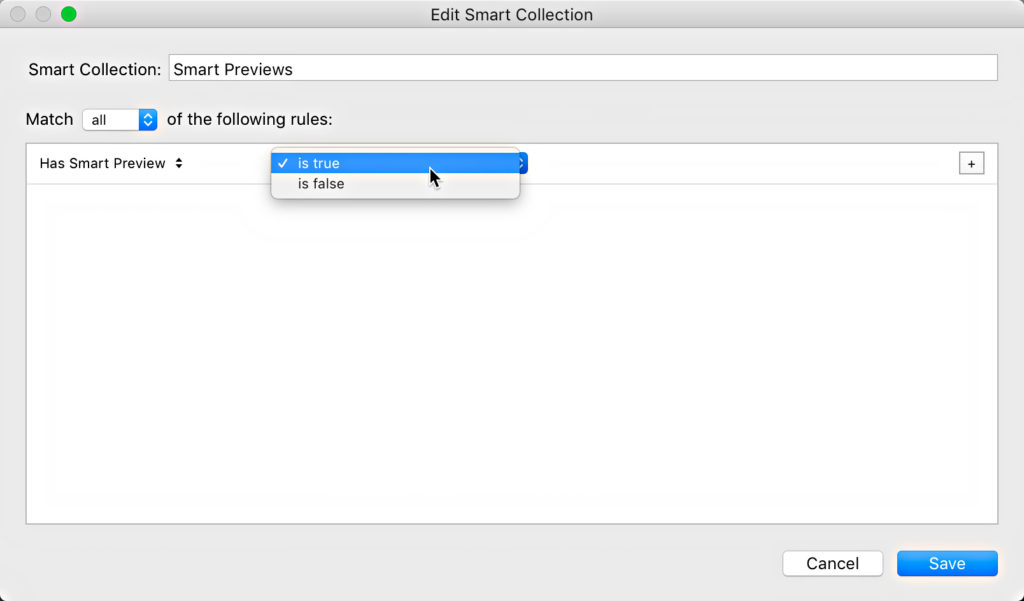
I keep this in my “catalog dashboard” along with other useful smart collections to keep tabs on my catalog. To manage the amount of space taken up by smart previews I can select any number of photos (via Grid view) within my Smart Previews is True smart collection, then go to Library > Previews > Discard Smart Previews to remove smart previews for older photos that I no longer need them for.
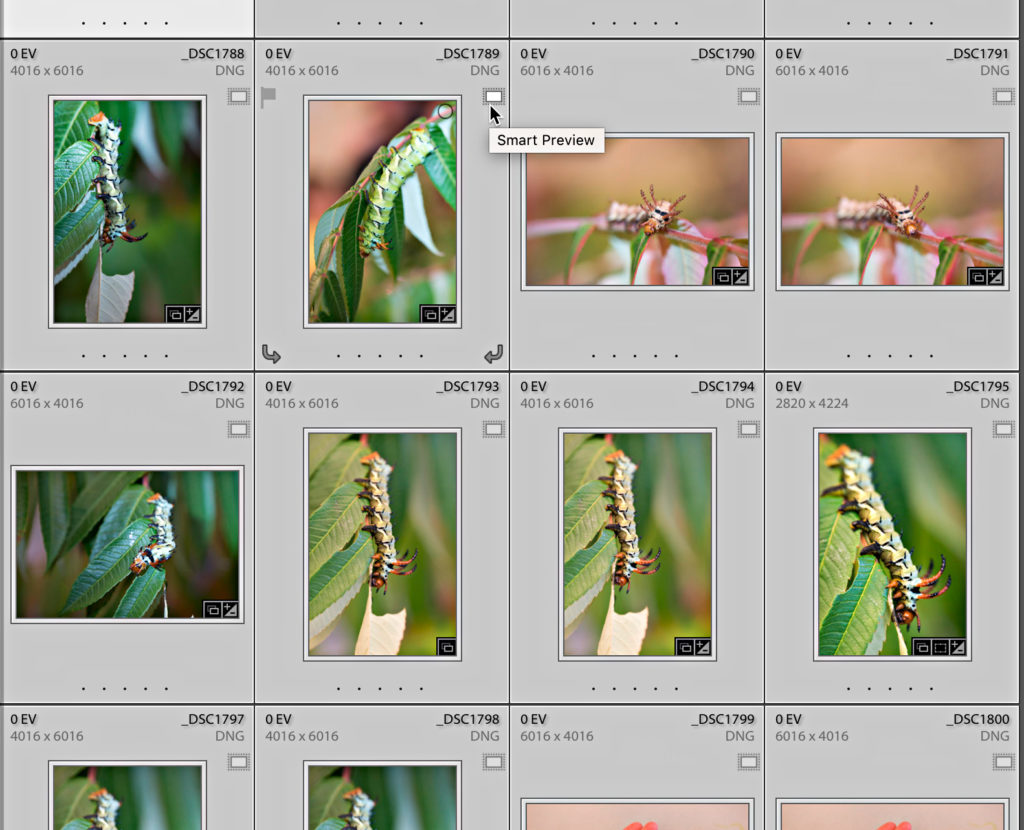
Likewise, you can use that same Library > Previews > Build Smart Previews (with photos selected in Grid view) to create new smart previews at any time (obviously, you’d need the originals online at the time). I feel this gives me a lot of flexibility with very low overhead, and ease of management over time. Hope that helps!


