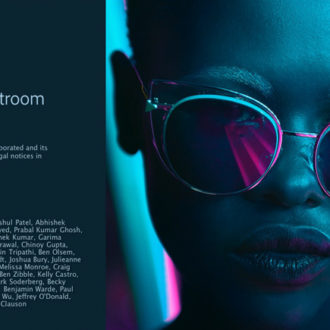Things You Can Mark as Favorites in Lightroom Classic
Like whiskers on kittens, bright copper kettles, and warm woolen mittens, it turns out there are a number of things you can mark as a “favorite” inside of Lightroom Classic. The core logic around why you would mark something as a favorite is that it is something you use often and want to have faster access to it again in the future.
Favorite Folders
If you’ve got a folder or two that you’d like ready access to from anywhere in Lightroom, consider marking them as a favorite. This process was made much easier in a recent update. Simply right-click a folder and choose Mark Favorite (you can unmark as favorite the same way).
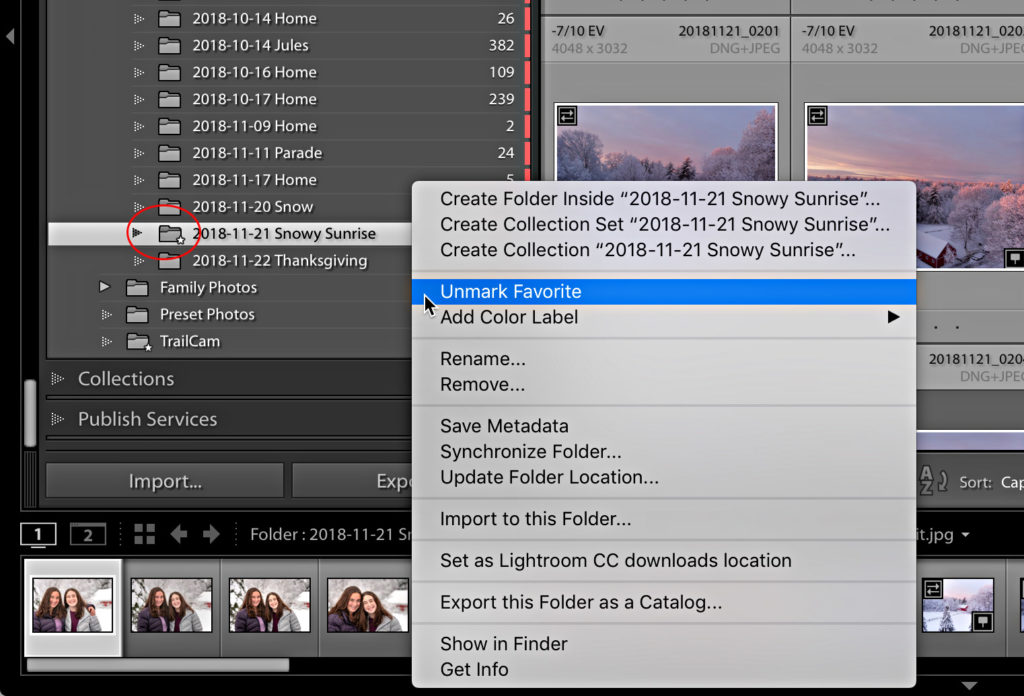
That folder will gain a special star icon to identify it as a favorite. If you click the drop-down menu in the folder filter field (say that five times fast), you’ll see there is an option to filter by favorites as well. When selected you’ll only see folders that have been marked as favorites in the Folders panel. A great way to clear the clutter when needed.
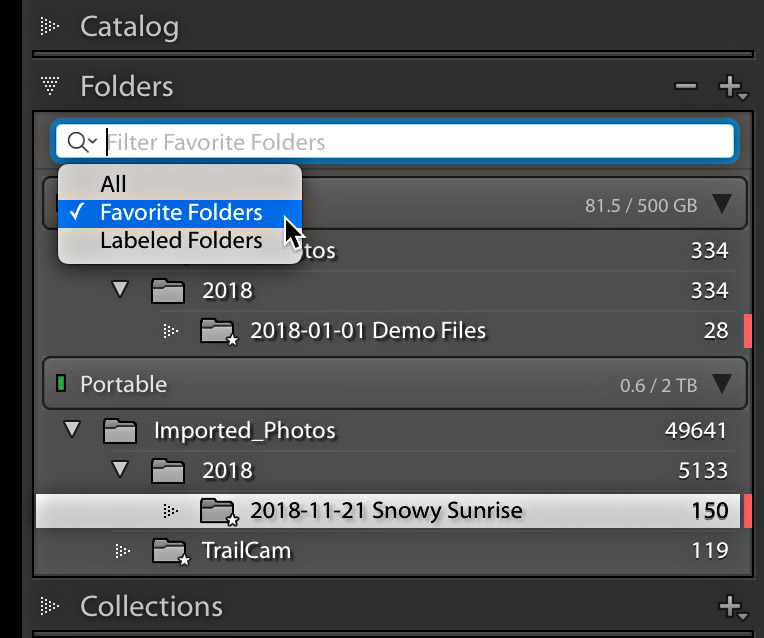
Folders marked as favorites will also appear as a favorite source via the breadcrumbs link in the Filmstrip, which we’ll look at next.
Favorite Sources
This whole post was inspired by a KelbyOne member (and The Sound of Music) who asked me how to mark a collection as a favorite (thanks, Matthew for the idea). While there isn’t the same functionality for collections as the previously mentioned functionality for folders (don’t ask me why), there is a way to do it. Here’s how:
Step One: Select the collection you want to add to favorite sources.
Step Two: Click the breadcrumbs path in the Filmstrip to open its menu.
Step Three: Click Add to Favorites at the bottom of the list.
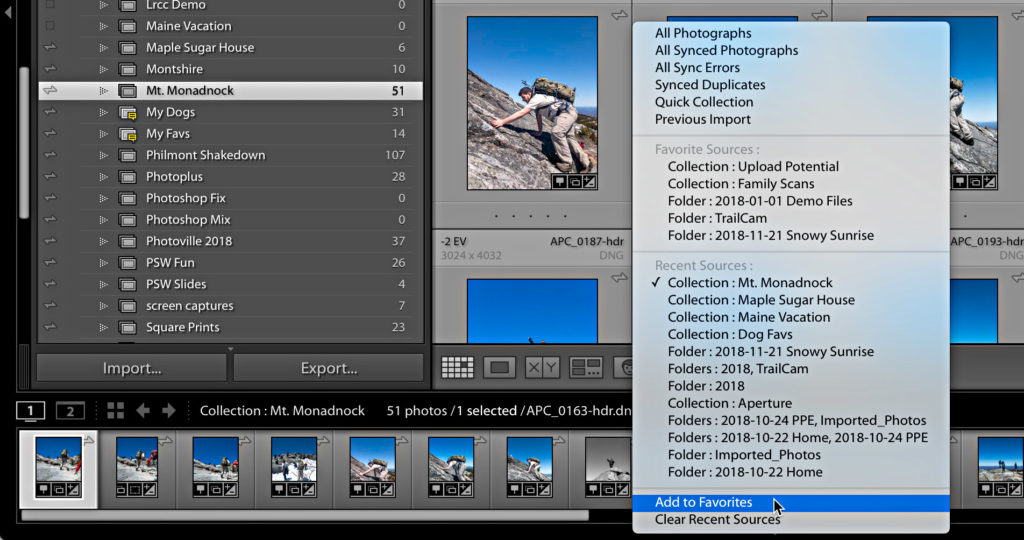
The collection, or source, will be added to the Favorite Source section of the menu. Collections marked as favorites don’t get the same fancy icon as folders do, so the only place to see which have been marked as a favorite is in this menu. You can also remove a selected source from this list from the same breadcrumbs menu.
Favorite Presets
Another frequently used item in a Lightroom workflow are presets. If you press D to switch over to Develop and expand the Presets panel you may or may not see a Favorites folder at the top of the panel. You’ll only see it if you’ve marked some presets as a favorite. To do this, as you might imagine, you simply need to right-click a preset and choose Add to Favorites, which adds it to that preset group.
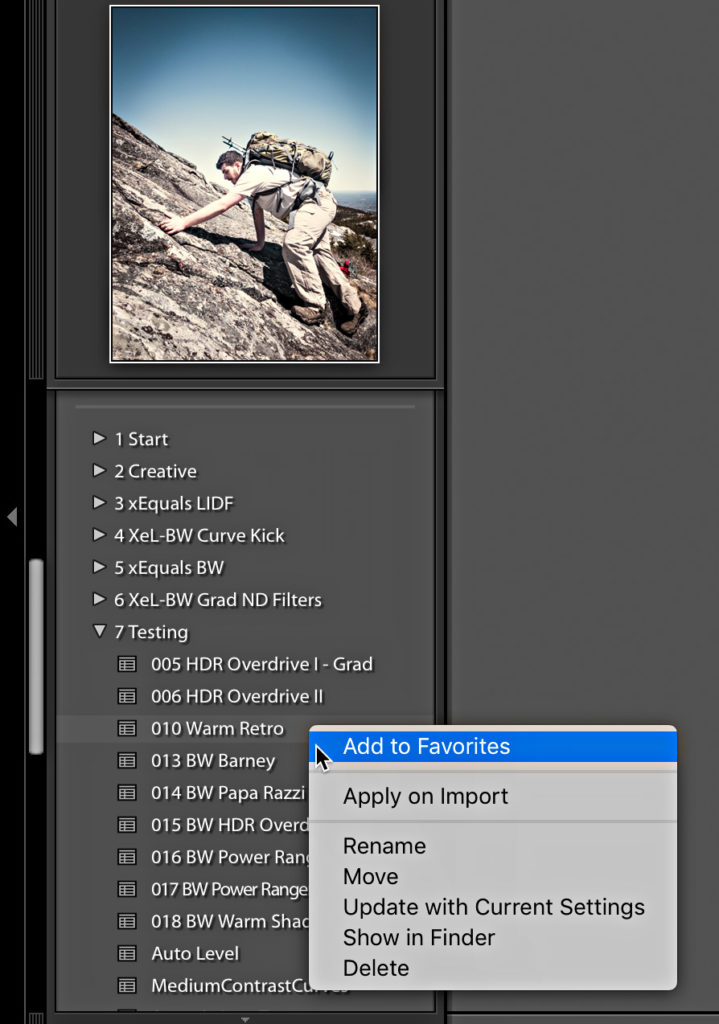
You can remove a preset from being a favorite in the same manner. Note, presets marked as favorites will also be available in the Favorites preset group found in the Quick Develop panel and the Import window.
Favorite Profiles
The last thing I can think of that has risen to the level of being favorited are profiles. No hidden right-click involved for this one though. Simply open the Profile Browser in the Basic panel, then as you move your cursor over a profile you will see a little star icon. Clicking that icon adds the profile to your list of favorite profiles, which appears in the Profile drop-down menu and saves you from having to open the entire Profile Browser each time.
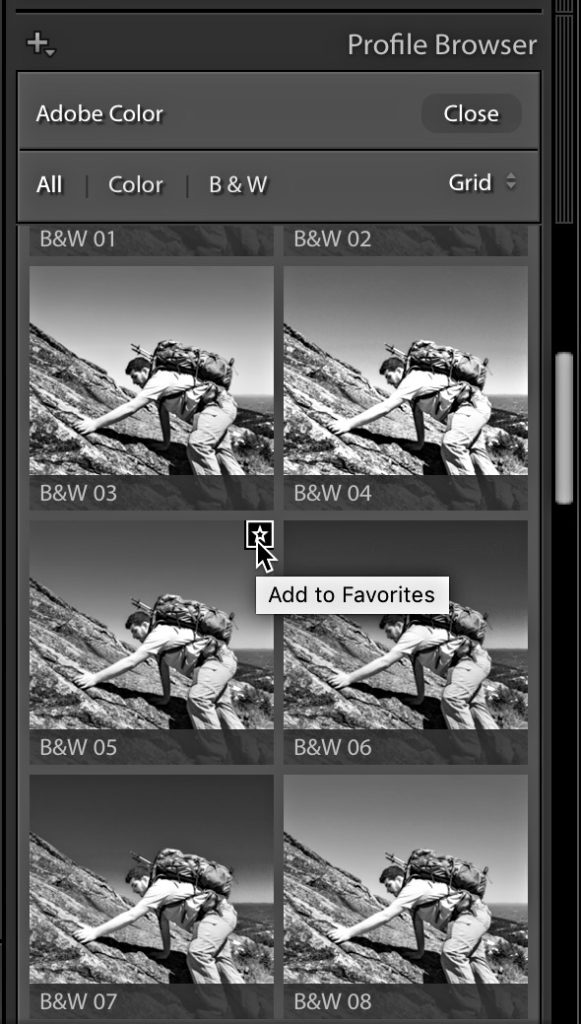
Can anyone think of any other things Lightroom let’s us mark as a favorite in some way?