How To Update Your Lightroom Copyright Info to 2019
I’m back from a few weeks off, up in the mountains of Tennessee; I’m back in the blogging saddle, and I’m kicking things off this year with my annual tutorial on how to update your Copyright info in Lightroom Classic to the current year (Note: if you read my post last year, there was a discussion about whether current US copyright law requires you to include the date with your copyright info or not, but I’m sharing it here…ya know…just in case, and because I’m going to update my copyright date either way). Also important: this only works in Lightroom Classic, since Lightroom CC doesn’t offer this copyright metadata feature. However, you can add copyright info to an image manually in Lightroom CC on your Mobile Device.
So, here’s how and where you update it in Lightroom Classic:
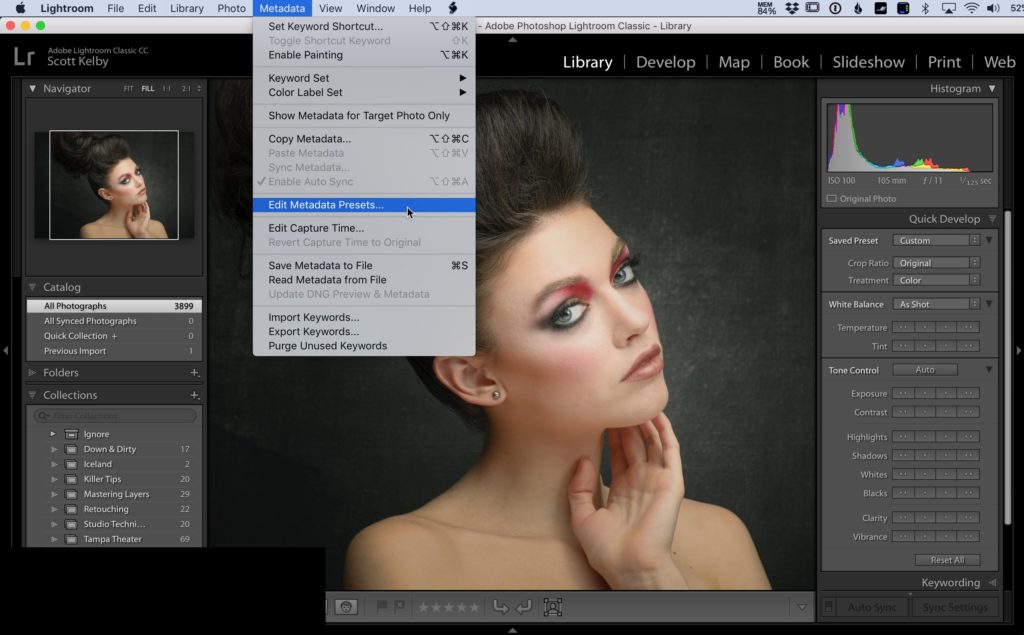
STEP ONE: Go to the Library Module; go under the Metadata menu and choose “Edit Metadata Presets” as shown here (by the way — even if you don’t have a Copyright template in place, you can use this same menu to create one, so still choose Edit Metadata Presets to get started).
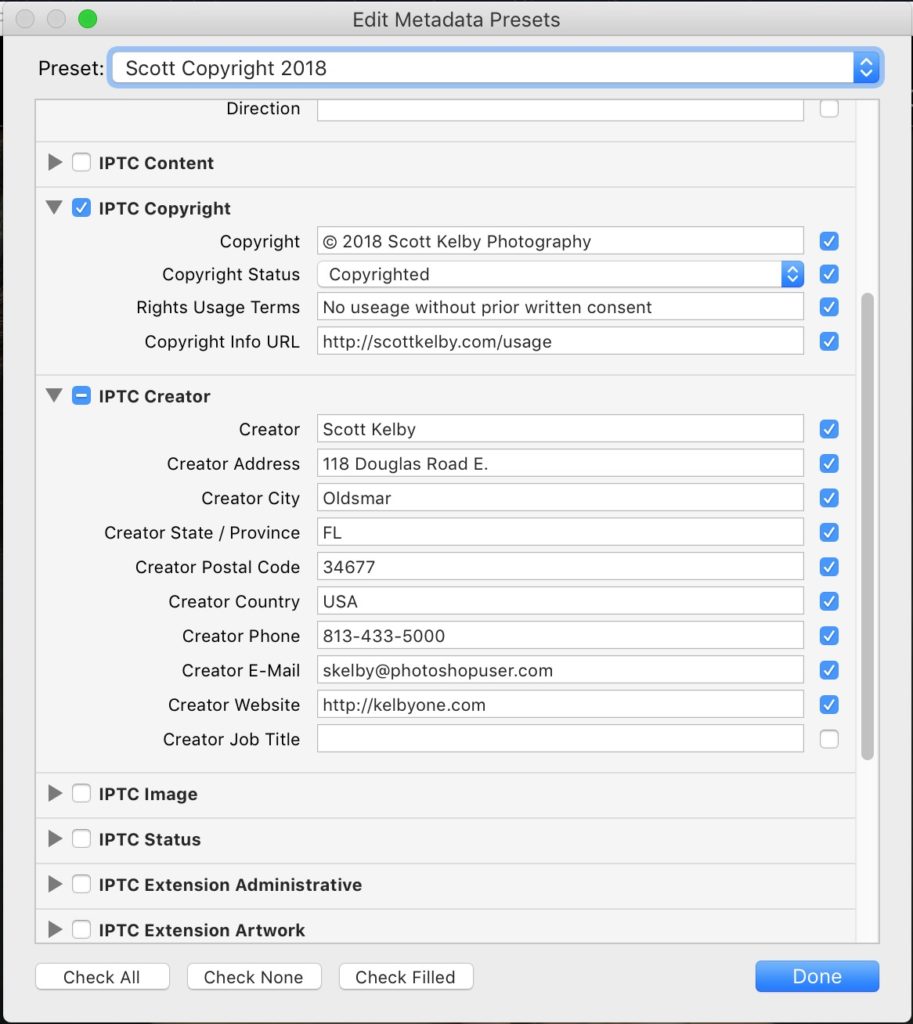
STEP TWO: When the Edit Metadata Presets window appears (shown above), choose the name of the preset you want to Edit, and it displays your copyright template info (as seen).
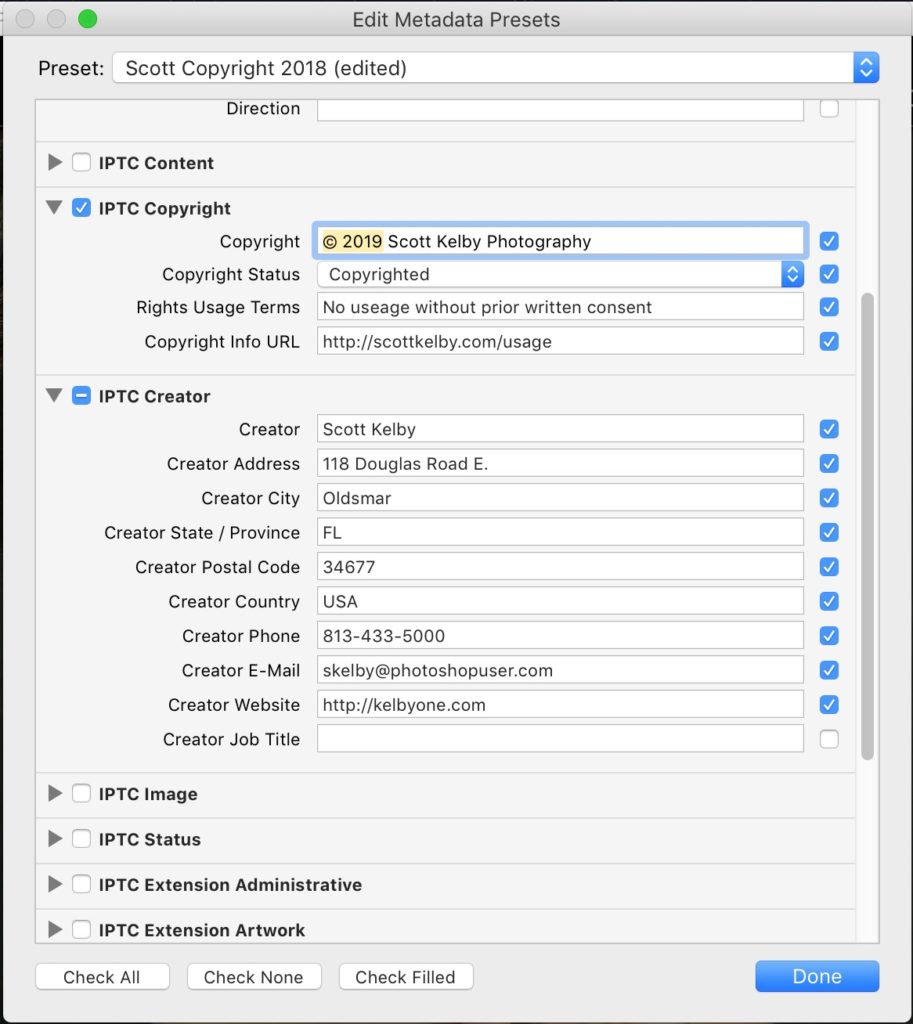
STEP THREE: Go to the IPTC Copyright section, and click on the field to the right of Copyright (as shown here), then just type in 2018 right over where it previously said 2016. If you’re creating your first Copyright template, just go ahead and type in the IPTC Copyright and Creator Fields info (as seen here).
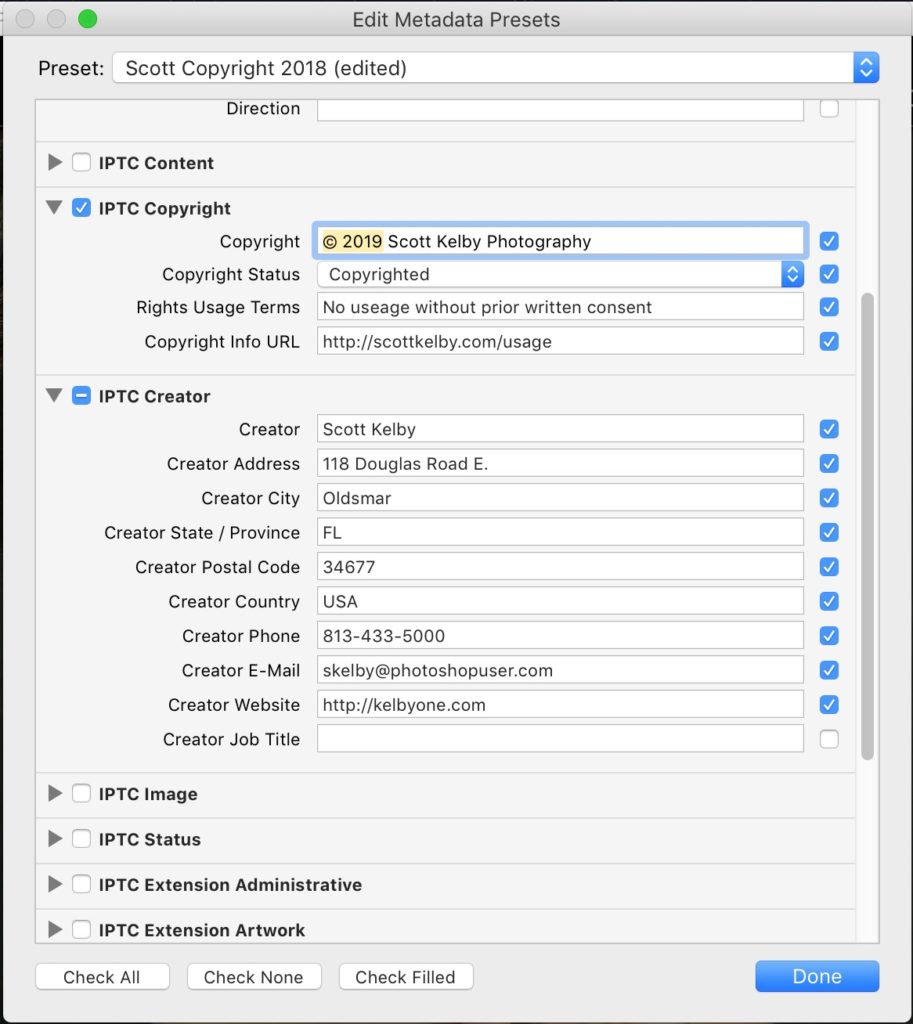
STEP FOUR: Once you’ve updated the date, it’s time to save your new preset by going to the pop-up menu at the top of the window and choosing “Save Current Settings as New Preset.”
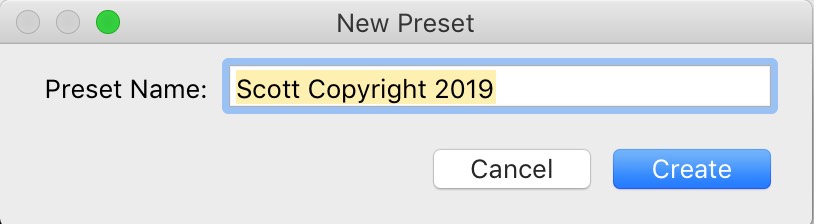
STEP FIVE: This brings up a small dialog where you can enter the name for your New Preset (as seen above).
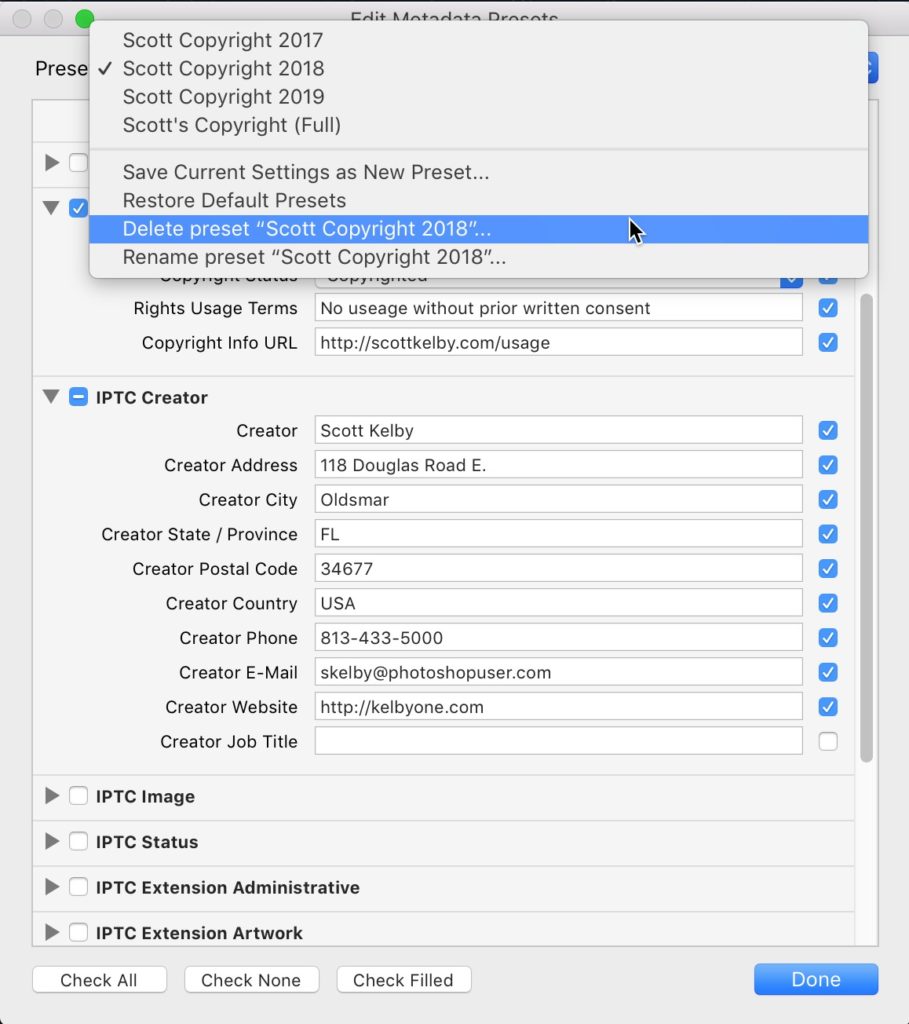
STEP SIX: If you don’t have any old 2018 images you haven’t imported into Lightroom yet, then you can delete last year’s copyright Preset (you won’t be using it again if you’ve already imported all your images from last year), so if you want to delete it (totally up to you-you don’t have to), just choose the 2018 Preset from the pop-up menu; then go to the same pop-up menu and choose Delete Preset “2018 Copyright” (or whatever you named it), then click the Done button.
Tip of the hat to commenter David Francis, who commented, “Do not forget to update the Metadata dialog in the import section during your first import of the new year or whatever you had there last year will still appear” Great add-on, David – thank you! 🙂
Hope you found all of that helpful.
Here’s the trailer for my new book!
The print edition of my brand new book, “Photoshop for Lightroom Users” is now in-stock at Amazon (so is the Kindle ebook version by the way), so check out this short video that explains why I wrote the book, who it’s for, and stuff like that. It’s short – worth a quick watch.
That link again (just in case you missed it the first time around).
Here’s to a great 2019! 🙂
Best,
-Scott


