Writing XMP Files in Lightroom (why you shouldn’t and when you should)

This is a follow-up for reason #7 from my post on Monday called “If your Lightroom is running slow, it’s probably one of these seven reasons” (here’s the link in case you missed the other 6). #7 was about turning off having Lightroom automatically write .xmp files each time you make an adjustment in Lightroom and I mentioned that most Lightroom users should probably turn this auto writing of xmp files off. So, after some questions, I thought today I’d do a quick Q&A about XMP, when you should use them, and why in most cases you shouldn’t).
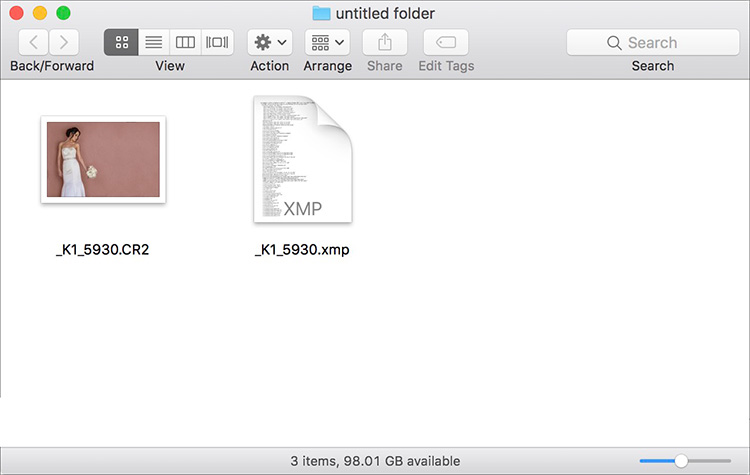
Q. What is a .xmp file?
A. It’s a separate text file that holds any edits or metadata changes you made to your RAW file. That’s one seen above — the .xmp file for the RAW file with the same name, but its file extension is .xmp.
Q. Is that text file referred to as an .xmp file?
A. You’ll hear it called either an xmp sidecar, just a ‘sidecar file’ or simply an xmp file. So, if somebody says to you, “Send me the RAW and the sidecar” you know they need your RAW file and that .xmp sidecar file — two files.
Q. I thought Lightroom kept all those changes stored right in the catalog?
A. It does.
Q. So why would you also need to have a .xmp file?
A. If you made edits to a RAW file (let’s say you make the Exposure brighter, you pulled back the highlights, added some Clarity and cropped the image), and you needed to give this RAW image to someone else; maybe a retoucher or another photographer in your studio, and you needed that RAW file to have all those edits you made to the file — that’s when you would need to create a .xmp file. That .xmp text contains instructions for all those changes to your RAW image. Now, when they open that RAW file in a program that supports .XMP (like Photoshop for example, or the Adobe Bridge, or even a different copy of Lightroom) as long as both the RAW file and the .xmp are there together, they would see the RAW file with all your edits.
Q. So, I don’t need the ‘Automatically Write Changes to’ .XMP preference turned on?
A. I wouldn’t recommend it — it slows Lightroom down. In fact, most likely you’ll only need a .xmp sidecar file if and when you’re sharing a RAW image you’ve edited with someone else.
Q. Do I need an .xmp file with my JPEG, TIFF, or PSD files?
A. You do not — those edits you make are baked in the single file when you export them from Lightroom.
Q. Is there a way to create just one .xmp file without having Lightroom slowing things down all the time by writing to a .xmp file every time I move a slider?
A. Absolutely, when you’re done editing, and you’re ready to share the file with someone, in Lightroom just click on the file and then press Command-S (PC: Ctrl-S) and it creates a separate .xmp sidecar file with all your changes written into it.
Q. What would happen if I gave someone one of my RAW files without a .xmp sidecar file?
A. Then none of your edits/changes/metadata would appear when they opened the file on their computer. It will be as though they downloaded the original RAW image from your camera’s memory card.
Q. Is there a way to share a RAW file, with my edits included, but without the 2nd sidecar file?
A. Actually, there is. Convert the file to a .DNG file. That way, the .xmp data is written right into the DNG file itself — no 2nd file needed. You would do this in the Library module, under the Library menu up top; choose ‘Convert Photo to DNG’
Q. How do I turn off Lightroom’s Automatic writing of .xmp sidecar files again?
A. You turn it off by going to the Lightroom menu (PC: Edit), go Catalog Settings; click the Metadata tab, and turn off the checkbox beside “Automatically write changes into XMP”
Q. Hey, isn’t tonight the live broadcast of British photographer Ian Munro’s gallery opening at The Gallery at KelbyOne?
A. It is, and you’re invited to come check out Ian’s interview; see his amazing work, and learn about the man behind the camera — all tonight at 8 PM ET. It’s free and open to everyone. All the details are over on my daily blog today at scottkelby.com – no .xmp file required.
Hope you found that helpful. Have a great weekend, everybody! 🙂
Best,
–Scott


