Little Known “Quick Access To Keywords” Hidden Pop-up Menu
Hi gang – good morning from Sacramento, California and I’ve got a handy tip for you keyworders out there (you know who you are). This one falls under the “little known” category because Adobe kind of snuck it in during one of the many Lightroom CC updates. Here’s how it works:
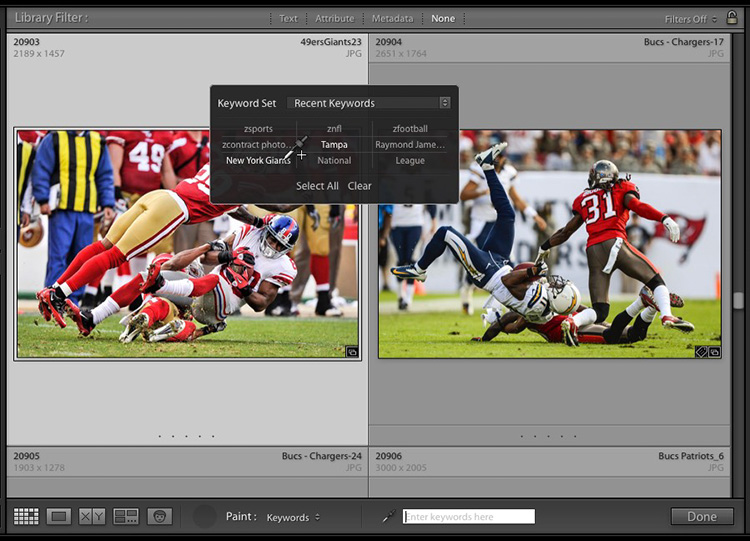
In the Library Module; click on the Paint can icon down in the toolbar (if you don’t see your toolbar down there — press the letter “T” on your keyboard). Once you have the tool; to the right of the word “Paint” choose “Keywords” so the paint can paints keywords (normally, it these would be any keywords you enter in the text field to the right — seen above in white where it says “Enter Keywords here.”), but in this case you’re going to use this little-known shortcut:
Hold Shift and click the Paint can on the thumbnail where you want to add keywords to bring up this pop-up menu of recently used Keywords. You can also access any Keyword Sets you’ve created from the top of the menu.
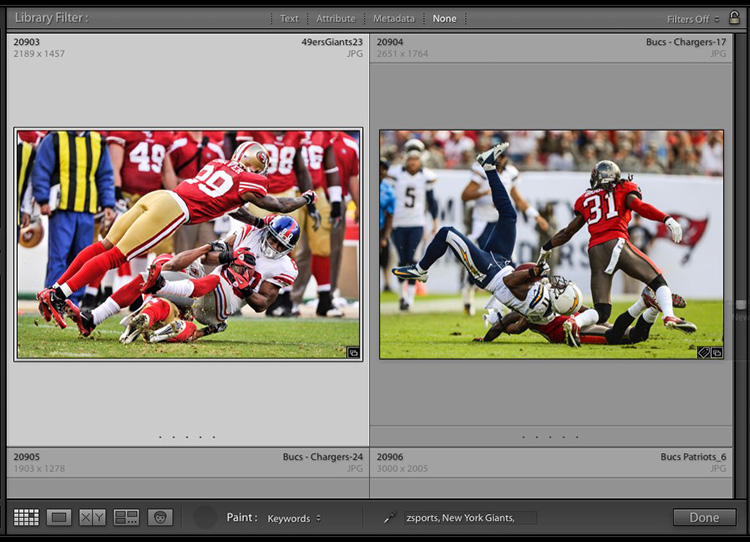
Here I clicked on a few existing keywords, and added sports, New York Giants, and a few others (you can see the first few in the keywords field down in the toolbar).
That’s it — short and sweet!
Looking forward to meeting some of you here today in Sacramento. We have a whole bunch of photographers signed up for the seminar here – it’s gonna be a really fun day! Hope wherever you are today, yours it a lot of fun, too!
Best,
-Scott


