Well, don’t leave it off — according to Adobe, just turn it off temporarily — while you’re importing and editing images in Lightroom Classic. Then when you know you have a period where you’re not going to be editing (basically, some idle time where you’re not using Lightroom, ya know, like when you’re sleeping), turn syncing back on and let it “do its thing” while you’re not using it.
Syncing your images to Lightroom on your Mobile Device (Lightroom CC) takes up resources (it has to build previews and stuff) and temporarily turning that syncing off makes a difference in your Lightroom Classic performance.
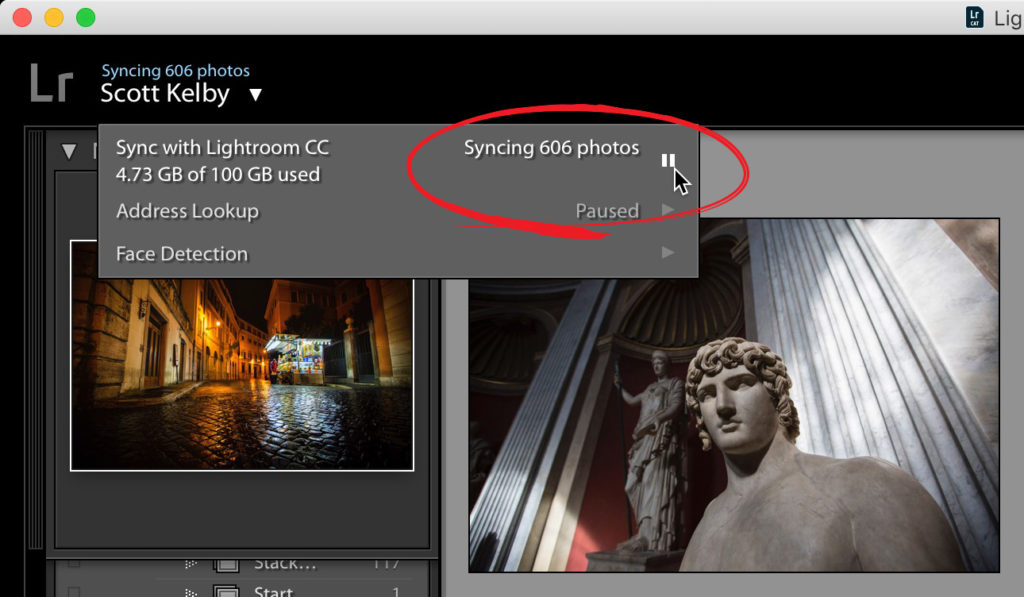
To pause syncing:
Click on the Lightroom icon up in the top left corner of the screen and a pop-down menu will appear. Click on the little “pause’ button (shown circled here in red) in the top section where it talks about syncing. That’s it. Temporarily turn it off now, and then head back there to turn it on again later when your computer is free to handle syncing.
Hope you found that helpful. 🙂
I was there for the “Miracle in Miami” yesterday!
I was shooting the Dolphins/Patriots game yesterday on the sidelines and I was there for that incredible last-second lateral miracle play that gave the Dolphins the last second win (by one point) over the Patriots. I’ll be sharing the images soon, but man — was that a wild finish! #FinsUp!
I’m down in Ft. Lauderdale today with my “Photoshop for Lightroom Users” seminar
It’s my last seminar for 2018, and I’m looking forward to meeting everybody down here today (where it was beautiful 81° yesterday for the game). It sure is nice down here. Looking forward to wrapping up my tour down here today. Come to say hi if you’re here. 🙂
Have a great, faster-running Lightroom day! 🙂
Best,
-Scott
P.S. The always awesome Serge Ramelli is my guest on The Grid on Wednesday. Set a reminder to come watch us live — Wed at 4 pm ET – you can watch the live stream at facebook.com/skelby. 🙂


