It’s ‘Pitch Your Outdated Backup Catalogs” Friday!
Hi gang, and happy Friday! Just a quickie today, but it’s kinda important — especially if you’re working on a laptop or a desktop computer where you’re constantly running out of free space.
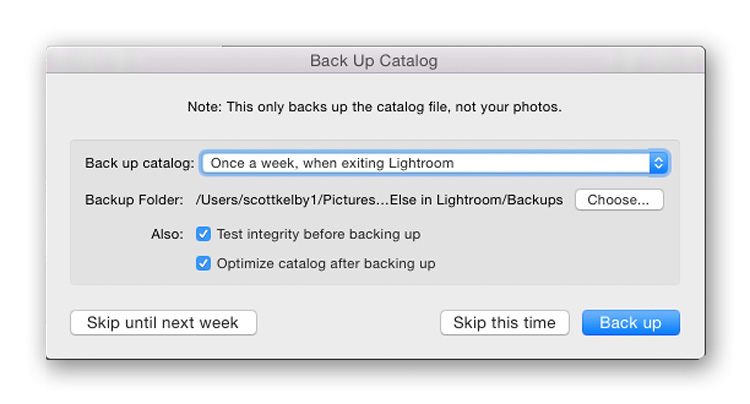
I am declaring today ‘Pitch Your Outdated Catalog Backups” Friday!
Simply put: Check to see if you’re accumulating a bunch of useless outdated backup catalogs, and throw the ones away you don’t need anymore to free up space
You see that dialog above — the one that appears when you quit Lightroom, asking you if you want to make a backup copy of your catalog? Each time you see it, it asks you to make a COPY of your entire catalog. Each time you hit that ‘Back up’ it makes yet another backup copy. Sure, it compresses that backup quite a bit, but still…those backups can get really big in file size, but worse yet, after a couple of weeks, they’re so outdated that those older ones become useless anyway.
So, go see how many backups you have (you really only need one or two very recent ones).
Look inside your Lightroom folder (the one where your catalog(s) are stored (mine was inside my Pictures folder on my Mac), and look for a folder named ‘Backups” and inside that folder, see if you don’t have a whole bunch of backups that are way out of date, just eating up hard drive space for no reason. If you don’t see a folder named ‘Backups’ that’s because you don’t have any backups (ack!) so if disaster strikes (your catalog gets corrupted), you will be starting over from scratch in Lightroom (double-ack! Or as they say in the movie Mars Attacks – “Ack, ack!”)
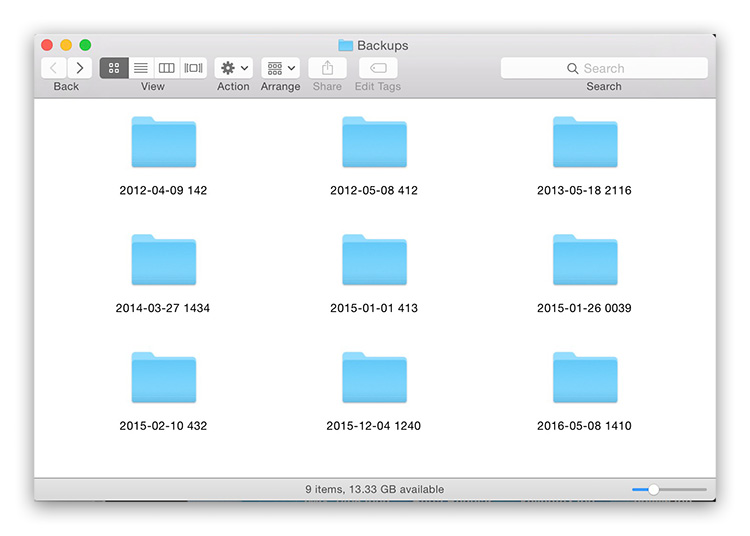
I still had some hanging around from 2012, 2013, 2014, 2015 and 2016. If somehow my catalog got corrupted, I would want to use a backup from April of 2017 — not one from 2012, 2013, and so on, so those outdated backups are doing just one thing — eating up space. Now’s the time to pitch ’em, seeing as it’s ‘Pitch Your Outdated Catalog Backups” Friday!
Hope at the very least it frees up some space for you, and if you looked in your Lightroom folder and didn’t even see a folder named ‘Backups’ maybe it made you go and hit that ‘Make Backup’ button so you at least have one on hand in case disaster strikes.
Hope you found that helpful.
Have a great weekend everybody!!! 🙂
Best,
-Scott
P.S. Great little tip over on my personal blog today at scottkelby.com – you’ll dig it.
