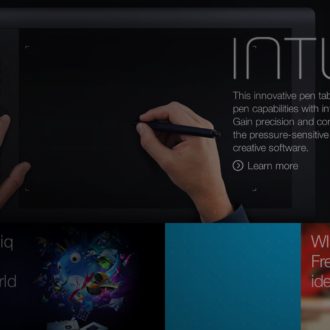I’m happy to say that I survived my two-week trip to New Mexico’s backcountry at Philmont Scout Ranch. The boys did great, and I was so lucky to have an awesome team of adult advisors that worked well together and balanced each other’s strengths. As adults on this trip, we’re primarily there for the scout’s safety and to let them have the experience of completing the trek together. This is a lot harder than it seems as a parent, but it was good medicine for us as we learn how to let our kids go out into the world as independent adults. We were all challenged and we all grew as a result of the experience. If you ever have the chance to do something similar, I highly recommend stepping out of your comfort zone to give it a try.

Shooting on the Trail
I mentioned in my previous post that I’d be primarily shooting with my iPhone and a small Nikon point and shoot as backup. As it turned out, the iPhone was all I really used. I ended up giving my son the Nikon, so he had that and I didn’t have to carry it. A mobile phone ended up being perfect for this as it was lightweight, fit in my pocket, and was ready to go at a moment’s notice. I primarily used the native camera app because it was easy to access and I could switch between stills and video as needed. If I wanted to shoot raw, HDR, or use the simulated long exposure mode, then I opened the Lr app from the lock screen and used that.
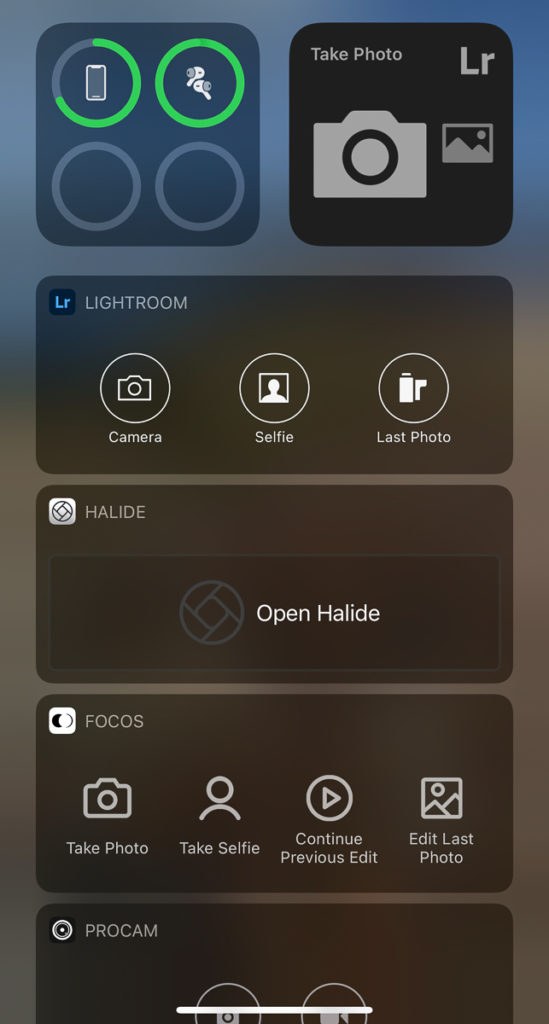
I kept the phone in Airplane mode (and Low power mode for good measure) the entire time, with a few exceptions to check for a signal at different times (didn’t have any service at all until nearly the end of the trek). The other benefit of using a smartphone was that I also used an app called GPS Tracks to see where we were and as a silent backup to the Scouts navigation if needed. The Scouts did all of the actual route planning and navigation with map and compass, and they did great. I just liked being able to see where we were, how much further we had to go, our elevation, and so on. GPS works just fine in Airplane mode, so it was fine to not have any service at all. The one thing to be aware of if you don’t have Internet, then Lr can’t process the HDR and long exposure images until you do (same goes for uploading photos, but I guess that almost goes without saying).
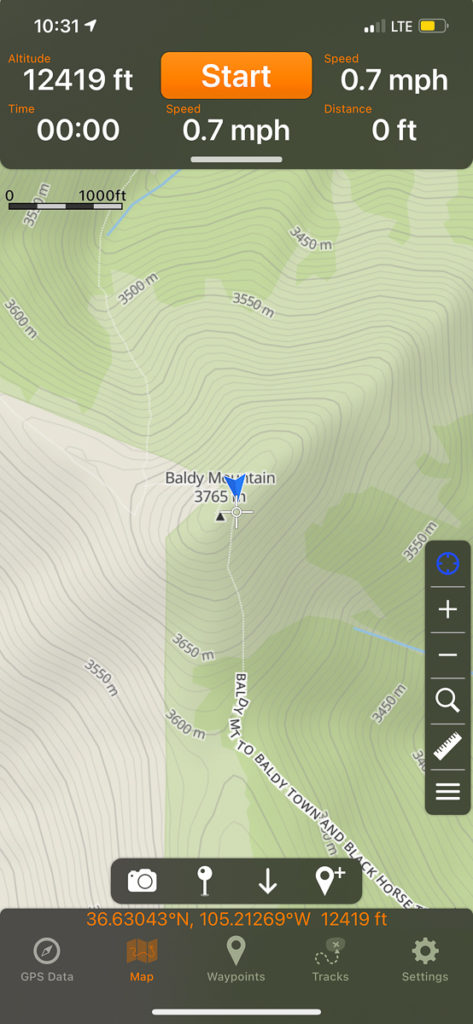
Side note, I also wore a Garmin Instinct watch, which I used to measure the distances we hiked each day from campsite to campsite. It also gave me a way to monitor elevation gain and other bits of data that I found helpful.
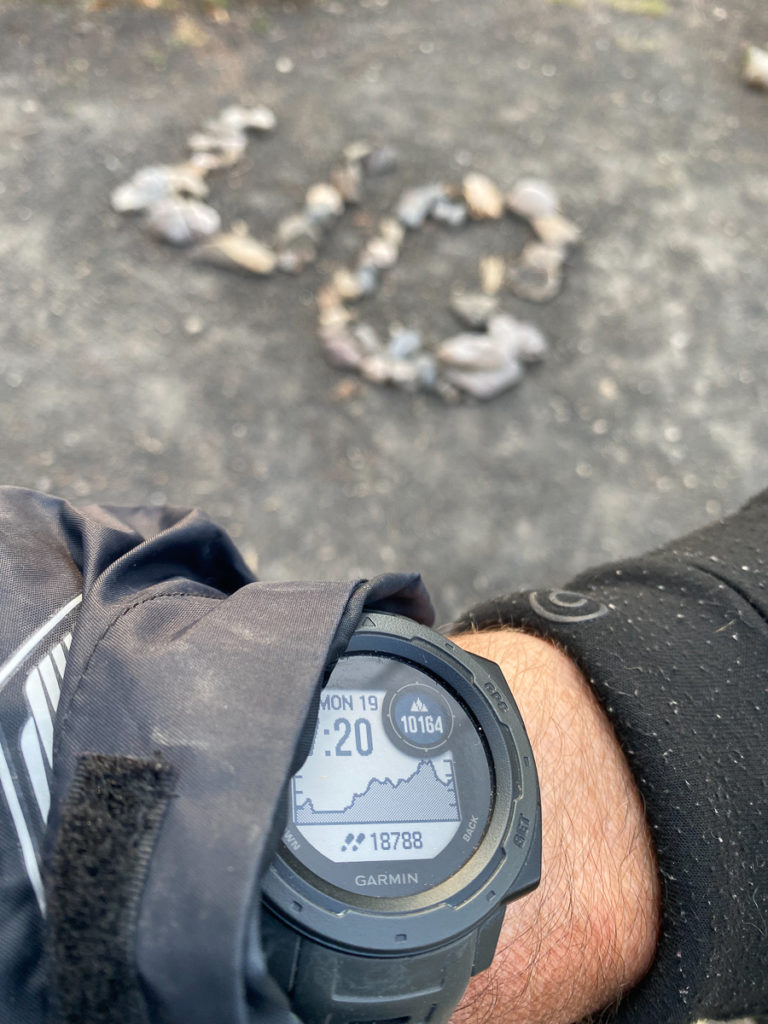
I kept everything charged (my iPhone, headlamp, and watch) throughout the trek with the Anker battery pack I brought along. I only charged my phone up to about 80% and never let it go below 40%, and I still had power in the battery pack when we returned to base camp. No need for solar panels at all.
Photo Management
Before I left I created a new album in Lr, originally named Philmont, but later renamed to Philmont Scout Ranch, and set to Auto Add from camera roll. This way all photos I took with the native camera app were automatically added to this album. Upon returning to base camp (cell service and wifi), I opened Lr and let it begin uploading all full resolution photos to the Lr cloud. I also manually added all photos taken with the Lr app to the album (since that is not done automatically), as well as imported all of the videos I took on the trek. All in all, it added up to 635 files in total. My fellow adult leaders were also taking photos, as were the Scouts, and all of those are being added to a shared folder on Dropbox to make available to all families.
Along with uploading all files to the cloud, Lr was also able to begin processing the few HDR and long exposure photos I took with its camera. We arrived in base camp on a Friday, spent the night, and then took the scenic route to the airport in Denver the next day where we finally got to sleep in real beds and take long showers at a hotel. By the time we arrived home Sunday night all of the photos from the trip (including all additional photos taken on the way home) were safely uploaded to the Lr cloud. That meant that as soon as I opened Lightroom Classic (LrC) at home all of those photos and videos would automatically start downloading to the location I designated in LrC’s preferences.
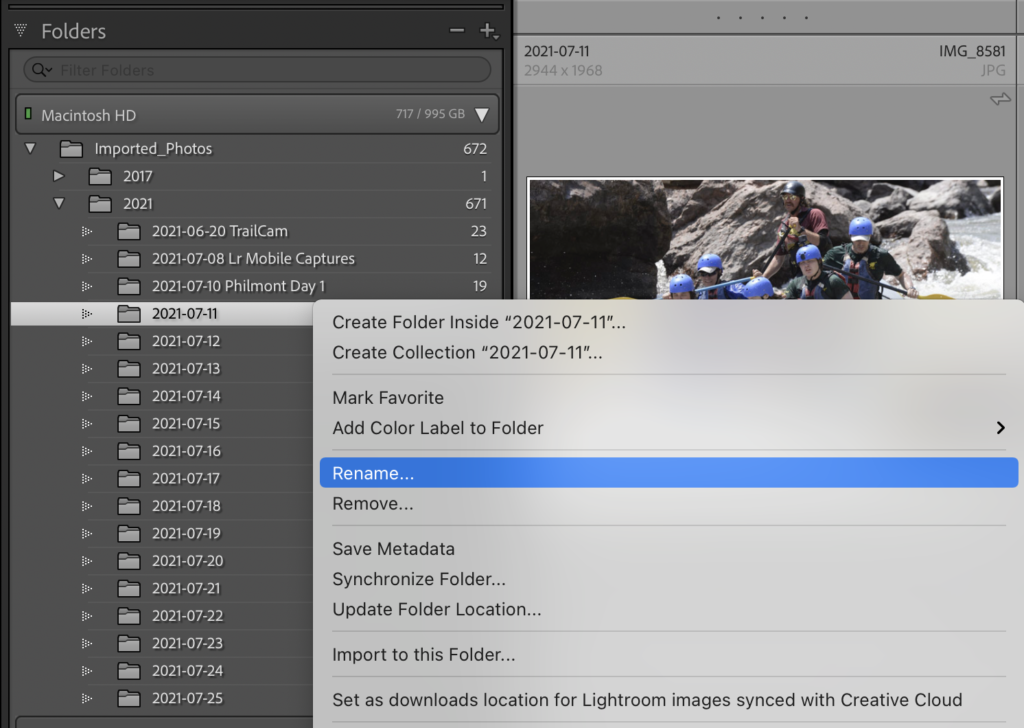
By default, the files are downloaded into date-based folders. I like having the dates, but then I simply right-click each folder and rename to include additional information about subject or location. Because I created the original album in Lr, and because Lr folders do not sync (nor do LrC collection sets), the new album got placed in the catch all collection set named From Lightroom in the LrC Collections panel.
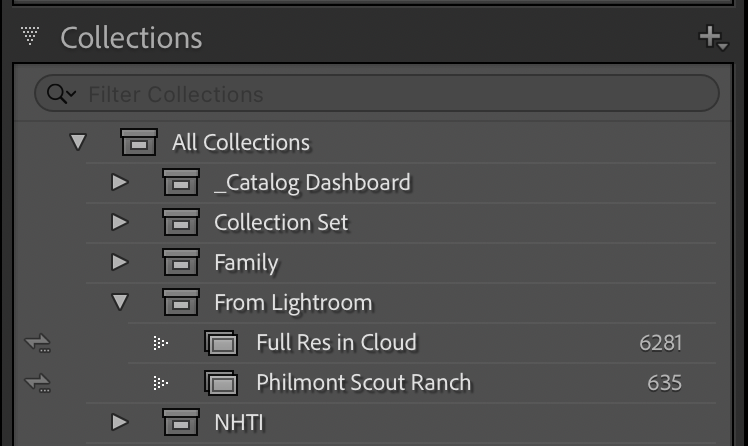
Now that all of the files have downloaded, and I have them safely in the cloud as well, I set about clearing off my entire camera roll on my iPhone. Since I keep either full resolution photos or smart previews in Lr there’s no need to waste space on my iPhone with copies of photos. Additionally, now that the photos have downloaded to my computer they are incorporated into my local backup via TimeMachine as well as my full system backup via Backblaze.
I’ve never just gone on a trip with only a smartphone for a camera, and I have to say that it was super easy, fun, and seamless to get my photos back to LrC. Now to start working on the book and slideshow from the trip!