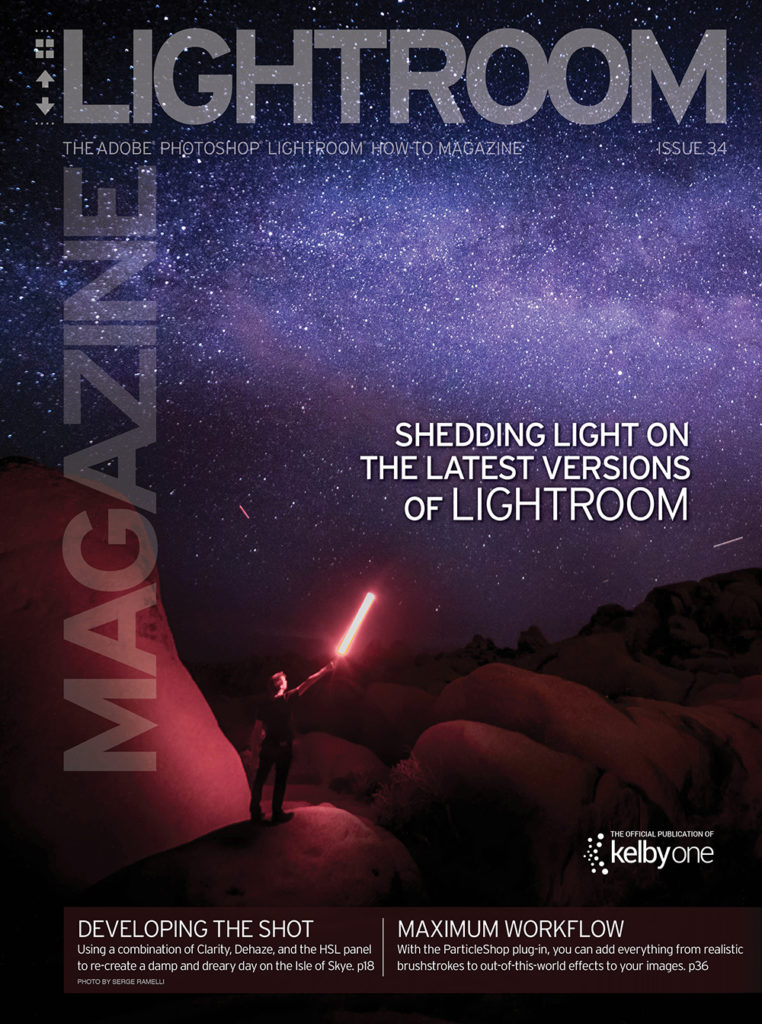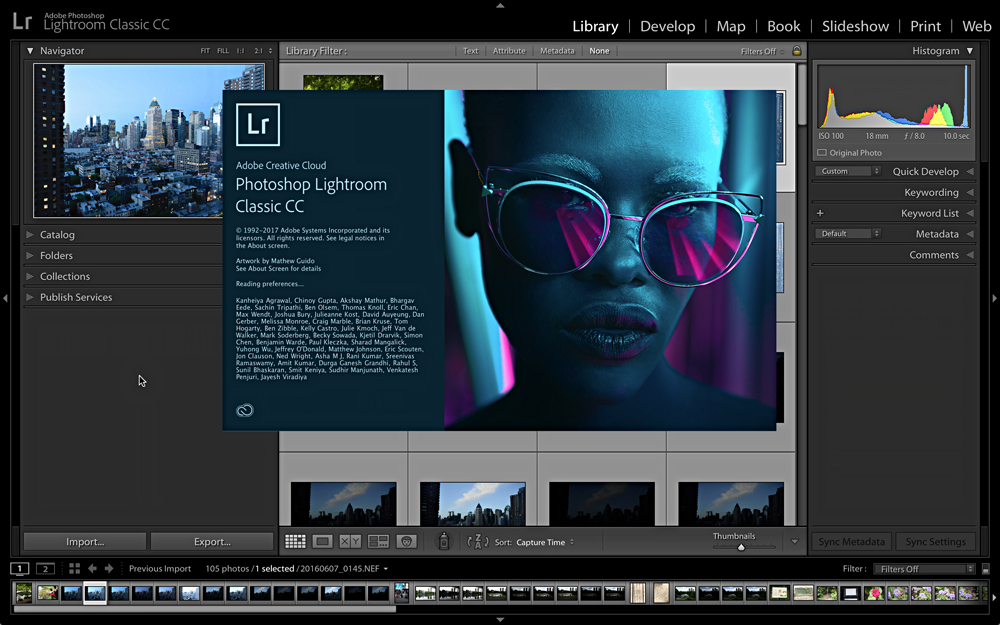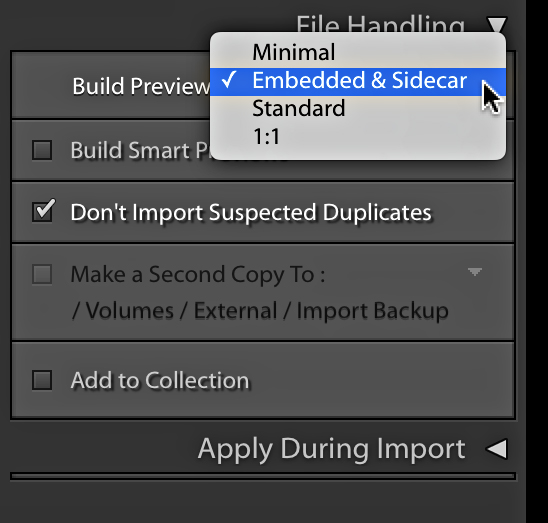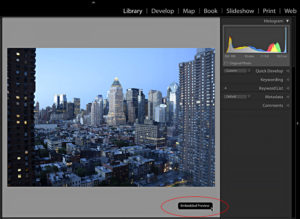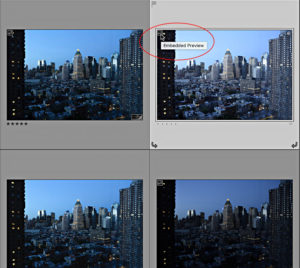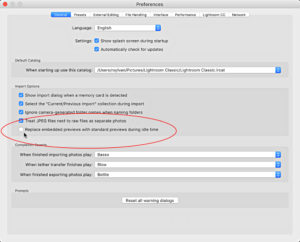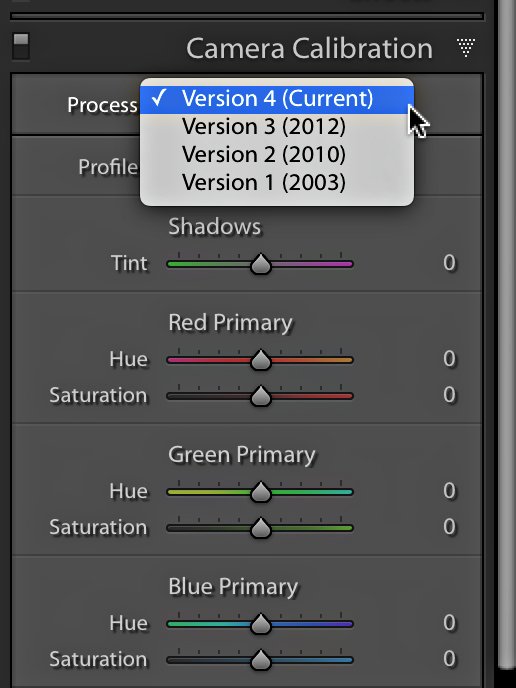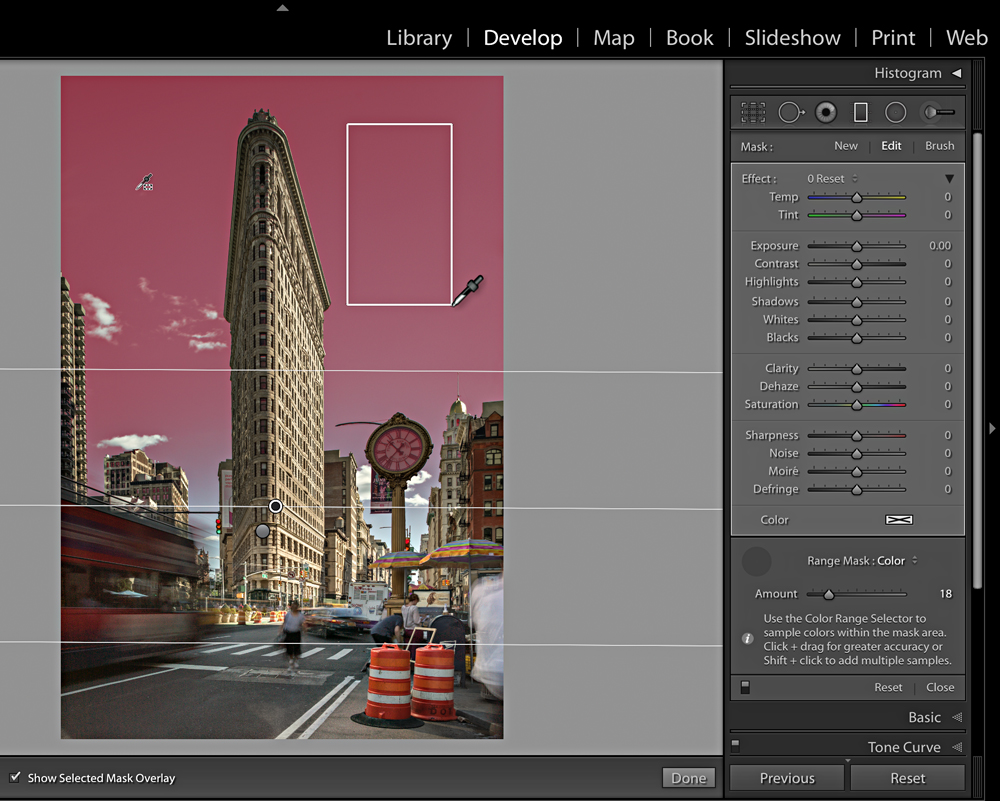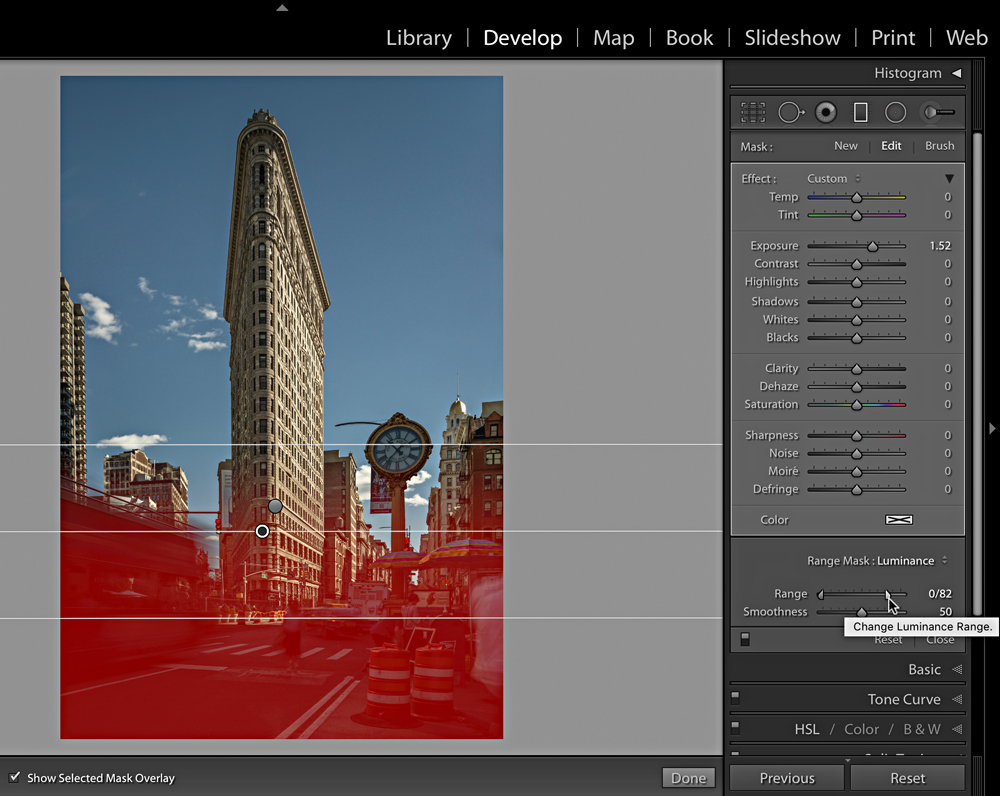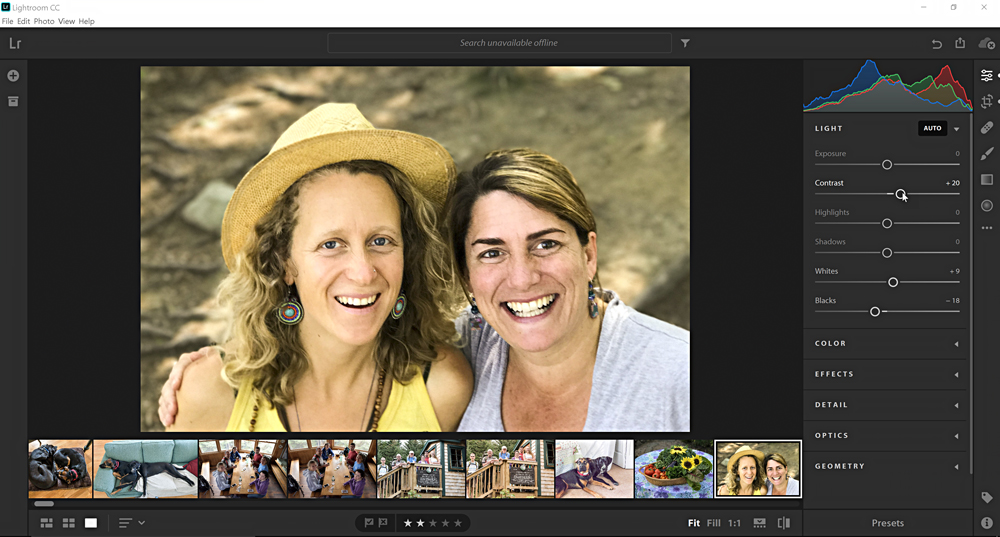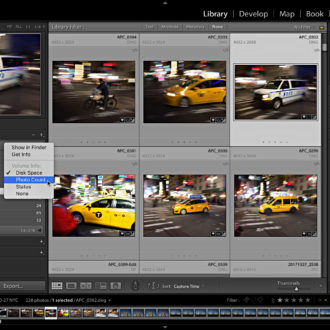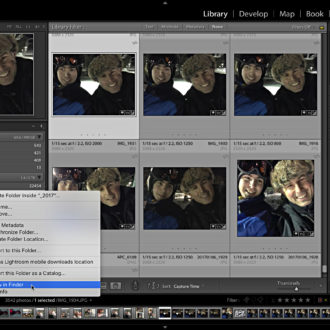A New Lightroom is Here (and with it a whole new Ecosystem)
It’s been more than two years since we’ve gotten a new version of Lightroom, and I’m very excited to tell you about what’s new, but I have to start by providing some historical context. I also want to give you a heads-up that this isn’t just about a new version of Lightroom; there’s also a whole new application (for both Mac and Windows) in the mix. For clarity’s sake, as there’s likely to be confusion, I’m going to use the full names for these products at the start, and then introduce the shorthand I’ve been using to keep them straight. You’ll understand why very soon.
A Short History of Lightroom
In 2007, Adobe Photoshop Lightroom Version 1.0 was released. Fast-forward to 2015, when we were introduced to Adobe Photoshop Lightroom CC 2015.0/6.0. For the last 29 months, we had two flavors of Lightroom: one paid for through a Creative Cloud (CC) subscription and one paid through a one-time payment for a perpetual license. Both flavors were developed in parallel, with both receiving periodic bug fixes, as well as new camera and lens support. Over that same time period, a mobile-based app for iOS and Android devices, commonly referred to as Lightroom mobile, was rapidly developed and integrated with Lightroom CC 2015. The key to that integration is the Adobe ID associated with your CC subscription. Due to its subscription-based payment system, Lightroom CC 2015 also received a few new features during that time frame, which weren’t possible to add to Lightroom 6. That brings us to present day.
Lightroom Today
Adobe has just announced the successor to Adobe Photoshop Lightroom CC 2015/6, and its full name is Adobe Photoshop Lightroom Classic CC. This is the 7th version of this product. The core goal of this release is a commitment to improving performance across the workflow. We’ll get into the specifics in a bit, but the marquee feature for this release is all about performance enhancements. In addition, there are new features and improvements in the Develop module that are very welcome. For the sake of brevity, I’ll refer to this new version of the application as “Lr Classic” from here on out. What’s the deal with the addition of Classic to the name, you rightfully wonder? Let’s get into that.
Lightroom as we’ve known it, now Lr Classic, is a tool that’s based on photos being stored locally in folders on drives connected to your computer. If you’ve used Lightroom mobile at all, you’ve been introduced to the idea that the photos synced between the catalog on your computer and your mobile devices can be stored, either as smart previews or full resolution images (depending on what device they were imported through), on servers in the cloud. This cloud storage enables you to access those photos from both your computer and all of your mobile devices, as well as Apple TV, and even a web browser pointed to lightroom.adobe.com. Adobe has taken this concept to the next level with a completely new application for Mac and Windows that’s called Adobe Photoshop Lightroom CC (Version 1.0). Yeah, you read that right. This is the reason why the version of Lightroom we’ve known these last 10 years is now going to be called “Classic.” I’ve been referring to this new application simply as “Lr CC,” which I realize can be confusing, but I haven’t found a better alternative yet.
Note: I’m deliberately referring to the operating systems on which these applications are installed because I feel it’s clearer than using words like mobile, phone, tablet, and desktop, which all have evolving meanings as our hardware continues to morph into new devices.
Lr CC is the Mac/Windows gateway to the Lightroom ecosystem that lives in the cloud. The interface is (mostly) unified with the interface you find in Lightroom mobile for iOS/Android and the web (lightroom.adobe.com). Here’s the real kicker, though, with Lr CC you store the full resolution photos in the cloud, and this gives you access to your source photos from every device you own. This is no small thing. That said, this is also a version 1.0 product, and as such, its feature set is not yet complete (more on that later).
Goodbye Perpetual License
Adobe has clearly gone all-in on the cloud, and with that move, there won’t be a perpetual license version of Lr Classic. The only way to get any new version of Lightroom is with a Creative Cloud subscription. My understanding is that Adobe will release updates to Lightroom 6 for an unspecified time, to provide support for new cameras, lenses, and bug fixes as they have these last 29 months.
Hello, Lr Classic
I know from my experience on the KelbyOne Help Desk, as well as from various forums and conversations with other Lightroom users, that improving performance has been high on everyone’s wish list. Adobe has apparently taken this issue seriously and devoted most of its resources for this version to identifying various points in the workflow where speed can be improved. One of the first places you may notice an improvement is in launching the program, which should be more noticeable with larger catalogs. I’ve definitely noticed an improvement here.
Once opened, I think the most-welcome new feature will be the improvement to importing photos by using the embedded previews extracted from the photos themselves. By using the embedded previews, you can begin the process of separating the wheat from the chaff as soon as you see photos start appearing in the Library. To utilize this feature, select Embedded & Sidecar from the Build Previews drop-down menu in the File Handling panel of the Import dialog.
Photos using these previews will display an Embedded Preview label in the lower-right corner in Loupe view, and with a new icon on thumbnails in Grid view.
Because we’re not waiting for Lightroom to render previews from scratch, or fighting against it while it renders them in the background, the entire process of identifying your selects is much faster. This is a workflow people have been requesting for years. Lightroom will render a new preview when adjustments are made, or if you manually choose the rendering of previews via the Library>Preview menu. There’s also a new preference (Lightroom > Preferences [PC: Edit > Preferences]) in the General tab labeled Replace Embedded Previews with Standard Previews During Idle Time, which when checked, will automate the process of replacing embedded previews (it’s off by default).
You may also see speed improvements in preview rendering, switching between Library and Develop, the speed in which Develop sliders become active, moving from image to image in Develop, and when using the Adjustment Brush and Spot Removal brush in Develop. As with earlier versions of Lightroom, your mileage will vary based on your hardware, but Lr Classic should be taking better advantage of more robust hardware configurations than previous versions.
Speaking of Develop, there’s a new Process Version (PV) included in this release, and they’ve also renamed the previous PVs. The latest PV is called Version 4, and earlier versions have been renamed in descending order: Version 3 (2012), Version 2 (2010), and Version 1 (2003). Photos will have Version 4 applied by default on import, but photos from upgraded catalogs will retain whatever PV they had applied until you make new adjustments in Lr Classic.
The PV was updated to improve the performance of Auto Mask (in regards to better handling of noise reduction settings) and a new feature called Range Mask. While most of the newness of this release is focused on improving performance, the new Range Mask feature is going to change how you use the local adjustment tools (Graduated Filter, Radial Filter, and Adjustment Brush). Range Mask gives us the ability to refine the affected area of our local adjustment by either color or luminance values. Let’s say, for example, we have a photo with some sky that we want to adjust, but we want to avoid adjusting foreground elements that extend into the sky (such as buildings or trees).
I can select the Graduated Filter tool to create a filter that extends down to the horizon, even though it also covers the buildings. Then, by enabling the Range Mask by setting it to Color at the bottom of the local adjustment panel, I can target the blue of the sky so the filter will only affect that color. You can click a single point to choose a color, but for a gradient like the sky, clicking-and-dragging out a larger selection can yield better results. From there, use the Amount slider to fine-tune the selection.
When the Range Mask is set to Luminance, you can target specific luminance ranges for adjustment. In this case, I wanted to brighten the foreground, so I applied a Graduated Filter from the bottom up, and then using Range Mask set to Luminance, targeted just the darker tones for adjustment. Having the overlay enabled in both cases makes it much easier to see the area being targeted.
In addition, there are a number of small, but useful additions, such as a filter by file type on import, a new metadata exclusion option on export, additional smart collection criteria, and the usual support of new camera RAW formats, new lens profiles, and bug fixes. With Lr Classic being only available via subscription, we should expect to see additional new features continue to roll out as we did with Lightroom CC 2015.
One very important limitation to note with Lr Classic is that while it still has the same ability to sync with mobile devices as it had before, it doesn’t have the ability to upload originals to the cloud (though it can download full-resolution copies uploaded through one of the other Lr CC devices). Lr Classic still only uploads smart previews. This is where Lr CC comes into play.
Enter Lr CC
I think it’s helpful to think of Lr CC as an entire ecosystem that includes apps for iOS and Android, a web-based interface through lightroom.adobe.com, and the newly released app for Mac and Windows.
Adobe’s goal is to have unity in the look and feel of the interface across these platforms, so whether you open the app on your mobile device or on your laptop, you’ll have access to the same set of features and functionality, as well as access to all the same photos. That said, this remains a work in progress, and full feature parity is in the future.
So, what’s emerging from this announcement is that Adobe has identified two distinct, albeit potentially connected workflows. One workflow is for those of us with a folder-centric workflow stored locally using Lr Classic, and the new workflow is for those of us who want to be free of local storage and have access to all photos from every device using Lr CC.
Lr CC is clearly an evolution of the features and functionalities we’ve had in Lightroom mobile for iOS and Android, with the obvious difference being that we can install it on our Windows and Mac computers. Lr CC has a much simpler interface to navigate, as it doesn’t have the output modules found in Lr Classic, and is really just focused on accessing photos through Albums (formerly Collections), and making them look better with the included editing tools (which are largely the same as we’ve had in Lightroom mobile and Lr Classic).
The key difference in using Lr CC over Lr Classic is that everything you do is automatically synced to the cloud, including your photos. You can import photos on your computer running Lr CC, then switch to your phone to continue working, then switch to another computer running Lr CC and finish the job. From each device, you have access to the same photos and the same edits. I can’t tell you how often people write in to the KelbyOne Help Desk asking how they can work with the same photos on more than one computer. Well, now you can.
There’s clearly a lot more that can be said about the specific features and tools in the newly released apps, but I just wanted to introduce you to the bigger picture of what has changed. I look forward to being able to dive deeper into all of that in future articles.
Plan Pricing
There are two subscription plans for acquiring these applications. One is the same Creative Cloud Photography plan that we’ve had these last few years, and there’s one new plan:
Creative Cloud Photography plan: For $9.99/month, you get Lightroom Classic CC, Lightroom CC, Photoshop CC, integration with the mobile apps, everything else the plan had before, plus 20 GB of cloud storage for photos imported through Lr CC and mobile devices. Additional storage plans will be available.
Lightroom CC plan: Also for $9.99/month, this plan includes Lightroom CC only, and 1TB of storage for source photos. Additional storage plans will be available.
There’s a lot to absorb from this announcement, so my advice is to move forward slowly, and with care (I say this about any new software release or operating system update). I’m excited about the opportunities for completely new workflows, as well as refinement of existing workflows. I look forward to digging further into how to get the most out of these tools and reporting back what I’ve learned, as well as providing support on the Help Desk. Keep those questions coming!
NOTE: Photoshop CC is getting a big upgrade today, too, and KelbyOne has a full-length course going live today on all the new features to get you up to speed fast, plus a Members-only Live Q&A Webcast with Scott Kelby about all the changes to Lightroom. If you’re a KelbyOne member, don’t miss it (11:00 am EDT)