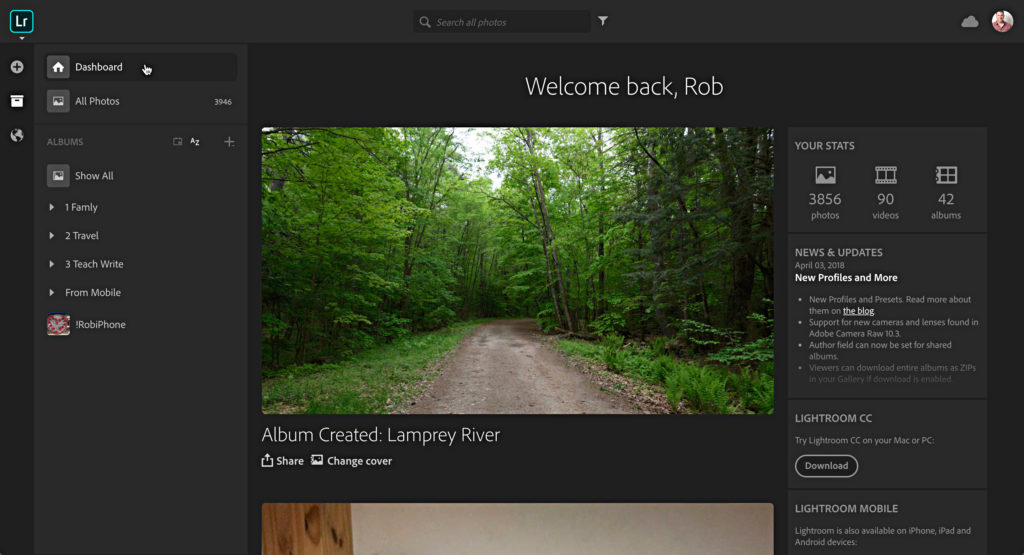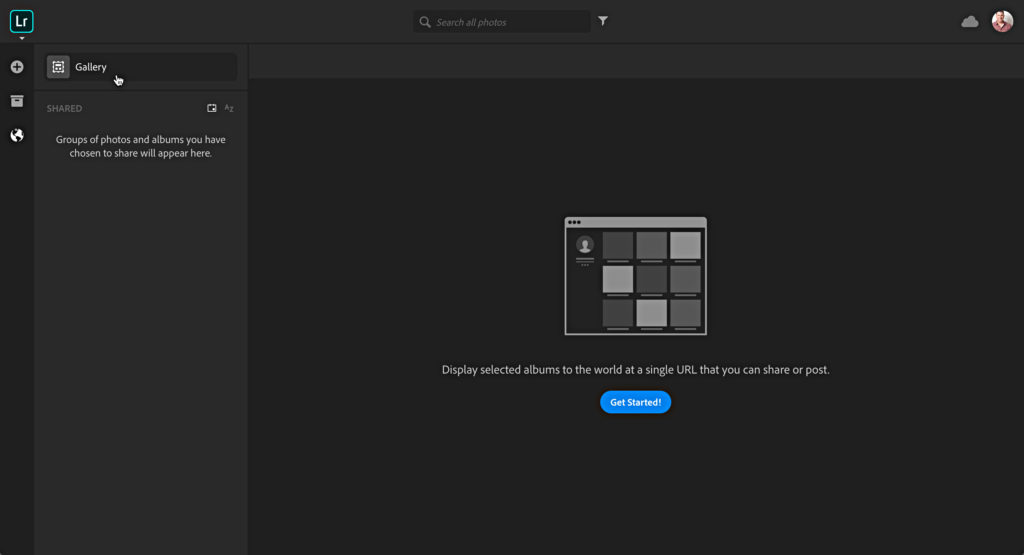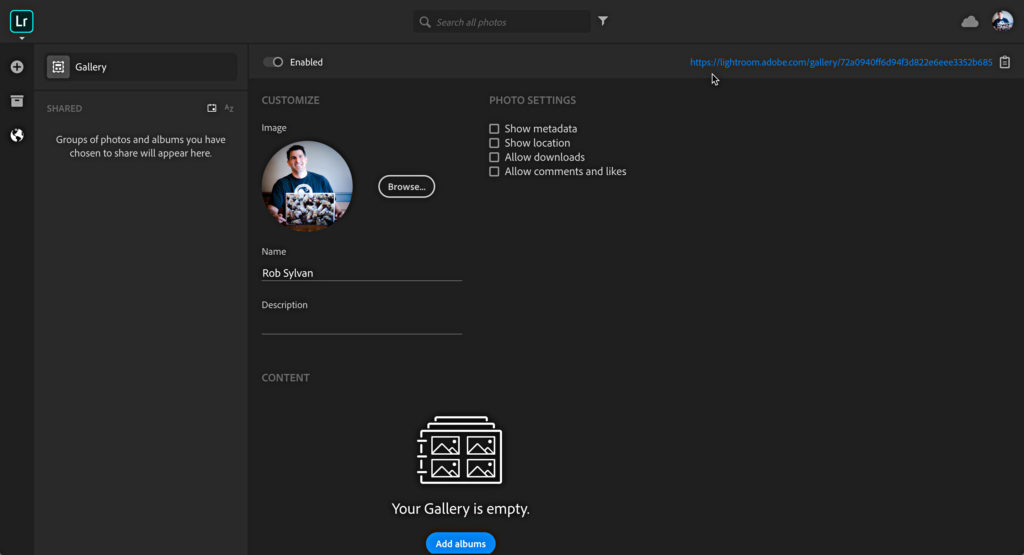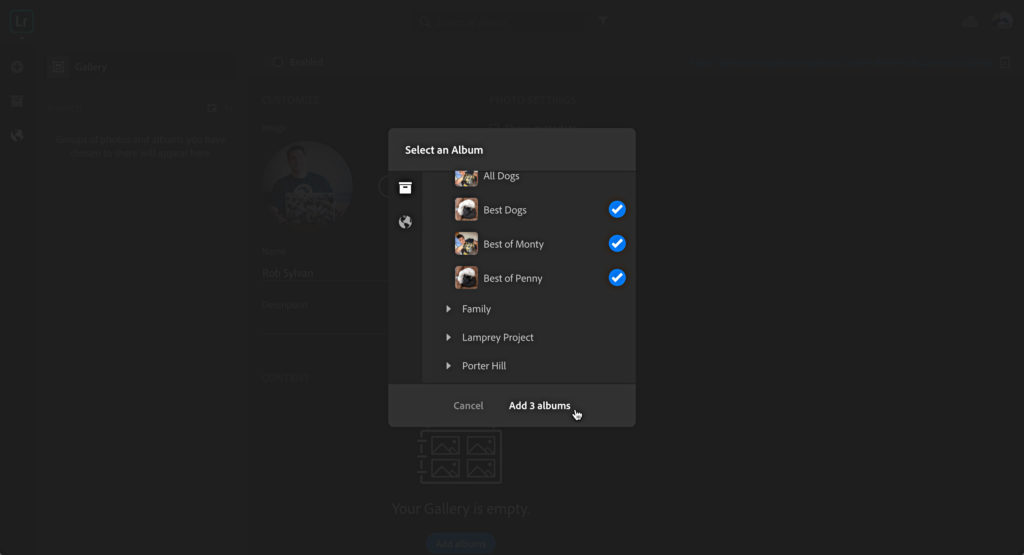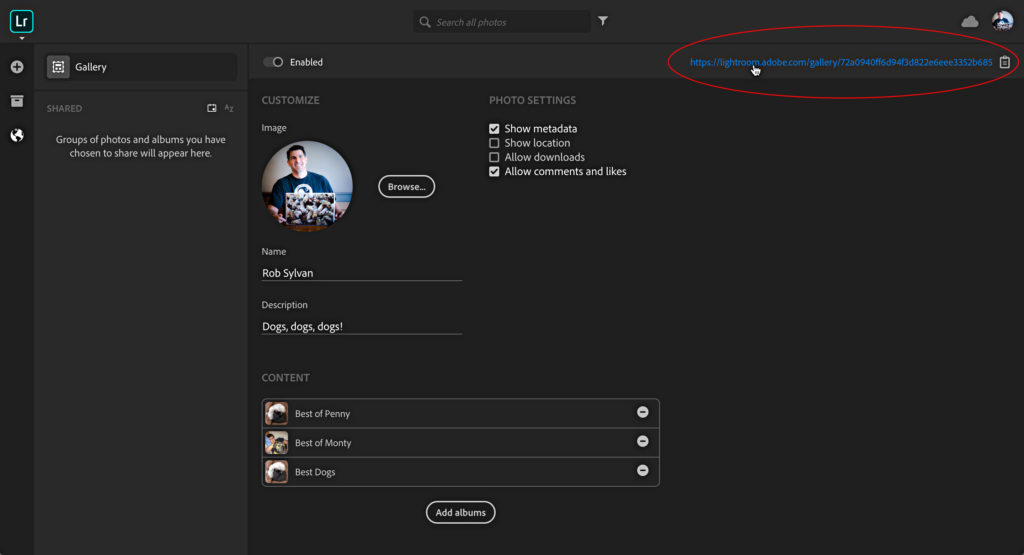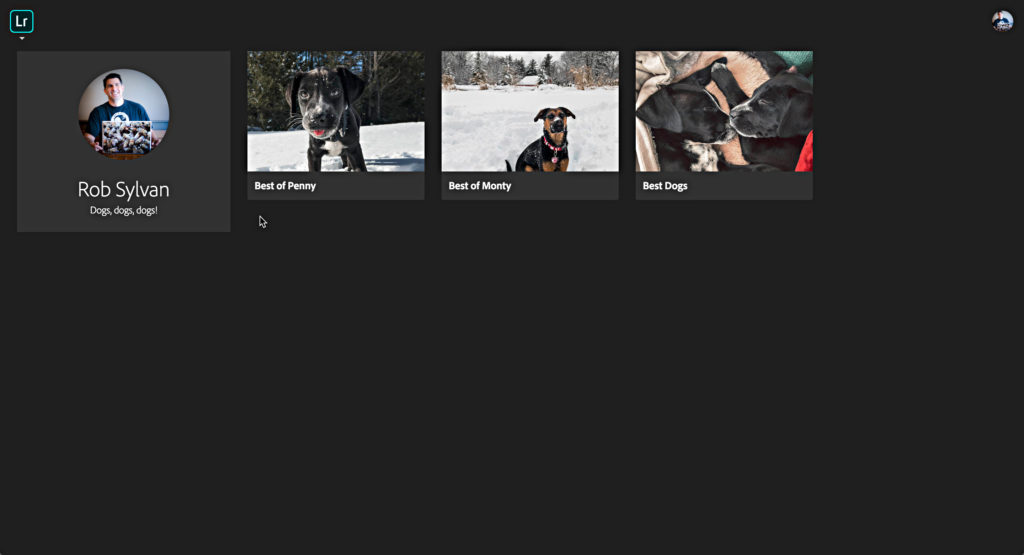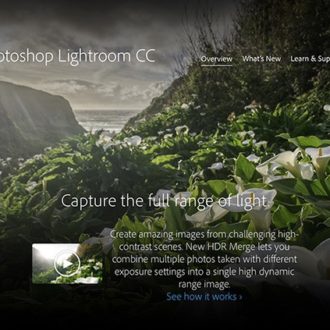Lightroom CC on the Web’s Gallery Feature
If you’ve ever synced a collection (album in Lightroom CC) from Lightroom Classic to Lightroom CC (formerly mobile), then you may be familiar with the functionality for sharing that collection by clicking the Make Public button that appears above the collection.
Creating a Gallery from One or More Albums
There’s another feature that I believe has a lot of potential but is still a work in progress. The basic premise is that you can create a web gallery comprised of multiple albums (collections) instead of just one. It’s a way to create a free-standing web gallery with link you can share, but is also dynamically linked to Lightroom CC. Any changes you make to the photos in Lightroom CC (or synced through Classic) are always reflected in the web gallery (just don’t forget to refresh the web browser to see the latest). Note, at the time of this writing you can only create one of these types of galleries.
To get there, go to lightroom.adobe.com and log in with the Adobe ID/password you use for your Creative Cloud subscription.
From the Welcome screen (or Dashboard, as shown above), you can click the Globe icon to see albums/collections that have been shared publicly, and at the top you will see a button for Gallery.
If this is the first time you’ve come here, click the Get Started button to begin. This enables the gallery function, and allows you to start customizing your gallery.
You can change the image associated with your profile, customize the settings for the Photo Settings to allow the display of metadata, location, downloads, comments and likes. Click Add albums to see a list of your existing albums that you can add to this gallery.
You can also enter a description for your gallery. Once configured, it is just done and live. The (incredibly long) link is displayed at the top, and clicking that will take you to viewing the gallery.
This is the link you would share with others, and that’s the only way a visitor could find it. Here’s what this finished gallery looks like after clicking the link. Basically it is a home page (of sorts) for accessing the albums (collections) you’ve decided to include in this gallery. You can add or remove albums at any time. Give it a test run for yourself to see how it works.
I look forward to seeing how this feature evolves and gets used.