Direct Access to Your Sync’d Lightroom Collections On The Web
Happy Monday, y’all. Just a quickie to start off the week – it’s a menu command in a place you might have missed in Lightroom, that takes you straight to a Web page with your sync’d Collections (just collections you chose to sync to Lightroom Mobile).
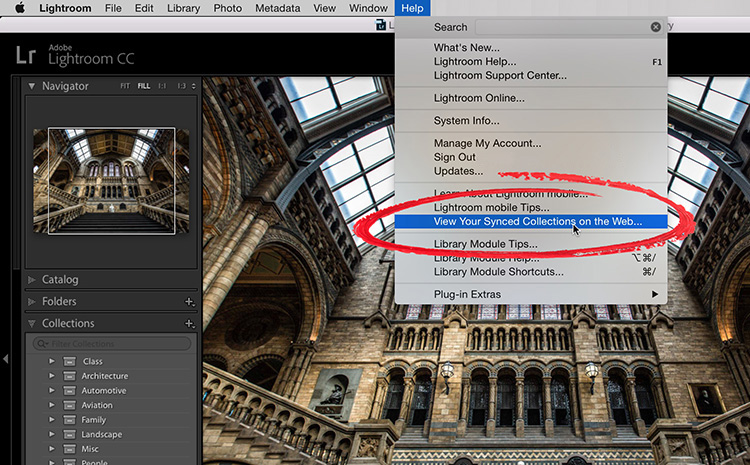
Go under Lightroom’s Help menu and choose ‘View Your Synced Collections on the Web’ as seen above.
BTW: Even if you don’t have the catalog open that you sync to LR Mobile, it still takes you to the sync’d page on the Web, so you don’t have to switch catalogs to your sync’d catalog before you choose that menu command.
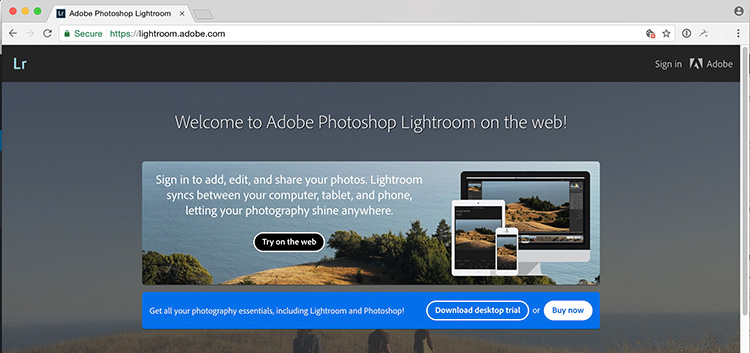
Above: Choose that menu item, and it launches your Web browser and takes you to lightroom.adobe.com and asks you (well, the first time anyway) to enter your Adobe User ID and password to access your collections.
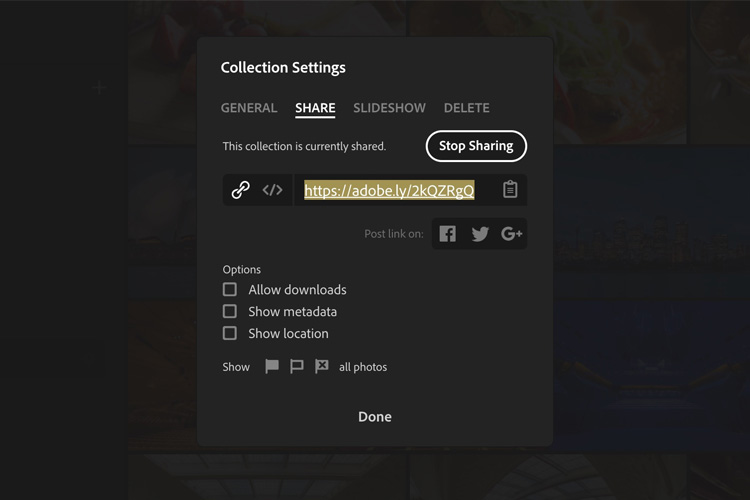
Once you’re logged in, from there you can share any sync’d collection you’d like by clicking the Share Button, which brings up the dialog you see above (you can share by copying the private URL, or you can share publicly to Twitter, Facebook, etc.). Lots of options to share your collection just the way you want to, here.
Hope you found that helpful. 🙂
Best,
-Scott
P.S. This Thursday I think my new online class is coming out called “Everything Else in Lightroom, Part One” which is a class on how to do all those things that aren’t big enough to warrant a full class, but you might want to know how to do anyway, and I did the class so each lesson is just one topic, so you can jump to the topic you want, like “How to create a watermark” or “How to relink missing photos” or “How to create a custom copyright template” and stuff like that. Part One is going up this week, and then Part Two and Part Three (and probably a Part Four) are coming soon. 🙂 Keep an eye on KelbyOne.com on Thursday for the new class release.


