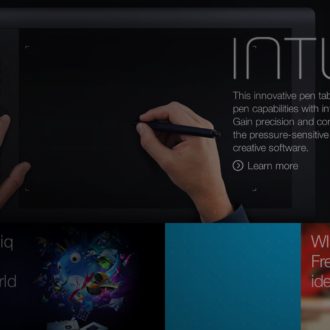December Lightroom Update
Fresh on the heels of the November 2019 update, Adobe has just released a “dot” release (version 9.1 for Lightroom Classic, 3.1 for Lightroom desktop, and 5.1 for Lightroom on iOS) that mainly adds in support for new cameras and lenses, as well as bug fixes across all platforms (but most notably dealing with Catalina OS issues).
Lightroom Classic is all about new camera support, new lens profiles, and bug fixes. However, the cloud-based Lightroom did also get a couple of new features that didn’t make it into the November release, along with the same new camera and lens support, and its own set of bug fixes. Let’s take a look at the newest additions.
Direct Import iOS
Possibly the most welcome and long anticipated addition to the Lightroom mobile experience (iPhone and iPad), is the ability to import photos directly from a memory card into the Lightroom app without having to go through the device’s Camera Roll.
I generally keep my Camera Roll pretty empty because everything I capture on iOS goes directly into Lightroom, up to the cloud, and then down to Lightroom Classic, so I’ve also been eager to skip the middle man and just bring in the photos directly. Saves me the step of having to delete the photos from the device later on. Here’s how it works:
Step One: Use the Camera Connection Kit like a card reader to enable your iOS device to connect to the memory card. You may get prompted about giving Lightroom permission to access (this should only happen the first time).
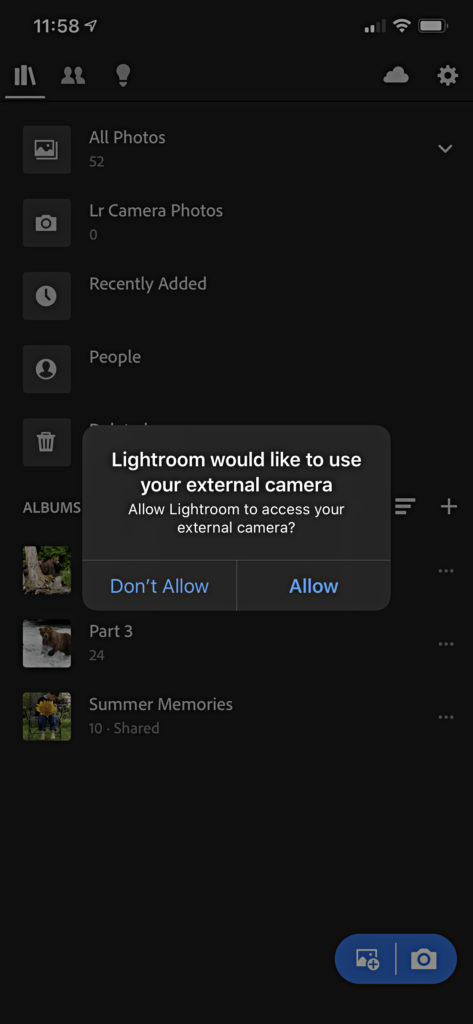
Step Two: Once permission has been granted, the device will be connected and you can continue.
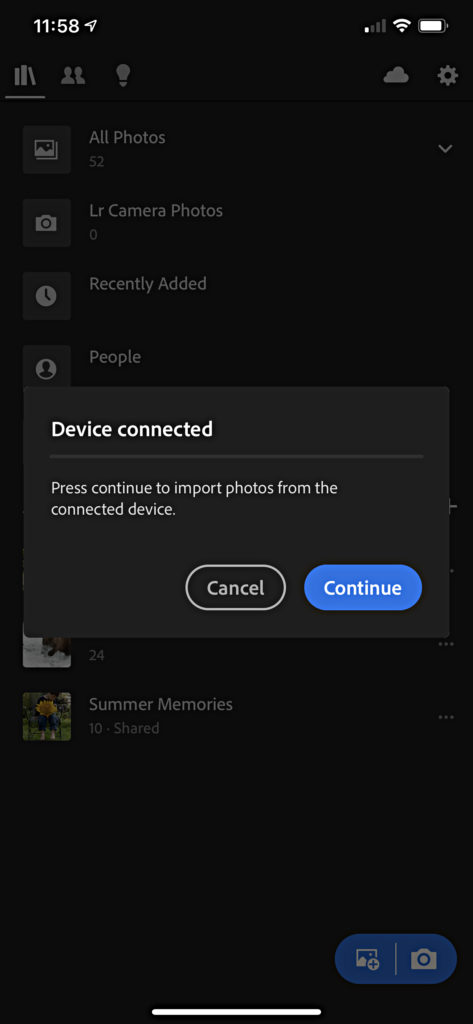
Step Three: You’ll then see the contents of the memory card and have the ability to select the photos you want to import. This process seems way faster to me than it did before.
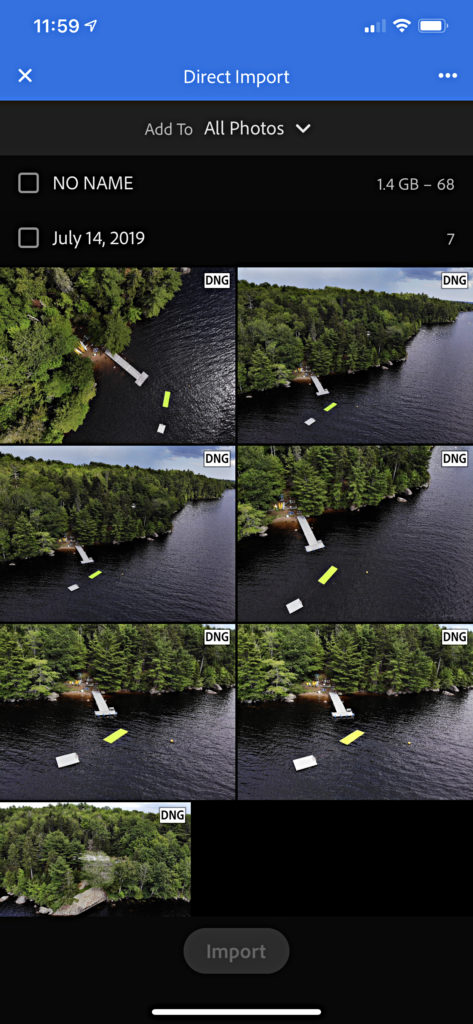
Step Four: Select the photos you want to include and tap the Import button to bring them in.
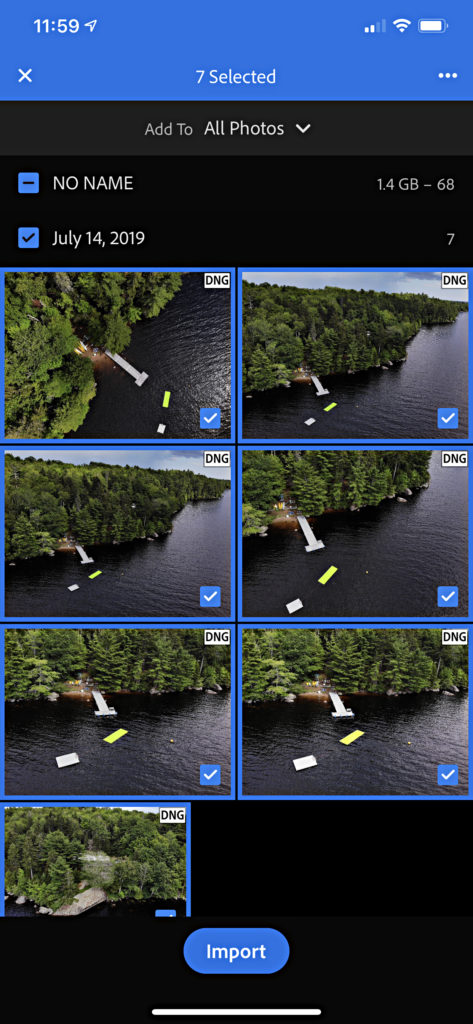
The photos will then begin being copied to Lightroom. Once the copying process has been completed you’ll be given the green light to disconnect the memory card from your device.
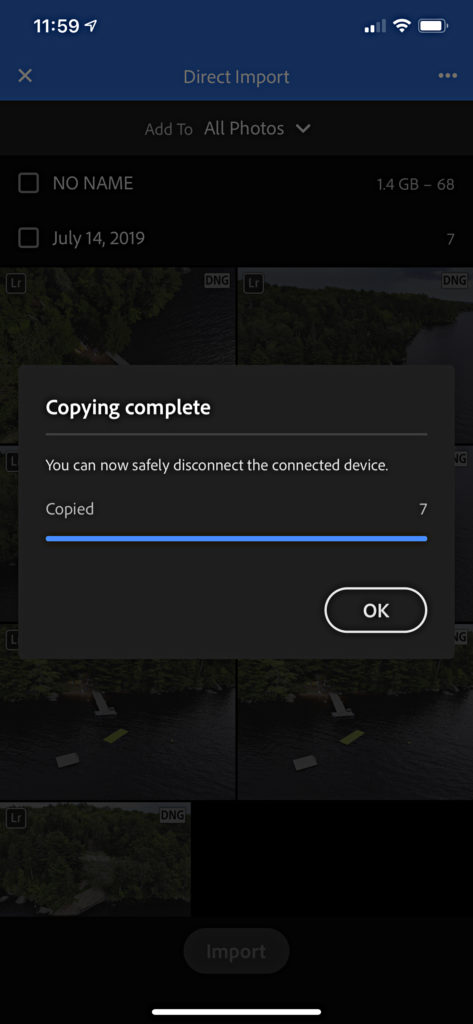
You’re now free to edit and share to your hearts content while the originals are uploaded to the cloud in the background.
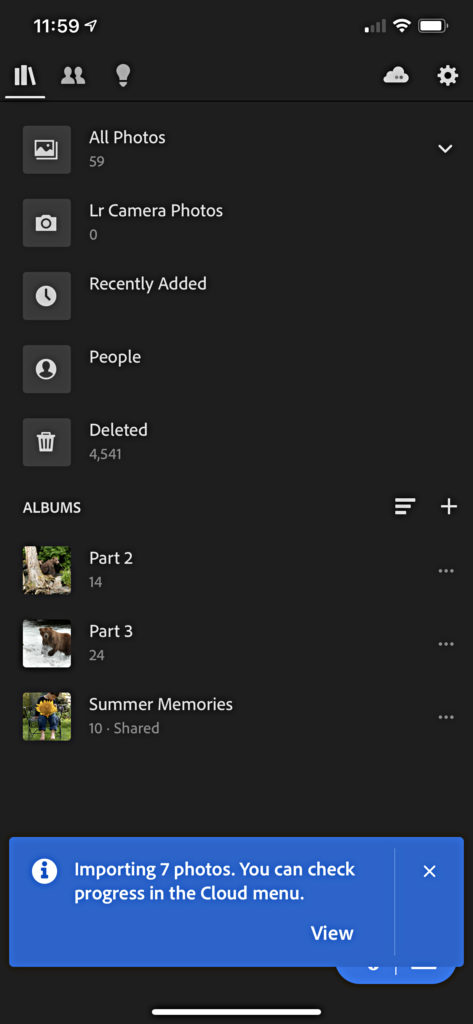
It may be fair to say this has been a long time coming, but I am very glad it is finally here.
On the topic of iOS, I mentioned back in my post on the November update that the advanced export options were coming to iOS in the future, well, the future has arrived for that new feature too. After tapping the Share icon, choose Export As from the list of options.
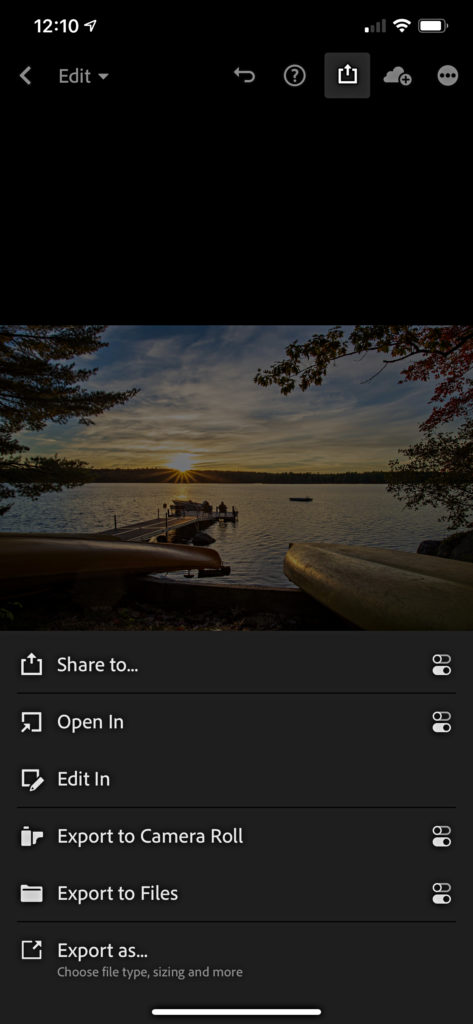
You now (finally) have the ability to choose file type, pixel dimensions (based on the long side), color space, file name, and more.
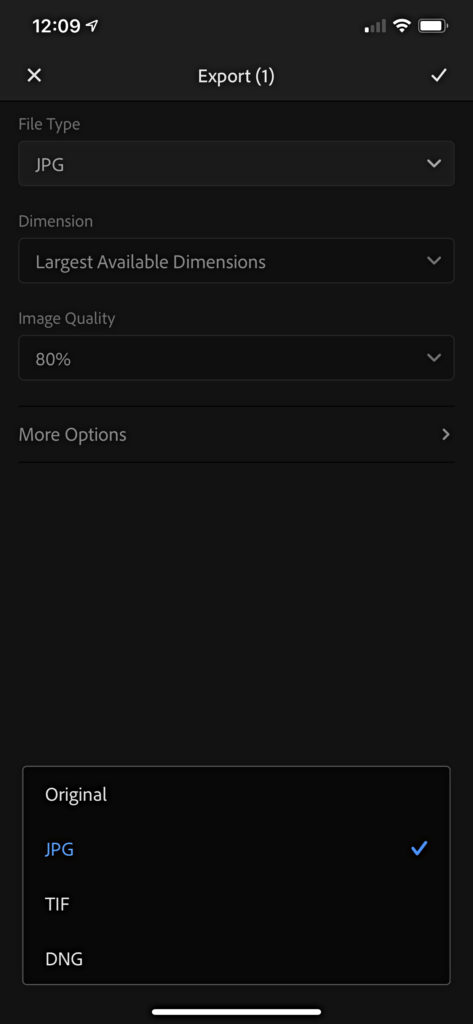
Enhanced Shared Album Experience
We’ve been able to share galleries/albums with other people for a long time, and back in May 2019 Adobe added in the ability to invite other people to contribute to that shared album via the web. In this latest update if the people you’ve invited to contribute to your shared album they’ll see the shared album within their Lightroom apps.
If you click/tap on the Sharing icon (two people icon), you’ll see a new Shared with You section, and under that heading will appear any albums that you’ve been invited to contribute to by another Lightroom user.
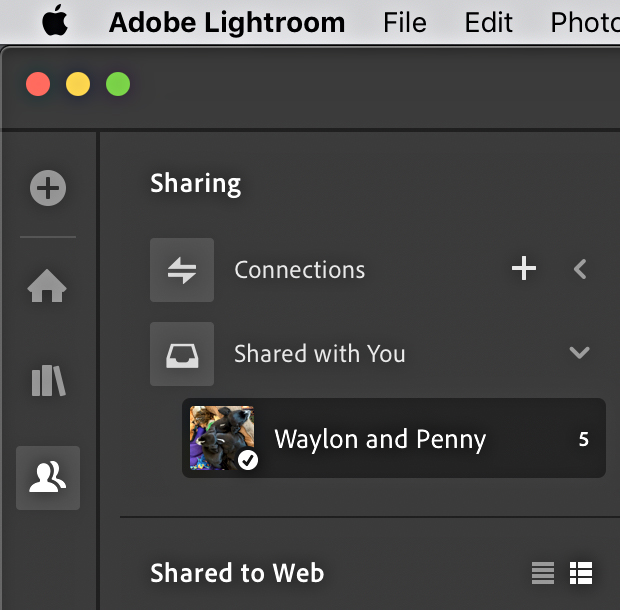
This should make contributing to shared albums much more seamless and much more fun among fellow Lightroom users.
Well, that’s the important stuff for this update. Android users do now have the ability to view the author profile pages of people who have contributed tutorials to the Learn section of the app (this was already possible on iOS), so if you are exploring the great many tutorials (more added all the time) in the Learn section of the Lightroom apps, just click/tap on an author’s name to see all of the tutorials they’ve contributed to date. Enjoy!