Dispelling Four Very Persistent Lightroom Myths
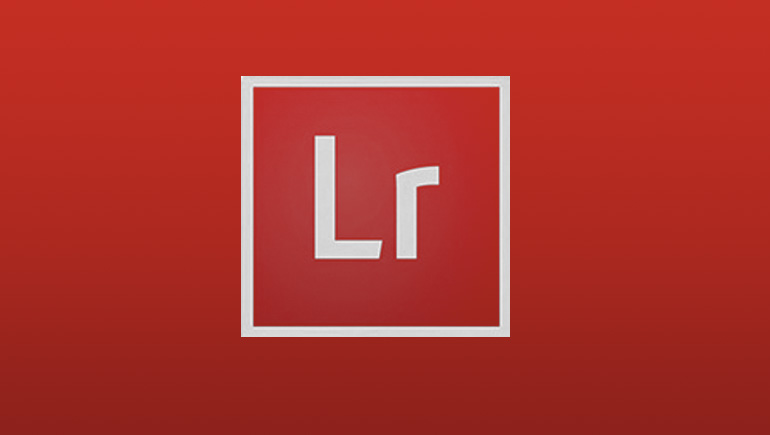
On Wednesday and Thursday of this week I was in San Diego and Phoenix teaching my “Ultimate Photography Crash Course” seminar. Met a ton of great people (around 550 photographers came out in all, and both crowds were such fun to present to), and I use Lightroom and/or Photoshop at different times during the seminar.
Most folks there are already on Adobe’s Lightroom/Photoshop photographer’s subscription plan (yes, I ask for a show of hands), but I still talk to folks on the breaks between classes who are so confused about which version of Lightroom does what, that they don’t do anything. They’re still using old versions of Lightroom (mostly Lightroom 5 or 6) and I hear stuff like “I don’t want to upgrade because I don’t want my photos stored in the cloud” numerous times each day.
I also hear, “I don’t want to run Lightroom in a Web browser” or “I don’t like to run my software in the cloud.” I don’t just hear this once or twice. I hear it again and again during the day from different photographers. I am not exaggerating — I hear this over and over, city after city. They want to be using a newer version, but they don’t know which version to use, and if they go to Adobe’s Lightroom Web page, I can tell you, it’s no help whatsoever as to which one is right for them.
So, today I thought I’d dispel a few myths to help those folks who are holding out, confused, or stuck on an old version out of fear of picking the wrong version. Here goes:
MYTH #1: You have to store your photos in the cloud
You don’t — just choose the version of Lightroom that doesn’t do the cloud storage thing. The version that does NOT store your images in the cloud is called Lightroom Classic. The version that does do the cloud storage thing is called simply “Lightroom” (but here on the blog I refer to it as “Lightroom Cloud” just so people will know which version I’m talking about).
Here’s more on the two versions:
(1) Lightroom Classic is the latest version of the Lightroom that’s been around for many years. It works just like it always did, and you store all your photos on your computer or on an external hard drive, just like always. This is the version I use; the one I teach at my seminars, and the one I recommend to serious or professional photographers. It’s the version that has the full Lightroom feature set.
(2) Lightroom Cloud doesn’t have nearly all the features that Lightroom Classic does, but it’s ideal for people whose main camera is an iPhone or Android phone, so they’re used to a cloud-based storage way of life. It’s also good for people who aren’t currently backing up their images, or don’t know how or don’t what to know how — so Adobe takes care of it for you for a storage fee based on how many photos you need to store.
MYTH #2: You have to use the Cloud version of Lightroom to use Lightroom on your iPad or cell phone.
You can absolutely use Lightroom “Mobile” with Lightroom Classic. You do not need to be on Lightroom Cloud to use Lightroom on your mobile device. You put the photos you want to be on your mobile device in a collection in Lightroom Classic, then you turn on Syncing in Lightroom Classic, then you turn on syncing for that collection and it syncs those images (well, smart previews for them) over to your mobile device. It actually works pretty well.
MYTH #3: If I stop my Adobe subscription, I lose all my Lightroom photos.
CLASSIC USERS: If you stop your subscription to Lightroom Classic, don’t worry — you don’t lose access to your images, and it doesn’t mess with your edits or settings for your images. All is does is disable the Develop Module. All your images are still there, and you can still sort them in the Library Module, and do all the Library module stuff. You can even Print images, do slideshows, all that type of stuff — you can just can’t do image editing in the Develop Module, so your Lightroom organization and images all stays intact even if you stop your subscription.
CLOUD USERS: If you have Lightroom “Cloud” and you cancel your subscription, they give you 12 months to pull down all your images stored in their cloud so you can store them on your computer or an external hard drive. After that, well…kiss ’em goodbye.
MYTH #4: You run Lightroom on a Web Browser
Nope. No matter which version of Lightroom you choose, Classic or Cloud, you download them like any other app, and run them on your computer just like any other app. They’re local — not cloud-based apps. There is a thing called “Lightroom Web” which lets you share images you’ve taken with other people online, and there are some other cool features there, but it’s designed to extend what you’re already doing with either the Cloud or Classic versions which are sync’d to Lightroom Mobile.
Hope that helps clarify some of the confusion out there. 🙂
Have a great Valentine’s Day, and a super weekend. 🙂
-Scott


