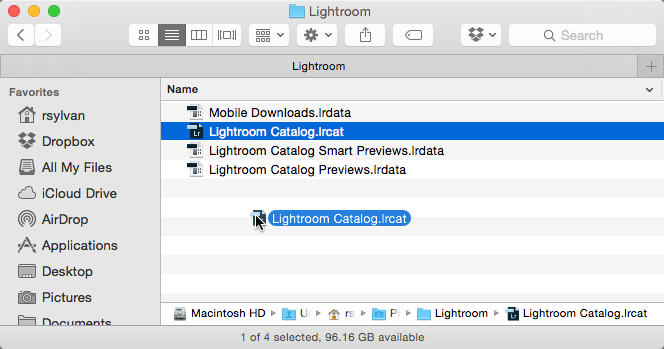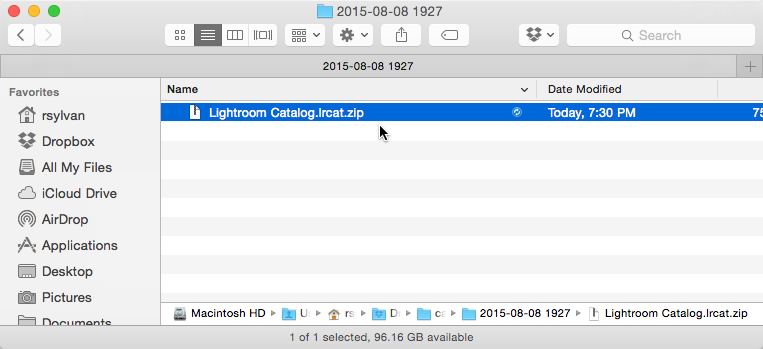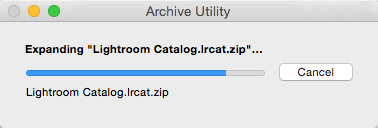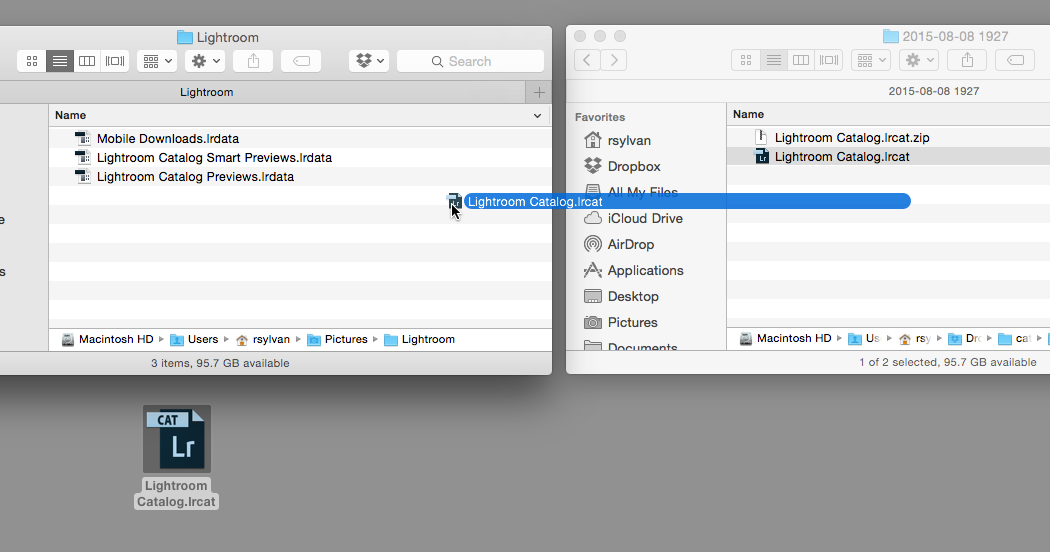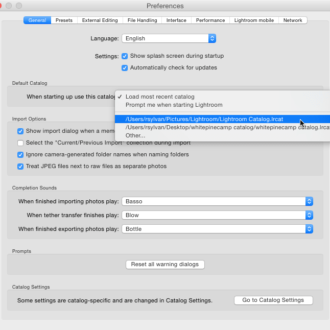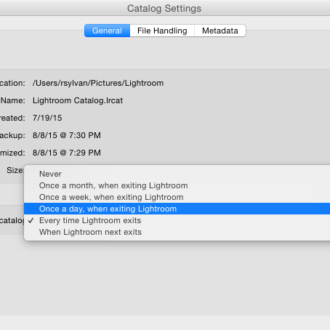10 More Things I Would Tell a New Lightroom User: #3
#3: Know how to restore from a catalog backup
OK, so now you configured your default catalog and you are backing it up on a regular basis. Congrats! Do you know how to restore from a backup catalog in the event that your working catalog is lost or corrupted? It is pretty straight forward, but it is not necessarily intuitive.
I mentioned in a previous tip that the backup copy of the catalog is compressed into a zip file starting in Lightroom CC/6. Both operating systems have the ability to extract a file from a zip file, so you don’t need any special software. On Mac, just double-click the zip file to start the extraction. On Windows, right-click the zip file and choose Extract All. It should be the rare occasion that you’d need to use it, but you’ll be so so glad you have it if you do.
So let’s say I was working in Lightroom and my computer lost power suddenly, and as a result my catalog became corrupted in the shutdown. Luckily I had run the catalog backup functionality the day before and hadn’t done too much work the day of the crash. Here’s how to replace my bad catalog with the last good backup copy:
Step 1: Open (Mac) Finder / (Win) Windows Explorer to the folder containing the corrupted catalog and move that catalog file to your desktop (or just delete it outright).
Step 2: Open another file browser window to the folder containing the most recent catalog backup file.
Step 3: Extract the catalog from the zip file as I explained previously (if you are using an older version of Lightroom the catalog is not compressed and you can skip this step).
Step 4: Place a copy of the extracted catalog file into the same exact folder that you removed the corrupted catalog from. The backup copy has the same name as the original, so it is like nothing changed.
Step 5: Double-click the catalog file to open it into Lightroom and make sure everything is working properly.
You probably noticed that the preview caches are not included in the catalog backup, and this is because Lightroom can automatically re-generate the preview caches if they are missing, so don’t feel compelled to back those up. That’s all there is to it. Find all of my 10 More Things posts.