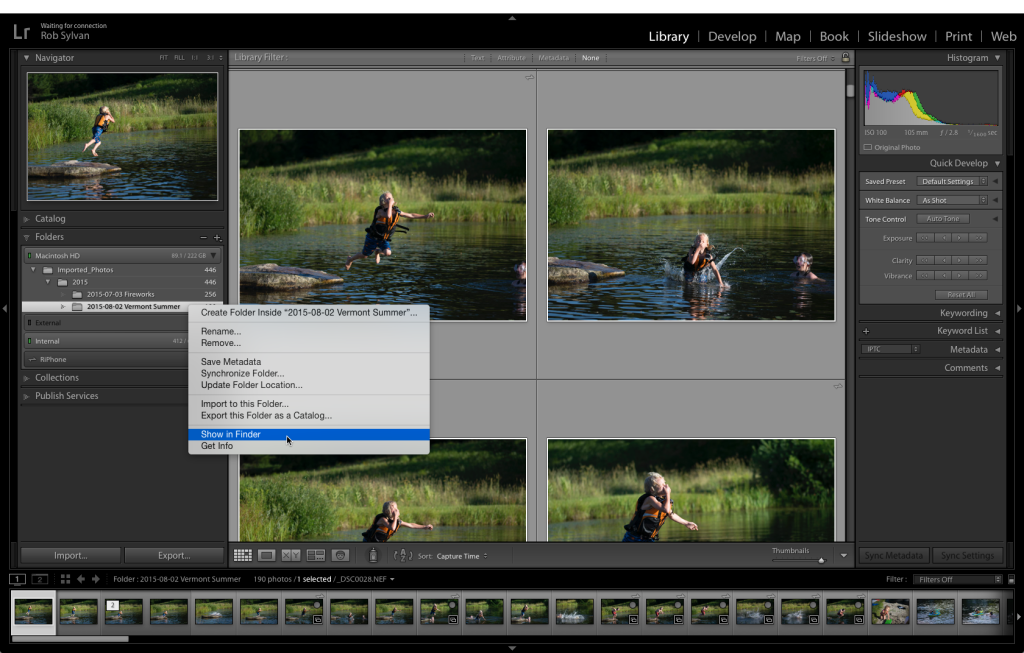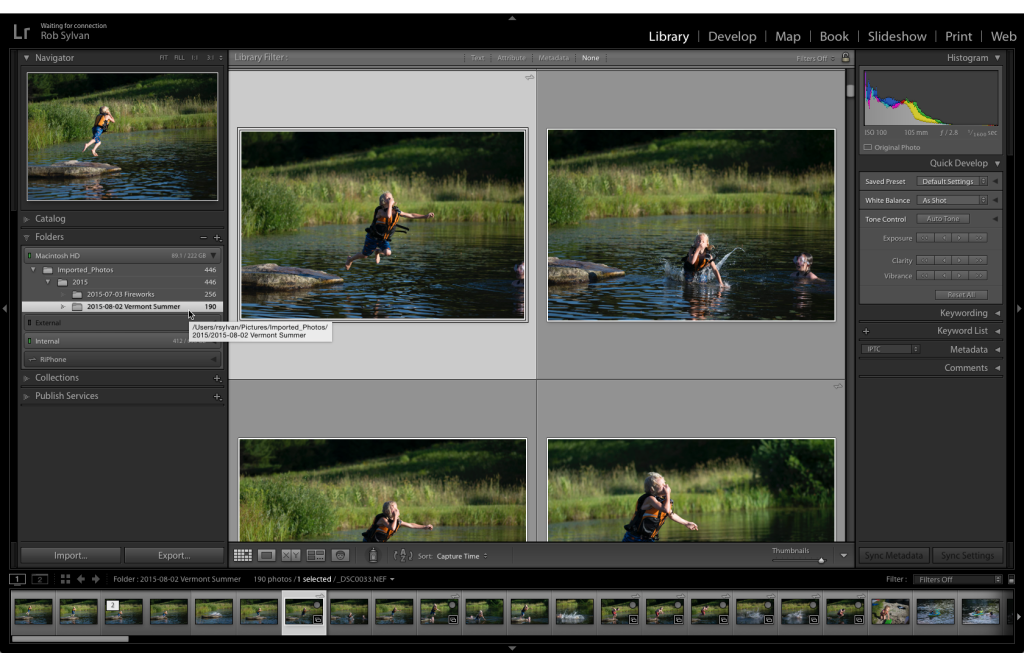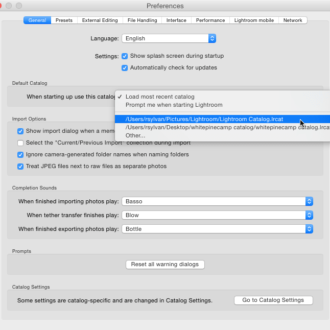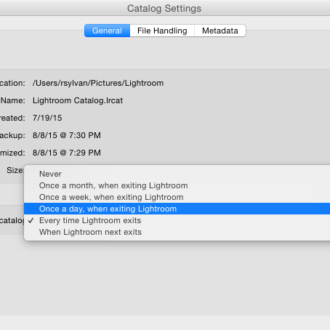10 More Things I Would Tell a New Lightroom User: #4
#4: Know how to find your folders and photos on disk
This may seem obvious to many of you, but for a lot of new users it is not obvious at all. I regularly encounter people who believe their photos are somehow inside of Lightroom itself, which is completely not the case. Your photos are only ever stored in folders on a drive of your choosing. This choice is made on the Import dialog, and this is usually where the confusion originates. It is easy to see how the word import might conjure up the notion of the photos going inside of Lightroom somehow.
Luckily there are a few ways to identify exactly where your folders and photos exist on your drive. The easiest is the good old (Mac) ctrl-click / (Win) right-click contextual menu. Go ahead and ctrl-click / right-click any folder in the Folders panel and choose the (Mac) Show in Finder / (Win) Show in Explorer menu. This will open your file browser right to that folder and show you right where it exists on your drive. Similarly you can ctrl-click / right-click any photo and access that same Show in Finder / Show in Explorer menu to take you right to that photo in your file browser.
You don’t have to go that far to find that information though. If you just hover your cursor over a folder you should see its path revealed in a tooltip popup.
Alternatively you can expand the Metadata panel set to Default view and see it listed there too. Clicking the arrow at the end of the Folder field will take you to that folder and highlight it in the Folders panel (which can be helpful when you are viewing photos from within a collection).
So take a moment to make sure you know exactly where all of your photos are located on your drive. This is something every Lightroom user should know. Find all of my 10 More Things posts.