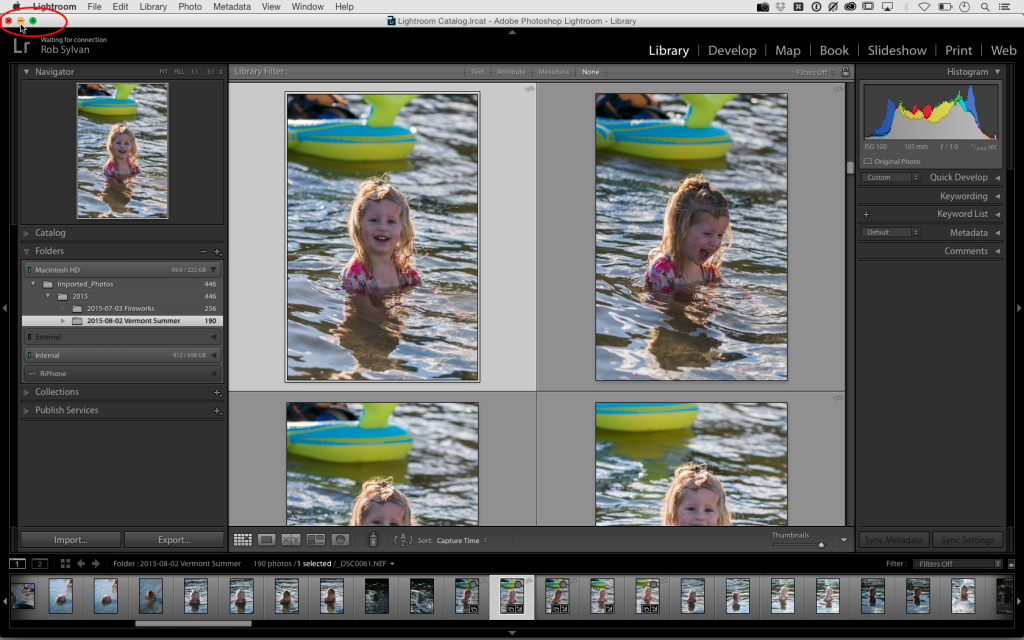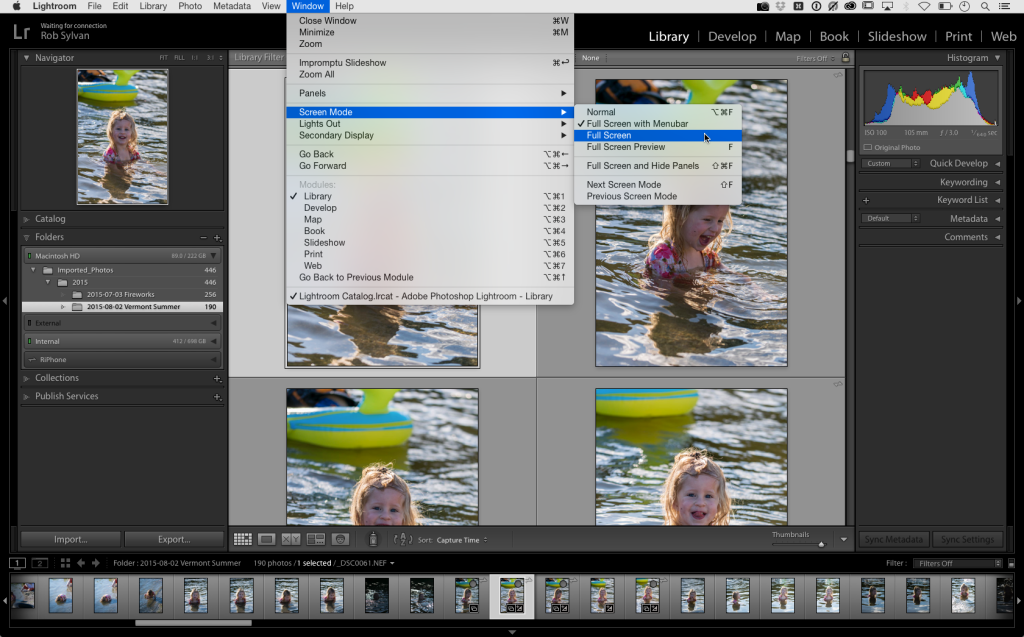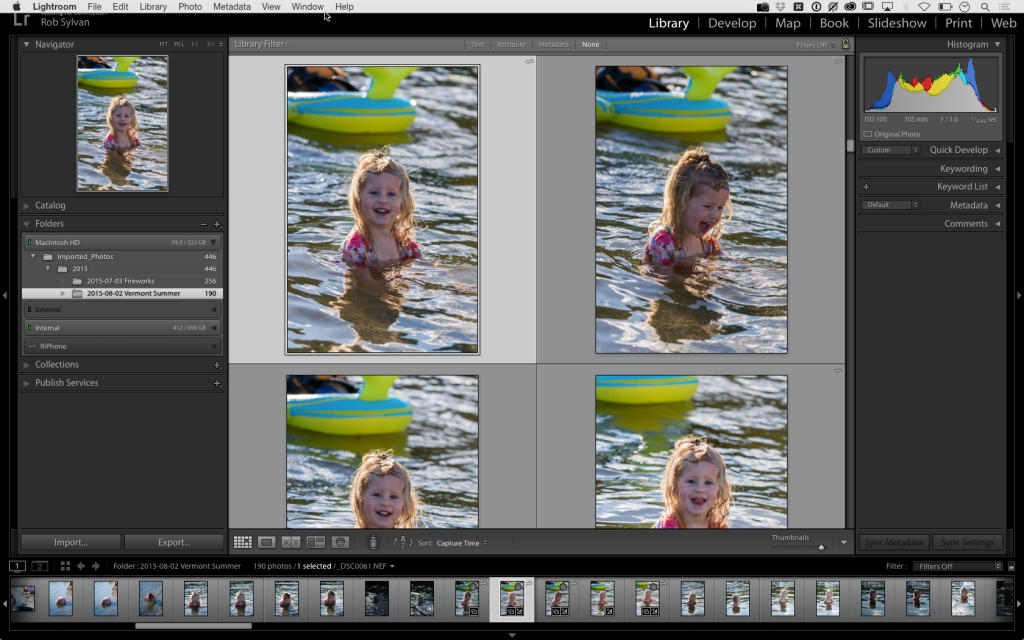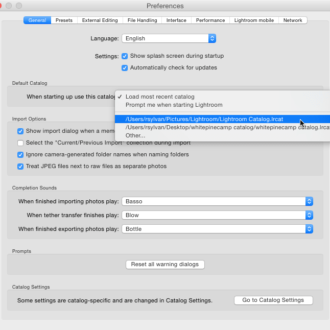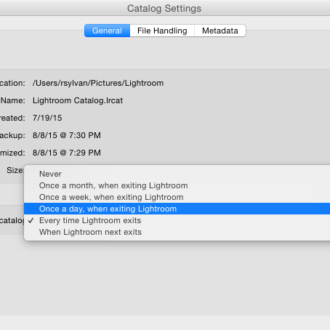10 More Things I Would Tell a New Lightroom User: #7
#7: Know your screen modes
Lightroom has a few ways to help you get the most out of your screen real estate. One of the most important is your choice of screen mode. Most people start out in what is called Normal screen mode, which is when you can see the Menubar up at the top and the buttons for minimizing/maximizing the window. I’ve encountered many people who only use that mode, and are quickly lost without those buttons at the top of the window for closing the program.
To get more screen real estate for Lightroom you can cycle to the next screen mode, which is Full Screen with Menubar. You lose the minimize/maximize buttons to gain more interface space, but you still have the comfort of seeing the Menubar at the top. If you go to the Window > Screen Mode menu you can see all of the screen mode options, switch between the modes, and note their keyboard shortcuts.
My favorite and most used screen mode is Full Screen. This devotes the most space to the Lightroom interface and your photos. Over the years a lot of people have stumbled into this screen mode accidentally via keyboard shortcut only to end up writing to the Help Desk in a panic because they can’t see a way to exit out of Lightroom anymore. The shortcut used to be just the F key, but this changed with Lightroom 5 and now you need Shift+F to cycle through the modes. So the easiest answer if you ever find yourself stuck in an unwanted screen mode is to cycle yourself back out with the keyboard shortcut (now that you know it). However, if you just move your cursor to the top of the screen in Full Screen mode the Menubar will appear in a couple of seconds, so you really don’t lose anything by going full screen.
A related screen mode is Full Screen Preview, which is awesome when you just want to look at a single photo all alone without the distraction of the interface. The easiest way to invoke this is to hit the F key (which is why the Shift key was added for cycling through the other modes). Press F again to go back to the interface. Find all of my 10 More Things posts.