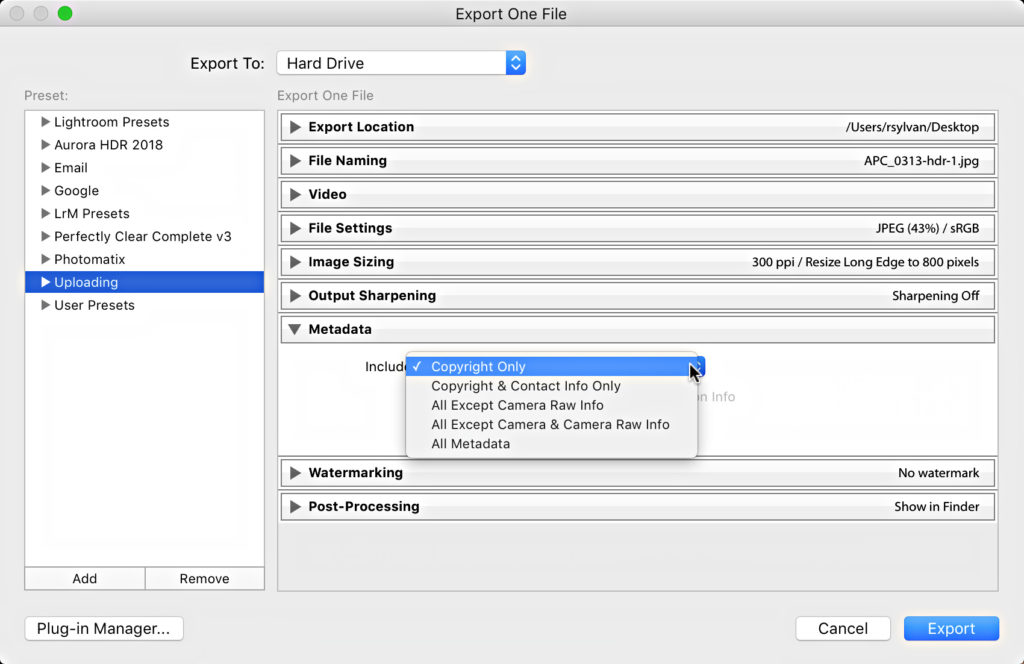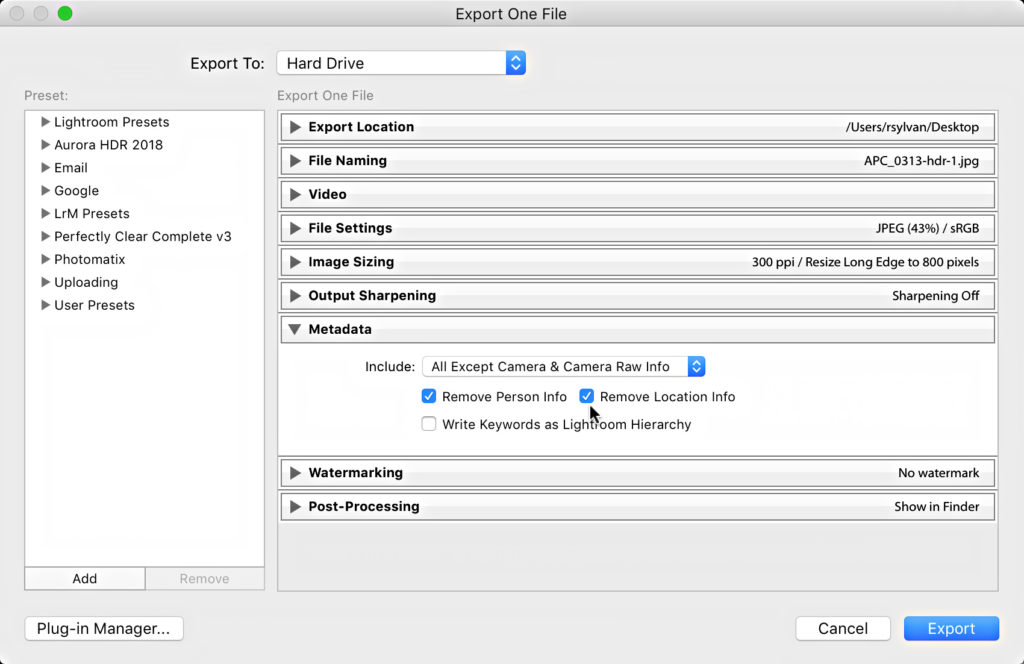Controlling Metadata on Export
Along with each photo exported from Lightroom some amount of metadata (i.e. data about you and your photo) is also written into each exported copy. What data is included is dependent upon what data you applied to your photo while in Lightroom (such as your copyright information, contact information, titles, keywords, etc.) as well as what choices you make on the Export dialog.
There isn’t a right or wrong answer as to what to include in your metadata during export. What matters is what is required for the given job at hand. In some cases you might want to include every possible bit of data and in other cases you might want to exclude certain data. I just want to make you aware of what is possible.
All of the options for controlling what is included can be found on the Export dialog in the Metadata section (scroll down if you don’t see it). We even got a new option with Lightroom Classic. Click the Include drop-down menu to see what’s available. Note, when exporting DNG or Original file types, All Metadata is used and this is not possible to change. The other Include options only apply to JPG, TIF, and PSD exports.
At the top of the list is Copyright Only, and this prevents Lightroom from writing anything more than what you’ve included in the IPTC Copyright section of the metadata template (or added manually in the relevant fields of the Metadata panel).
Next is Copyright & Contact Info Only, which includes all of the above, plus any data you entered into the IPTC Creator field of the metadata template (or added manually in the relevant fields of the Metadata panel).
Below that is the latest addition to Lr Classic, which is All Except Camera Raw Info. This option includes every bit of metadata you applied in Lightroom, plus the EXIF info created by the camera, and only excludes the Camera Raw instructions you applied in Develop.
If you’d like to exclude the Camera Raw info AND also exclude the EXIF metadata, then you’ll want to choose the next option labeled, All Except Camera & Camera Raw Info. Both of these options will include things like keywords, title, caption, star rating, color labels. It does also include the capture data/time, but excludes camera settings and camera make/model.
The last option in the Include drop-down menu is All Metadata, which is self explanatory.
Below the drop-down menu are checkboxes for removing Person info (from using face tagging), and Location info (from camera applied GPS or applying locations in Map module). These options are checked by default when Copyright Only and Copyright & Contact Info Only are used, but are user selectable for the other Include options. You’ll likely want to leave those checked for most exports.
The last checkbox is for having Lightroom write included hierarchical keywords to a special field in the XMP metadata of the exported copy, that could be useful if the exported copy was imported into another Lightroom catalog or viewed in Bridge. This is a bit of an edge case scenario in my experience. I leave this unchecked.
If there are keywords applied to the photo (and you choose a metadata option that includes them), then those keywords will be written as a flat list to the IPTC Keywords field, which is more universally supported by other programs and websites.