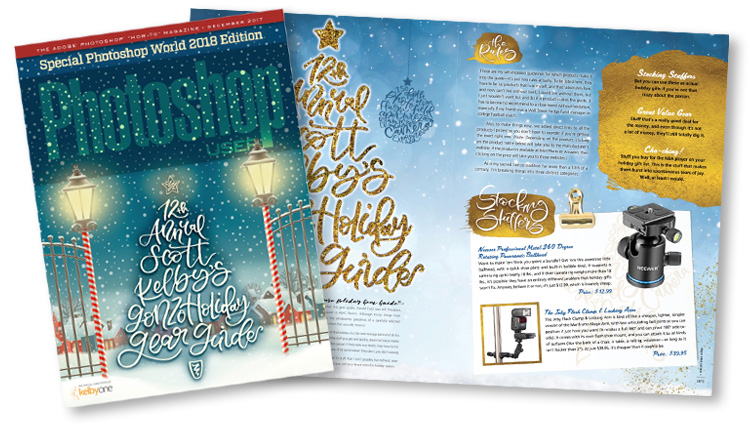Why You Shouldn’t Add Keywords in Lightroom CC for Mobile
It’s definitely a “gotcha” for Lightroom Classic users like me. Remember when Adobe added the ability to add Keywords in Lightroom Mobile (now renamed “Lightroom CC”)? It was something longtime Lightroom mobile users had been begging for. The only problem is — if you’re a Lightroom Classic user, those keywords you add in mobile, don’t come back to Classic. In short – it doesn’t work for us.
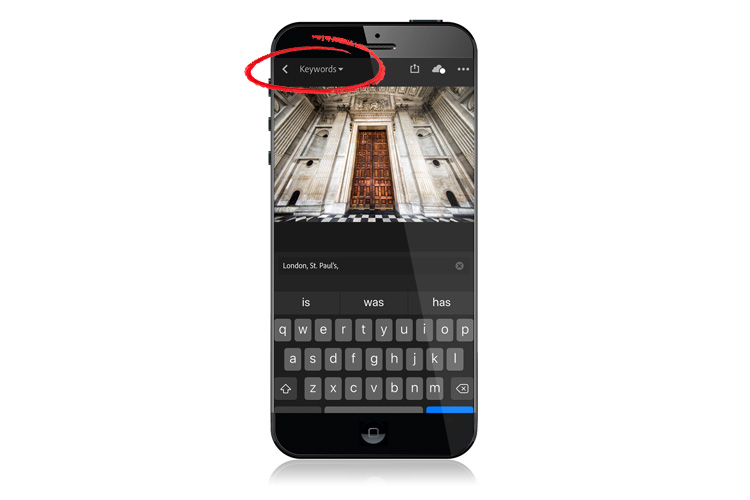
Above: Here’s an image from London that is in a Collection in Lightroom Classic on my desktop, and I’ve synched it to Lightroom CC. I went to the menu up top – chose “keywords” and added the keywords, “London” and “St. Pauls” (as seen here).
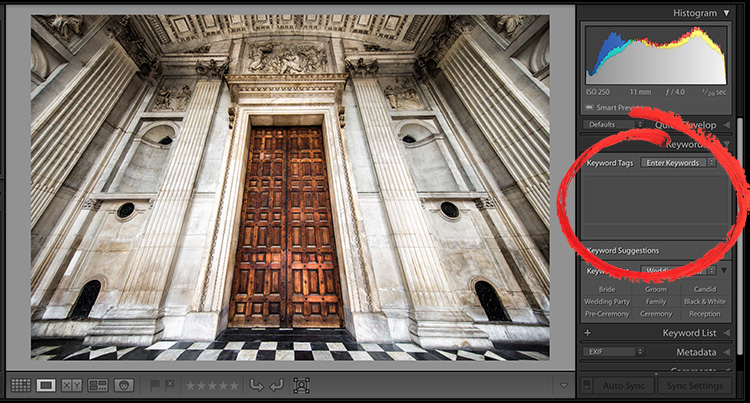
Above: Wait for my image to sync back to Lightroom Classic on my desktop, but the keywords I added in Lightroom CC on my mobile device won’t ever appear.
Is this is bug? Nope. Keywords you add in Lightroom CC for mobile, simply don’t sync back to Lightroom Classic on your desktop. This is surprising since EVERYTHING else you do in Lightroom CC on your mobile device syncs back to Lightroom Classic on your desktop. Keywords you add to sync back to the new cloud-based desktop application “Lightroom CC.”
I’ve had a number of questions about it, so I thought I’d address it here.
Looking for a Lightroom class to watch this weekend?
Take a look at this one from Lightroom expert Serge Ramelli (below):
Here’s a direct link to the course.
Have a great weekend, everybody!
Best,
-Scott
P.S. I published my 12th Annual Gonzo Holiday Gear Guide today, from Photoshop User magazine. If you’re looking for the perfect gift for the photographer on your gift list, I’ve got some great ones to share this year. Here’s the link.